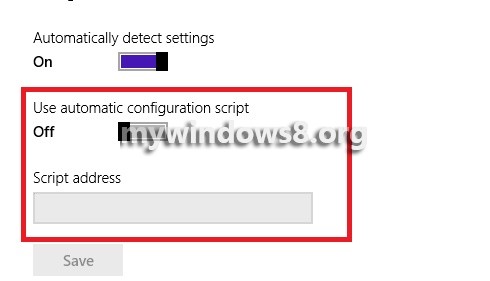Windows 8.1 has various Apps and various proxy servers are employed for these Apps and the type of proxy server or setting implemented solely depends on the type of App. The settings are through Web Proxy Auto Discovery Protocol, through Internet Explorer or Local Group Policy Editor, Automatic Configuration script, command lines and others. You can turn on or off the Automatic Proxy set up or the Automatic Configuration script by some simple steps. Proxy Automatic configuration files settings are configured manually by IE or Local Group Policy Editor. The Apps of Windows 8.1 decides what type of proxy settings are obtained and used. The following steps will show you how to enable or disable automatic proxy set up in Windows 8.1
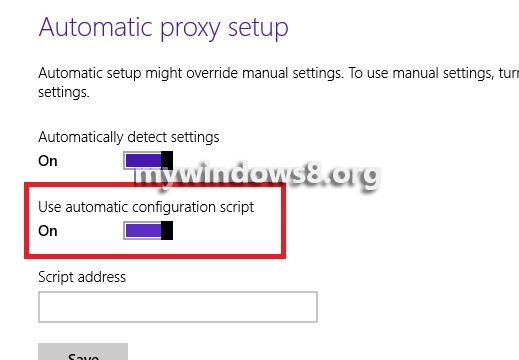
Steps to enable Automatic Proxy Setup in Windows 8.1
1. Open the Charms Bar (Windows+C) and go to Settings and Change PC Settings.
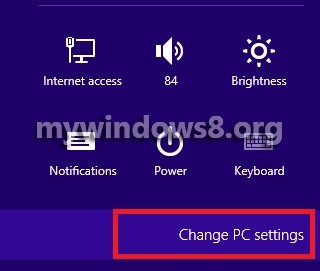
2. Tap on Network.
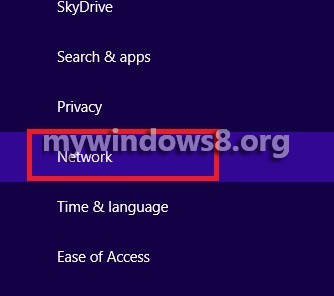
3. Next, click on Proxy.

4. In the right hand side, under Automatic proxy Setup, check Automatically detect settings. To turn it on move the slider to the right and to turn it off move the slider to the left. By default, the device can detect automatic settings.
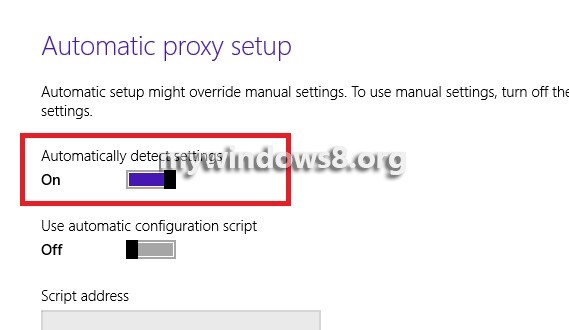
5. To enable Automatic Configuration Script move the slider to the right and hit Save. You can enter the script address in the place below.
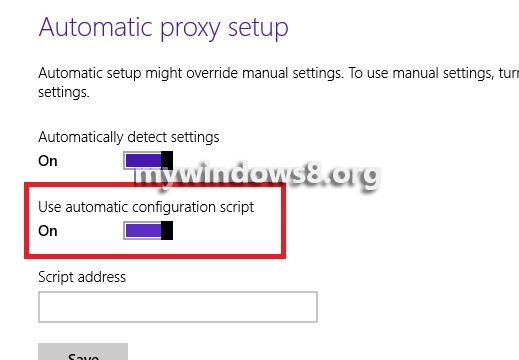
6. To turn off Automatic Configuration Script move the slider to the left.