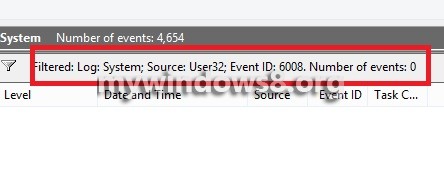This article will help you to know the last shutdown time of your Windows 8 PC to get an account of the events when the computer was logged in or when the machine suffered any unexpected system shutdown. This feature in one way helps to detect any intrusion or sometimes any system failure can also be detected from the history of previous log in sessions. Previously we have discussed onHow to to find booting time of PC using Event Viewer, the procedure is some what same. Just follow the steps described below.
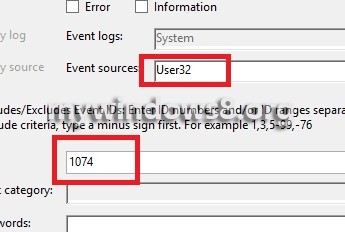
Windows Event Viewer
Event Viewer is an important component that displays the list of all important events that took place in your computer at different points of time. The basis of functioning of event viewer from the user perspective is a set of code numbers better known as Event IDs which are given as inputs to get the desired results. To be mentioned, each ID is corresponding to a particular function. For e.g. to ID 6008 is assigned to the process of displaying the record of unexpected shutdowns that occurred in your computer. Similarly there are many more Event IDs related to a number of functions.
Steps to See the Last Shutdown Time of Your Windows 8 PC
1. Press Windows Key + R to open Run window and type the command eventvwr.msc and press Enter to open Event Viewer.
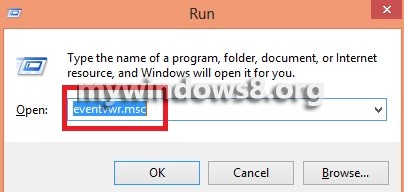
2. In the left pane, click on the arrow beside Windows Log to expand and next select System.
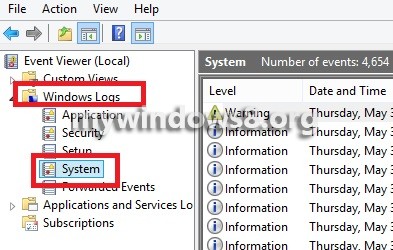
3. In the right pane click on Filter Current Log.
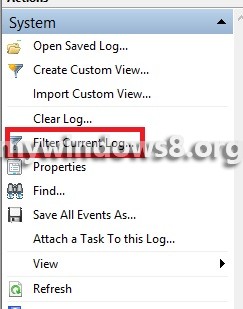
4. Now Filter Current Log opens, click on the drop down box beside Event Sources and select User32.
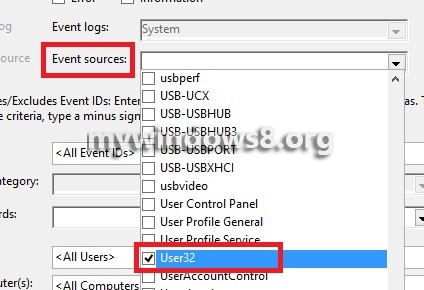
5. In the
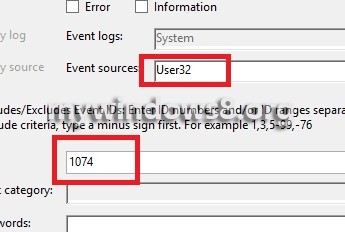
6. You will get a list of events that occurred in login sessions.
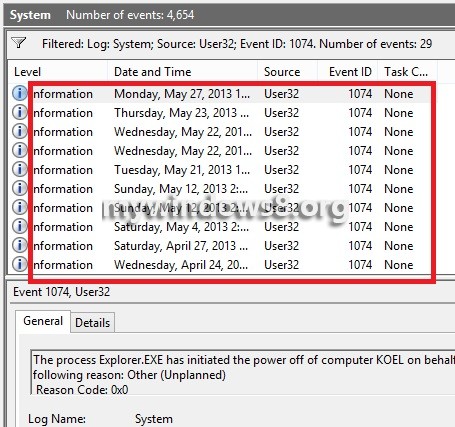
7. to check the time and date of all unexpected shutdowns follow steps 1-4 and put the value 6008.
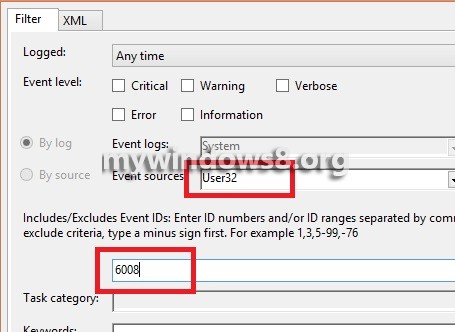
8. You’ll get the results accordingly.