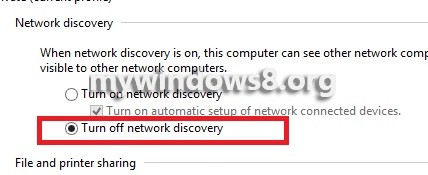As the name says, Network Discovery is a setting that lets you discover the network connection established with your computer with other computers and let the other computers view your machine. Again the Network Discovery has three sates, ON, OFF and CUSTOM. The first two states are easy understandable and the third state that is the custom state is a mixture of a number of settings. By setting the custom state, some connections can be enabled whereas some can be disabled.
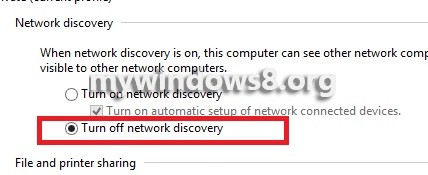
There is a basic criteria for Network Discovery. Some services like dnscache, fdrespub, ssdpsrv, and upnphost has to be started, the Windows Firewall exception for network discovery of Windows 8 is enabled, and surely without any intrusion of any other firewall.
One example of customization is that network discovery can be turned on despite that the system administrator has disabled the firewall exception that affects the discovery.
The following tutorial will help you to enable or disable network discovery in Windows 8.
Steps to Turn Network Discovery On or Off in Windows 8
1. Press Windows Key + X and click on Control Panel to open all Control panel items.
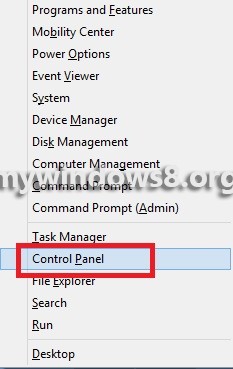
2. Open Network and Sharing Center.
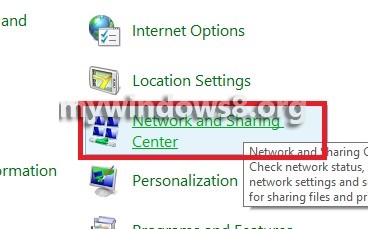
3. Click on Change Advanced Sharing Settings.
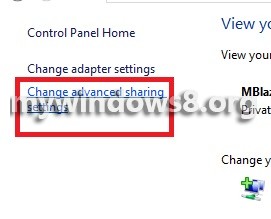
4. Under Network Discovery, to turn on Network Discovery check the option Turn On Network Discovery.
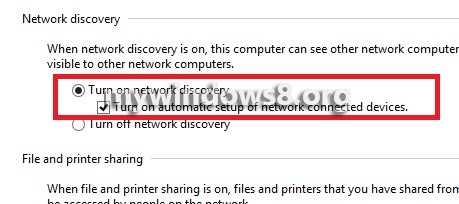
5. To turn it off, check the option Turn off Network Discovery.