If something wrong went with your system files of Windows 8 and the system crashes, then the only solution is to restore windows 8 to a restore point. In order to do so, follow the tutorial.

What is a Restore Point?
A restore point is nothing but a saved system image. Each restore point holds the key to the current system state of that time. Whatever applications are installed in the machine, their states, the desktop customization settings, registry state etc. are included in Restore Point. Windows often automatically creates Restore Points, after installing every critical update. Many third party applications also create a Restore Point before start installing or making any serious change to your system. Due to an attack of any malicious program or because of your testing went wrong, system may crash, i.e., system becomes unable to open the Windows 8. If this is the case, then you have to restore the machine into a previous state, i.e., any of the restore points saved.
First step to restoration of Windows 8 into a previous configuration is to check whether any restore point exists or not. If the answer is no, then you should have created a restore point. If you already have a restore point, then proceed to step number 4.
Step 1. Open Control Panel and search for Restore Point.

Step 2. Now click on Create Restore Point to proceed.
Step 3. You have to click on Create to create a restore point. You will be prompted to give a description also.
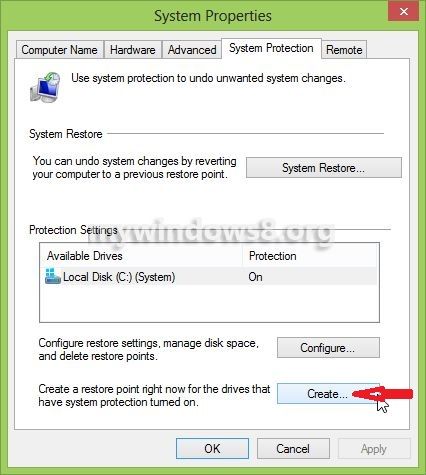
On success, it will show you the messege.
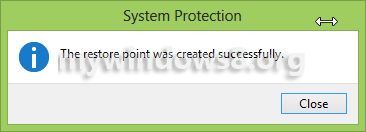
If you want to restore to a previous configuration for testing purpose and may want to return to current configuration in future, then you should create a restore point before starting restoration.
Step 4. Open control Panel and search for recovery .
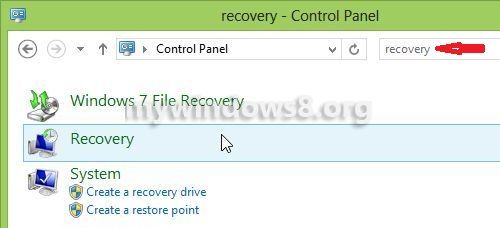
Now choose Open System Restore.
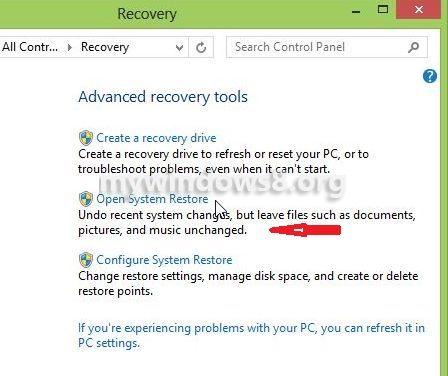
Step 5. You may choose a restore point other than the recommended one. For that you have to choose choose a different restore point and click on next.
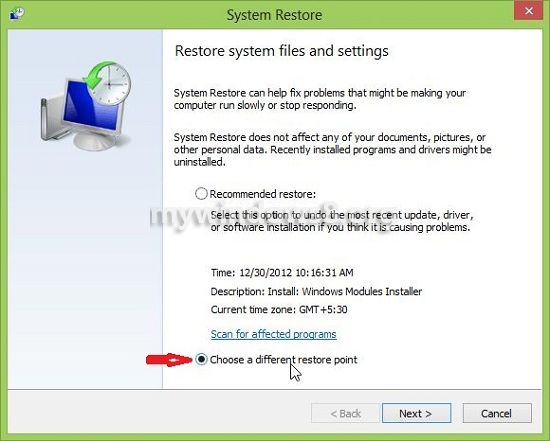
This will show you a list of restore point if there is more than one. Select the restore point and click next to start the restoration.
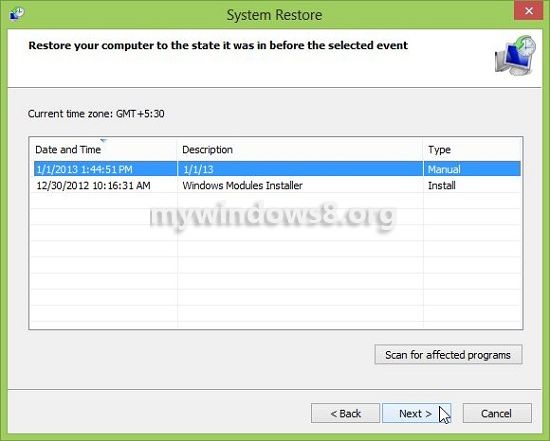
You will be prompted for confirmation of the restore point.

