Here I am sharing titbits about making Internet Explorer 10 faster.
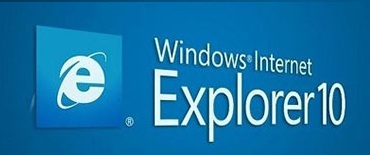
Like all other versions of Windows, Microsoft gives Internet Explorer with Windows 8 Pro. This time the version number is 10. Though it comes with two different costumes, one in the Start Menu and another in the Desktop, these two are basically same. In spite of many improvements made by Microsoft, still it lags somewhere in the race of popular browsers. That the speed of it. The accessing speed is quite slower than other browsers. Though the security of Internet Explorer 10 is the best among all browsers, but slow speed spoils it in a great extent. It may also happen that, initially it was fast, but currently its running slow. Here are some tweaks that will help you to make Internet Explorer 10 faster. With a better speed and security of course it can be your favourite browser replacing the old one. Check the tricks at the steps given below.
Different ways to make Internet Explorer 10 fast:
A. Clean temporary files and history
If you don’t clean your computer’s history for a long time, then it may slow the speed of
Internet explorer. So it’s better to clean in a periodic manner at least I will suggest that.
Step 1. Press Alt + X to open tools tab in
Internet Explorer and navigate to Internet Options -> General -> Delete.
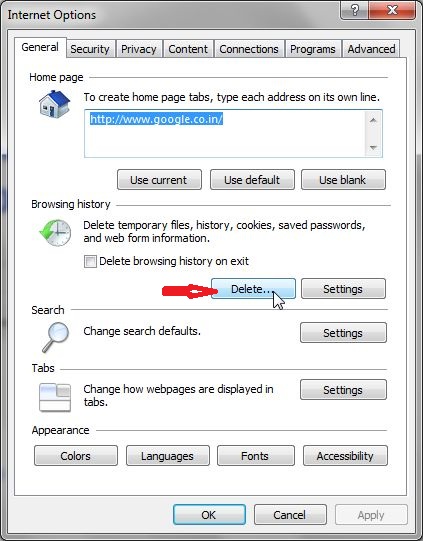
Step 2. Select all or the unnecessary ones and delete them.
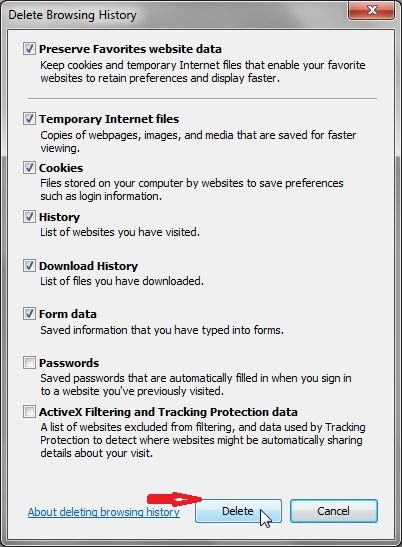
B. Disable Add-Ons
Many applications comes with their custom add-ons and most are not used and yet consume time
and memory. If you remove some/all of these add-ons, it will definitely increase the speed.
Step 1. Navigate to Tools -> Manage Add-Ons.
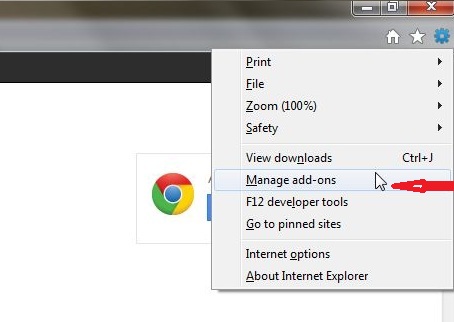
Step 2. Select the add-ons which are not required and disable them.
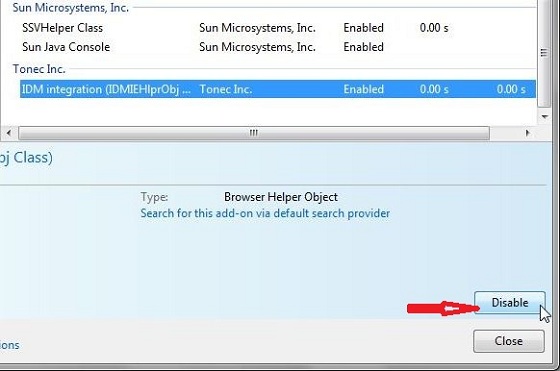
When you are done, click on close to close the window.
C. Increase maximum number of connections
In Internet Explorer 10, has increased the upper limit for maximum connections per server to 10(Internet Explorer 7 had 2 and Internet Explorer 8 had 6). Increasing this number to use it fully will make the Internet Explorer 10 downloads more threads of a page and display it faster.
Step 1. Press Windows + R to open the Run window. Type regedit and hit Enter to open the registry editor.
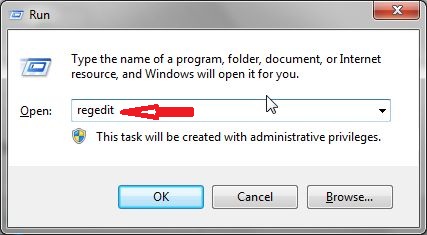
Step 2. Go to HKEY_CURRENT_USER->Software->Microsoft->Windows->CurrentVersion->Internet Settings.
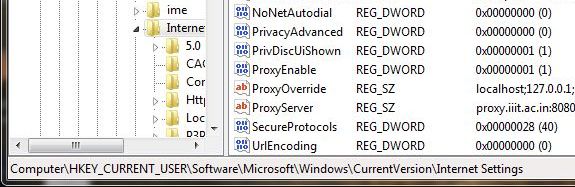
Step 3. Right click on the white space and select New->DWORD(32-bit) Value.
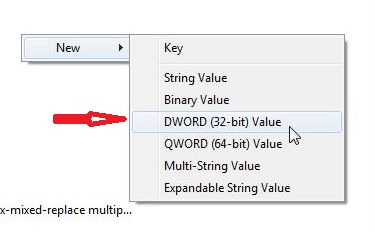
Step 4. Change the New Value #1 to MaxConnectionsPer1_0Server. Select Decimal and write 10 in the Value data.
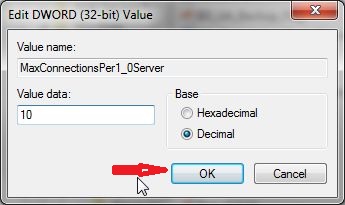
D. Defragment of Hard disks
Defragging the system Hard Disk in a periodic manner will improve the overall experience of the user.
Using third party Software
There are several free and paid software available in the internet for this purpose, like TCP Optimiser, Advanced System Care etc. you can use those also.


How to disable cleartype and blur fonts ?
Cleartype and smooth are disable in system, but some font are blurry
Do you want to disable cleartype and blur fonts for IE10 or for your system?
For ALL systeme and IE. Not possible since Windobe 8; and poor in 8.1
Sorry I did not get you.