This article will show you how to play Minecraft in windows 8.
The compatibility of Minecraft is obsolete in Windows 8 and it seems there will be no Windows 8 version of Minecraft in near future. An error report is generated “Minecraft was unable to start because it failed to find an accelerated OpenGL mode” whenever you try to play this game in Windows 8.

The following error message might be displayed
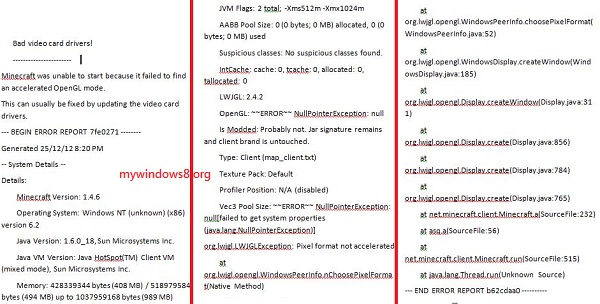
It’s really not a big problem at all, you just need to follow a few simple steps.
Steps to play minecraft in windows 8
1. If you already have the downloaded file then continue else you need to download the Minecraft set up file.
2. Goto the properties of Computer
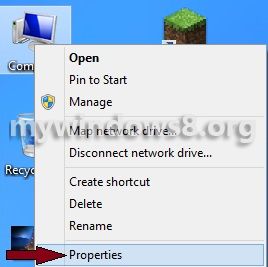
3. Goto Advanced System Settings.
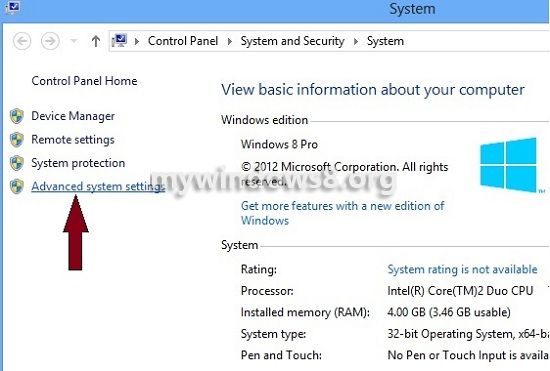
4. Click on Environment Variables button in the lower right.
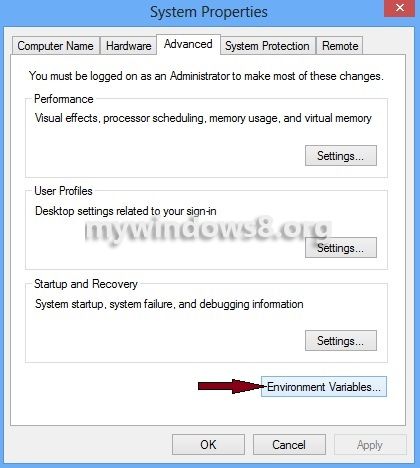
5. Click the New button.
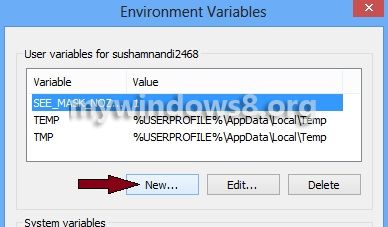
6. The first option is Variable Name type path over there.
7. Goto the folder where you have installed jdk in your system and copy the path of the bin folder.
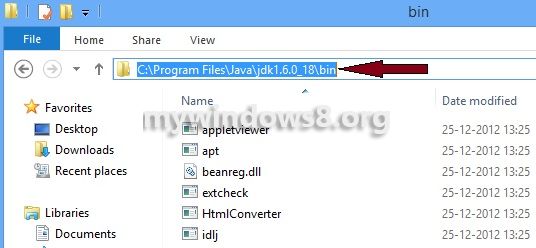
8. Paste the copied path on to the Variable Value option in the Edit User Variable window and click Ok Button.
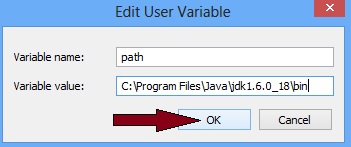
9. Right Click on the Minecraft application and open it in Administrator Mode.
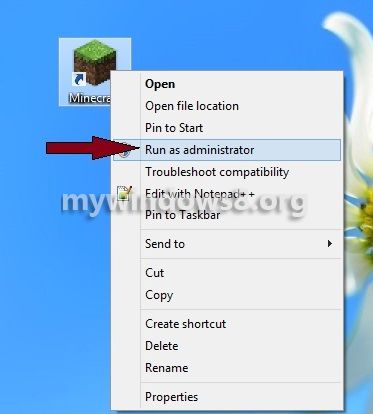
10. After opening the app you find a Username box, leave it blank as it is and just press Enter Game
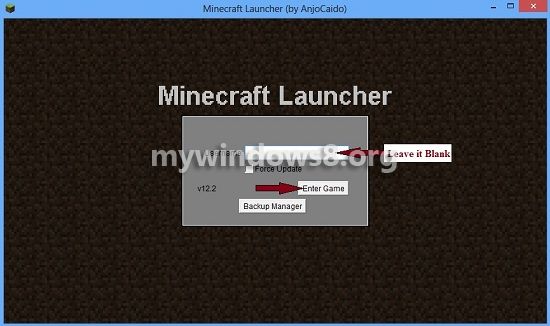


This really solved my problem, thank you!
thnx… Minecraft is a brillliant game. Hope “Notch” will change his view and will develop a Windows 8 version of it.
I truly appreciate this post. I’ve been looking everywhere for this! Thank goodness I found it on Bing. You’ve made my day! Thx again
I hope it works. I’ve been trying to download windows 10 on my computer with nothing but dead ends because it won’t work, just to play Minecraft. I’m from 2019 and I’m angry that we can play this game on a tiny phone screen and tablet screen but can’t play it on windows 8.
Also, I don’t want to buy the game if it’s not going to work on my computer. Does this still work ????