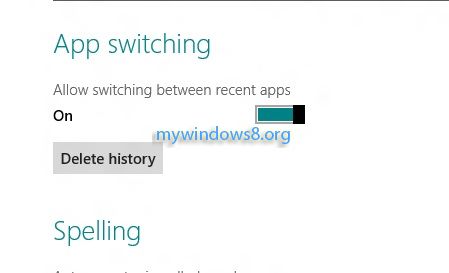If you want to delete application history in Windows 8, go through this article.
Switching of Metro Apps is easy because when you close the Apps, it closes partially and remains a stage somewhat like the pause stage. The following tutorial will help you to learn how to delete this Apps history.
Steps to delete application history in Windows 8
1. Press Windows Key + I to open Desktop Screen and go to More PC Settings.
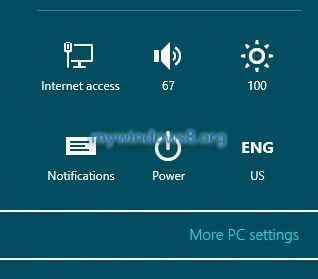
2. Click on General in the left hand pane.
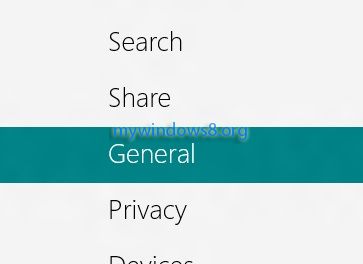
3. In the right side pane, under App Switching there is an option called Delete history. Click it to clear the App History. You’re done.