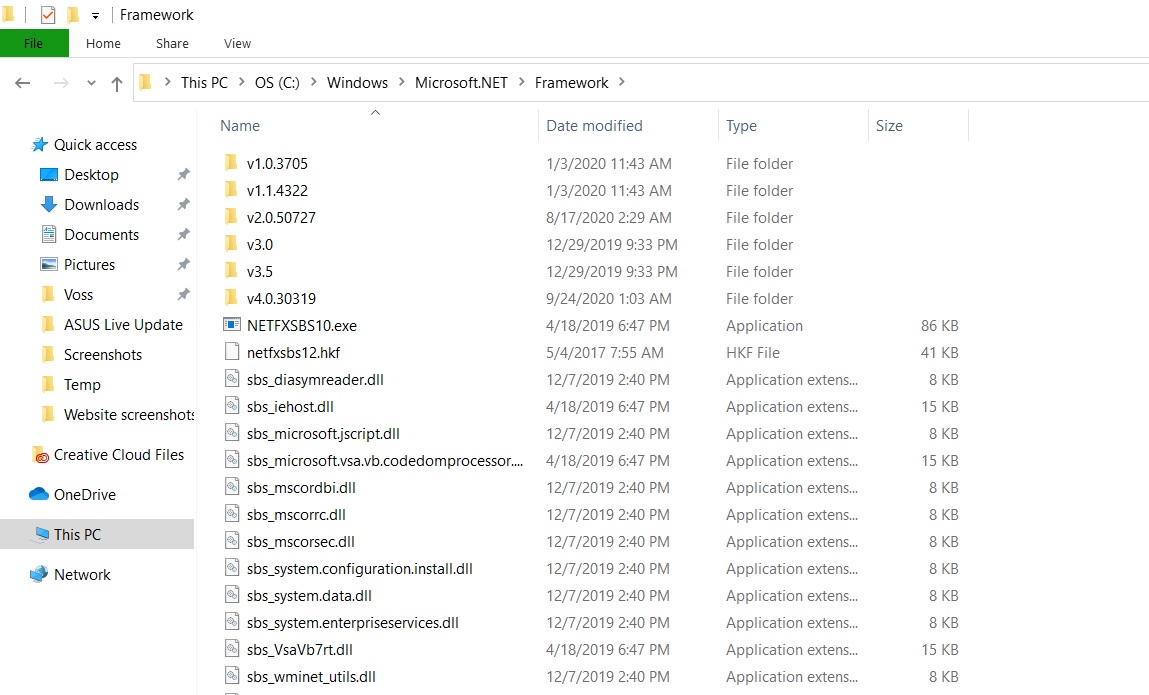
Windows 10 PC can experience the csc.exe error during shut down of the computer. Csc.exe is a C# compiler, which is a bit different from other .NET Framework issues. This error may occur when there is any issue with the shut down process. In this case, you need to fix the csc.exe error.
In this regard, it is very important, that you know a little bit about this executable file. Csc.exe is a component of Microsoft .NET Framework and is developed by Microsoft Corporation. Thus, this file should always be in the Windows Program files location. If you find it anywhere else, like in another drive, or any other location, then that csc.exe is not the genuine file. Rather it is a virus, or a malware camouflaged as the original csc.exe. So, the actual location for this file is C:\Windows\Microsoft.NET\Framework\csc.exe. If you find the file in C:\Program Files, then the file is also 0% dangerous.
The csc.exe file dates back to 2 decades, then Comodo Group had a Comodo System Cleaner feature. This System Cleaner has a principal .exe file called the CSC.exe. In 2013, Comodo merged this file with Registry Cleaner.
Many a times, antivirus scan it as malware even if it is not so. It is very difficult to deal this type of errors. There is no concrete one-way solution to this error. Let’s have a look:
Steps To Fix Csc.exe Application Error In Windows 10
Check out the steps you can try in order to fix the csc.exe error in Windows 10.
Update Or Re-Install .NET Framework
This is a straight forward solution. Go to Microsoft’s website and download the latest recommended version of .NET Framework. Before that, uninstall your existing .NET Framework. Uninstalling is very easy. Go to Control Panel, click on Uninstall A Program. Search and find out Microsoft .NET framework. Right click on it and select Uninstall. After that, install the new version.
Check If The Csc.exe File Is Genuine
As mentioned before, the genuine csc.exe file is located in C:\Windows\Microsoft.NET\Framework. If it is located in some other locations, it is best you use an antivirus software application to scan the PC. You can also use Windows Defender in-built anti-virus to scan your machine.
Also Read: Is Windows Defender Sufficient To Protect Your Windows 10 PC?
Restore Your Computer To An Earlier Point
If you have created a restore point, then restoring your PC to that point may solve your problem. Check out the below link. Follow the steps of restoring your System to an earlier point.
How to Restore Your System to an Earlier Restore Point
That’s all! Hope these tips will help you.

