While using Windows 10, you have come across the drives which you create to classify different files in them for better management. There are different types of drives for different purpose. There is a local drive, reserved drive, USB drives, external drive etc. Every drive is assigned a letter for identification. Reserved discs are hidden but you can also choose to hide any drive of your choice. This can be done using the Disk Management application but that makes the drive inaccessible. In this article, we shall see how to hide a drive from File Explorer in Windows 10 without unmounting it. Have a look!
How To Hide A Drive From File Explorer In Windows 10?
1. Press Windows+R to launch the run command window. Now, type regedit and hit Enter to open the Registry Editor.
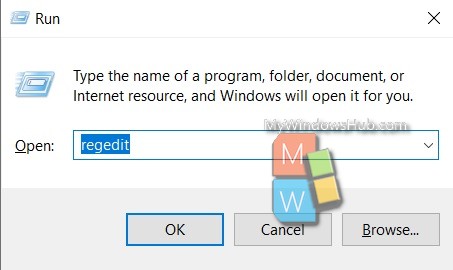
2. Now navigate to the following location
HKEY_CURRENT_USER\SOFTWARE\Microsoft\Windows\CurrentVersion\Policies\Explorer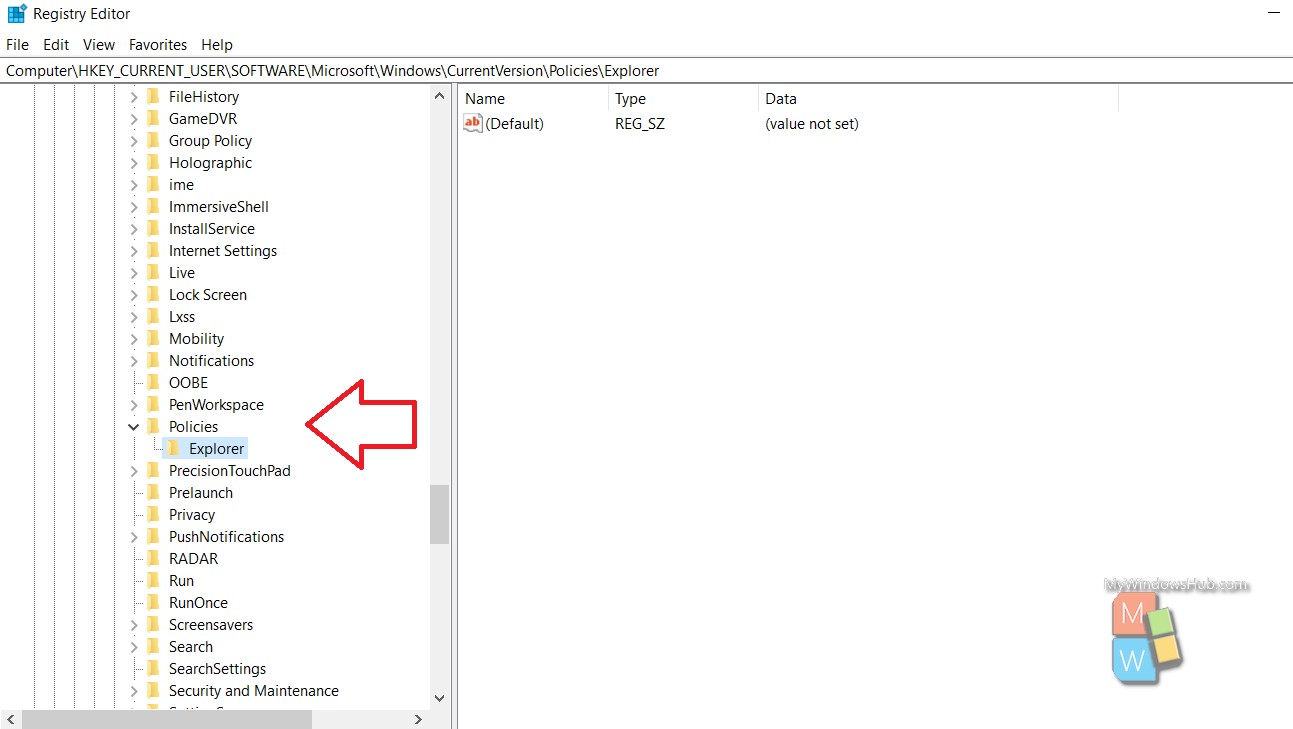
3. In the right panel, right click in an empty space, go to New and select DWORD (32 bit).
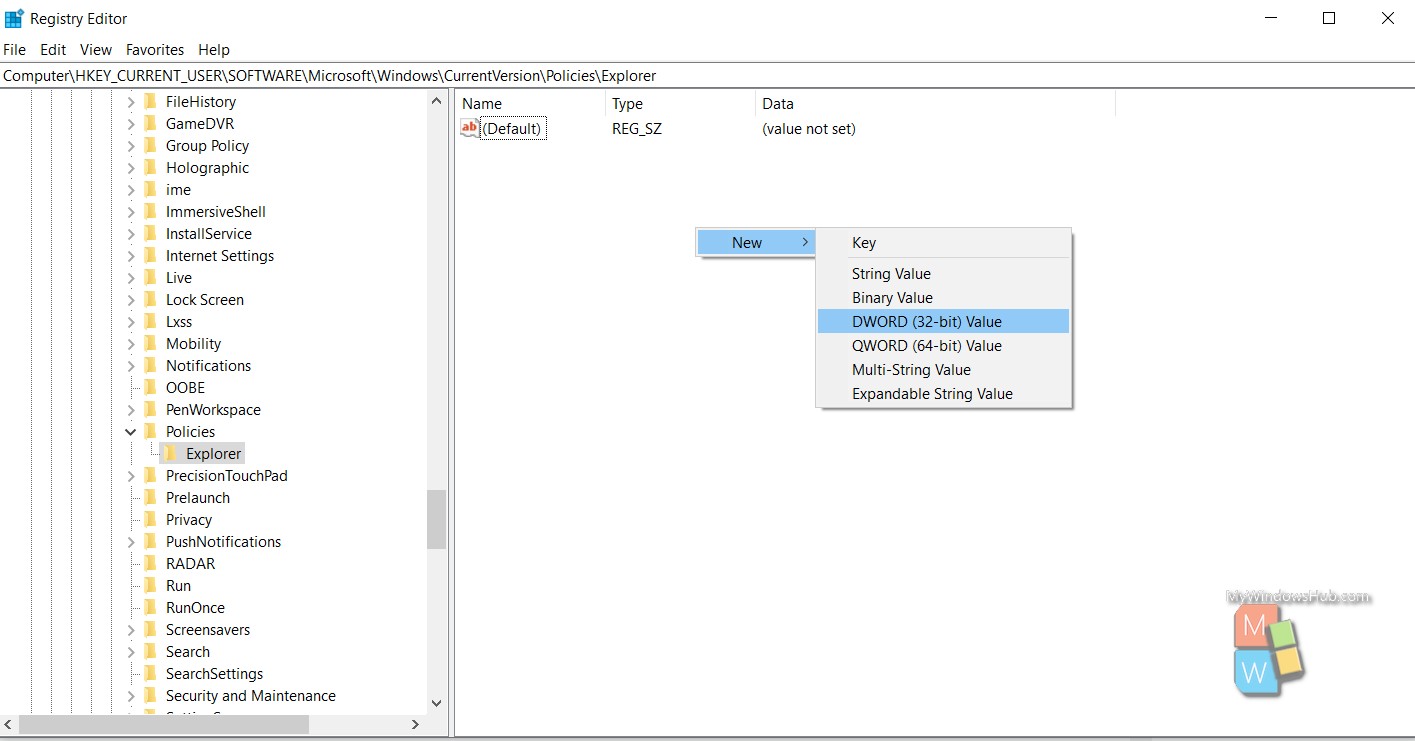
4. Name the DWORD as NoDrives
5. Double tap on it to edit the values. You will find there are two base, decimal and hexadecimal. Click on the radio button beside hexadecimal to choose the hexadecimal base.
6. Next, put the following values based on your drive letter. Look at the table below to know which value corresponds to which drive letter.
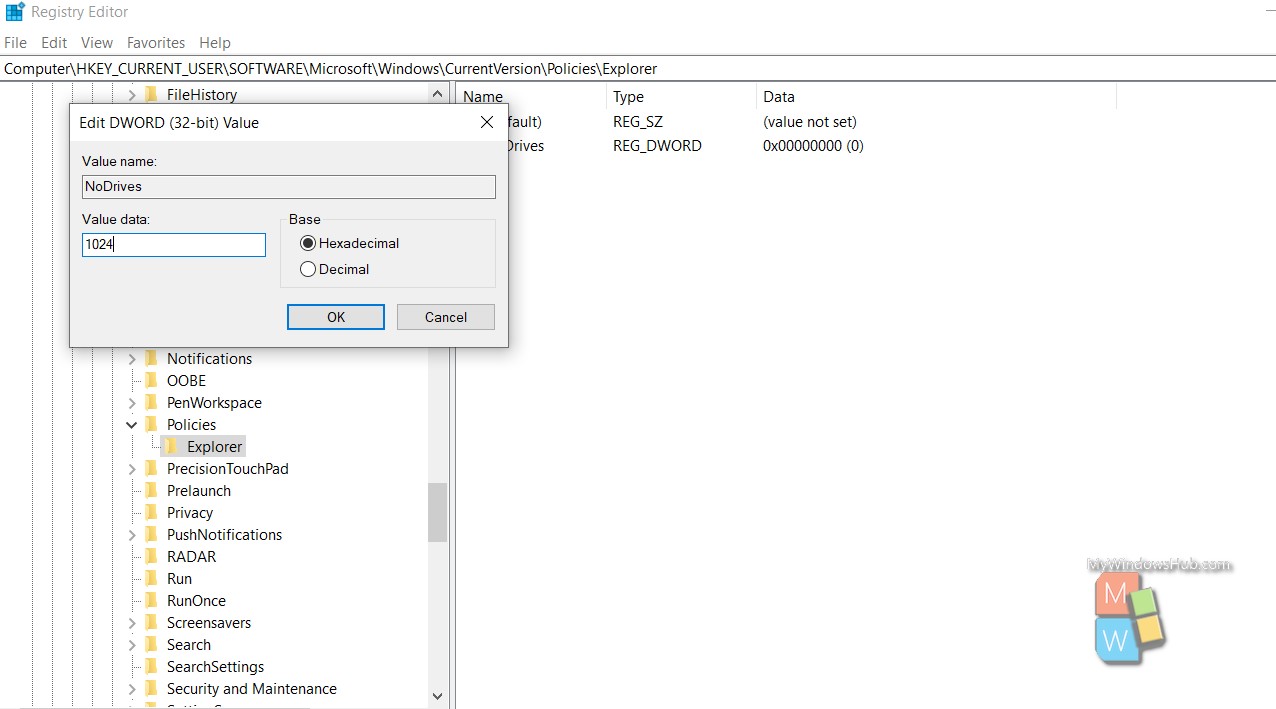
| DRIVE LETTER | CORRESPONDING HEXADECIMAL VALUE |
| A | 1 |
| B | 2 |
| C | 4 |
| D | 8 |
| E | 16 |
| F | 32 |
| G | 64 |
| H | 128 |
| I | 256 |
| J | 512 |
| K | 1024 |
| L | 2048 |
| M | 4096 |
| N | 8192 |
| O | 16384 |
| P | 32768 |
| Q | 65536 |
| R | 131072 |
| S | 262144 |
| T | 524288 |
| U | 1048576 |
| V | 2097152 |
| W | 4194304 |
| X | 8388608 |
| Y | 16777216 |
| Z | 33554432 |
7. Set the value of your requirement. Finally, restart the PC to see the changed effect.
This will hide the drive. To open the drive, open file explorer and type the drive letter location to access it. For example, if you want to open the drive E, open the file explorer, type the following in the search panel.
E:/Now, if you want to bring back the drive on the File Explorer, simply delete the DWORD and restart the machine.

