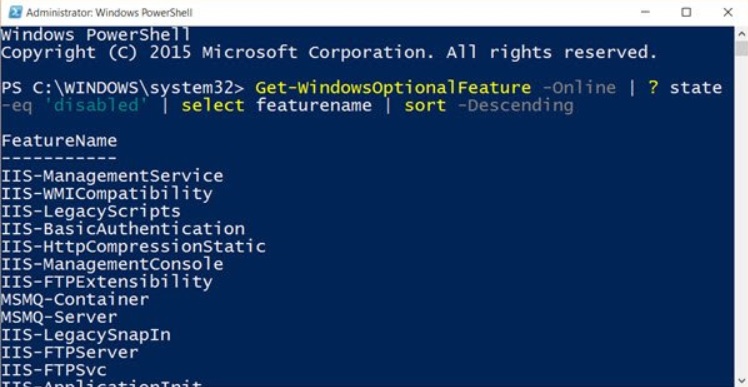
In Windows 10, we often disable certain features, in order to customize our PC as per our requirements. If you do not need a service, you can disable it, provided, disabling it does not adversely affect your PC. Now, if you have some disabled features on your Windows 10 PC and you are confused as which features are disabled, you can extract the list of disabled features, using Windows PowerShell.
For finding out the list of disabled features of Windows 10, you have to use the Get-WindowsOptionalFeatures cmdlet.
In this article, you will know how to generate a list of the disabled features on your Windows 10 computer system using Windows PowerShell. To do this, you have to use the Get-WindowsOptionalFeatures cmdlet and specify that you want to run the command online.
Steps To Generate Disabled Features List In Windows Using PowerShell
First of all, open Windows 10 search bar, type Windows PowerShell and find the application from the Search result. In the right panel, there is the Run As Administrator option. Select the option and open the Elevated PowerShell console.
Next, type the following command and hit Enter
Get-WindowsOptionalFeature -Online | ? state -eq 'disabled' | select featurename | sort -Descending
You will now get the list of disable Windows features on your computer.

