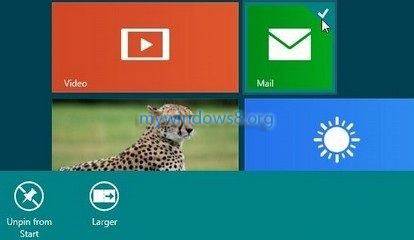This article will show you how to prevent users of your computer from uninstalling Metro applications in Windows 8. Follow the tutorial below.
By default all users of a Windows 8 system can access all Metro applications. So, any user of the system can easily uninstall any Metro applications installed by you or any other user.
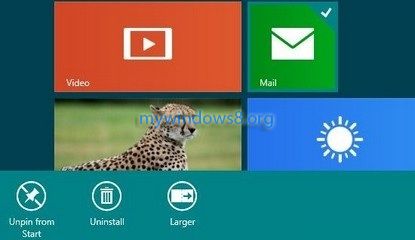
Though uninstalled metro applications can be restored back by downloading them from the Windows Store, but that will be wasting of time and bandwidth. So, if you want to prevent other users from uninstalling any Metro applications installed in your Windows 8 computer then perform the following steps.
1. First of all press Windows + R to open the Run window. Now type
gpedit.msc
into that textbox, Hit Enter.
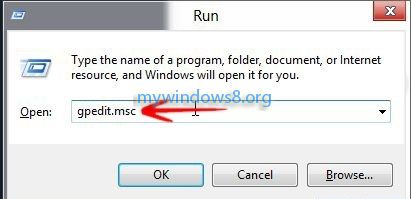
2. Now go to User Configuration-> Administrative Templates -> Start Menu and Taskbar option and find for Prevent users from uninstalling applications from Start. Initially it will be set in Not Configured status.
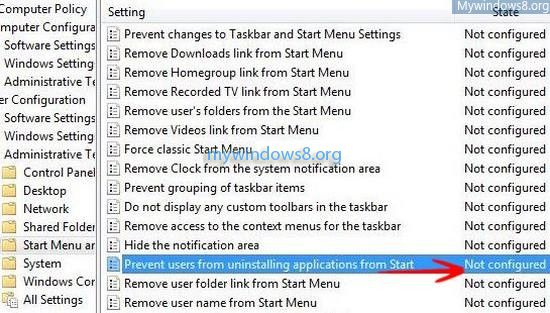
3. Double click on it to open the settings for it. A dialog box will be popped up, click on Enabled option, then click OK.
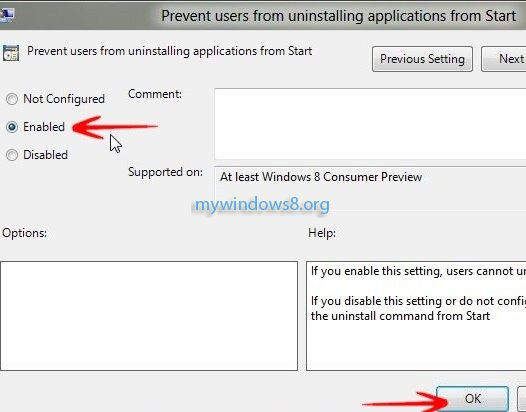
4. Now you can see that, the settings is Enabled.
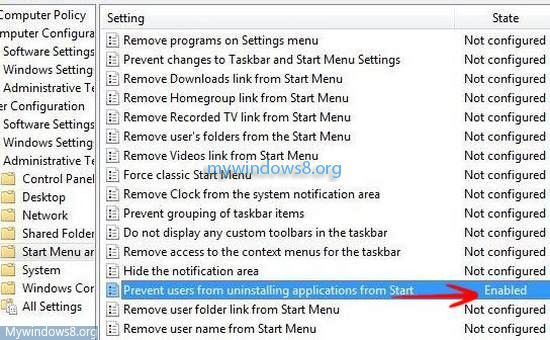
Next right-click on any Metro application, there will be no longer any Uninstall option.