This tutorial will show you how to allow Users to Run Specific Programs in Windows 8.
In a shared computing system in which a particular profile can be accessed on a network by remote users a need for restriction may arise to allow Users to Run specific Programs. Again in your Home PC or in Office environment you may like to restrict different applications for specific user accounts.
Create a list of programs that can be accessed by a user account and restrict users to gain access for other applications.
Follow a few simple steps to allow Users to Run Specific Programs in Windows 8.
Steps to allow Users to Run Specific Programs
1.Firstly, Open the Run window by pressing Window + R buttons. Type gpedit.msc and press Enter.
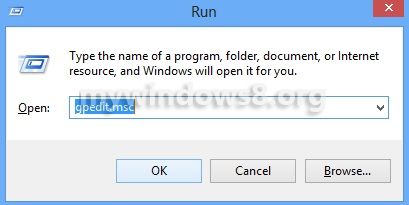
2. In the next step, go to User Configuration\Administrative Templates\System in the Local Group Policy Editor.
3. In right-pane double-click on Run only Specified Window Application.
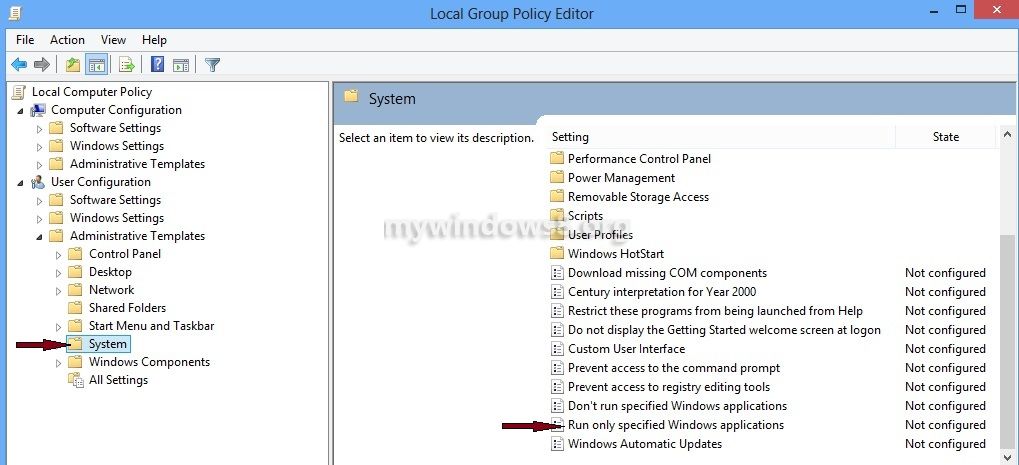
4. A new window appears, 3 radio buttons options are available in front of you. Click on the Enabled radio button. Then click on Show Button.
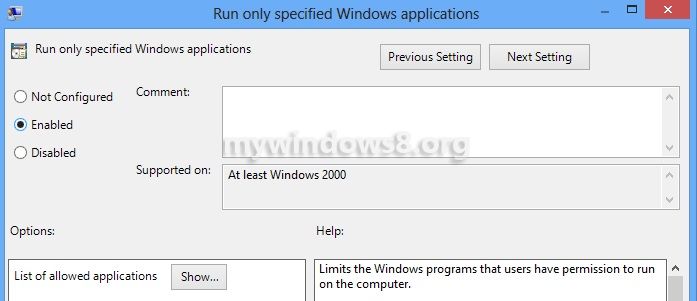
5. Create a list of applications that can be accessed by the remote users.
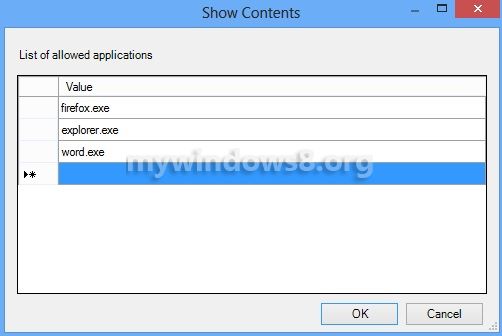
Now, after you have completed the process if someone tries to open programs out of that list then an access denied alert will be shown.


