Swift Pair is the latest way to pair your Bluetooth devices to Windows 10 devices. With an aim to ameliorate the Bluetooth device, Microsoft has introduced this feature. The Swift Pair feature helps you get rid of going to the Settings menu every time you connect your Windows 10 device to a compatible Bluetooth device. Windows 10 now enables your device to connect to Bluetooth peripherals by popping a notification whenever a new supported Bluetooth peripheral is in the vicinity and can be paired.
Windows 10 has expanded the Settings menu by several times. First of all, it has incorporated most of the settings under the Settings application. Moreover, for each feature the operating system provides enough freedom to expand the features. The new additions in the Bluetooth settings are customization of connectivity via Swift Pair which facilitates connectivity to Bluetooth supported devices quickly when they are in the close vicinity in pairing mode. Downloading over metered connections, is another feature to conserve data charges. Once, you pair a device, the device remains paired until you remove it from the list of connected devices.
By default, the settings is turned off. You can turn on the notifications very easily. The following article will show you how to remove any paired device via Bluetooth on Windows 10.
Steps To Remove Any Paired Device Via Bluetooth On Windows 10
1. Click on Start Button, go to Settings.
2. Click on Devices.
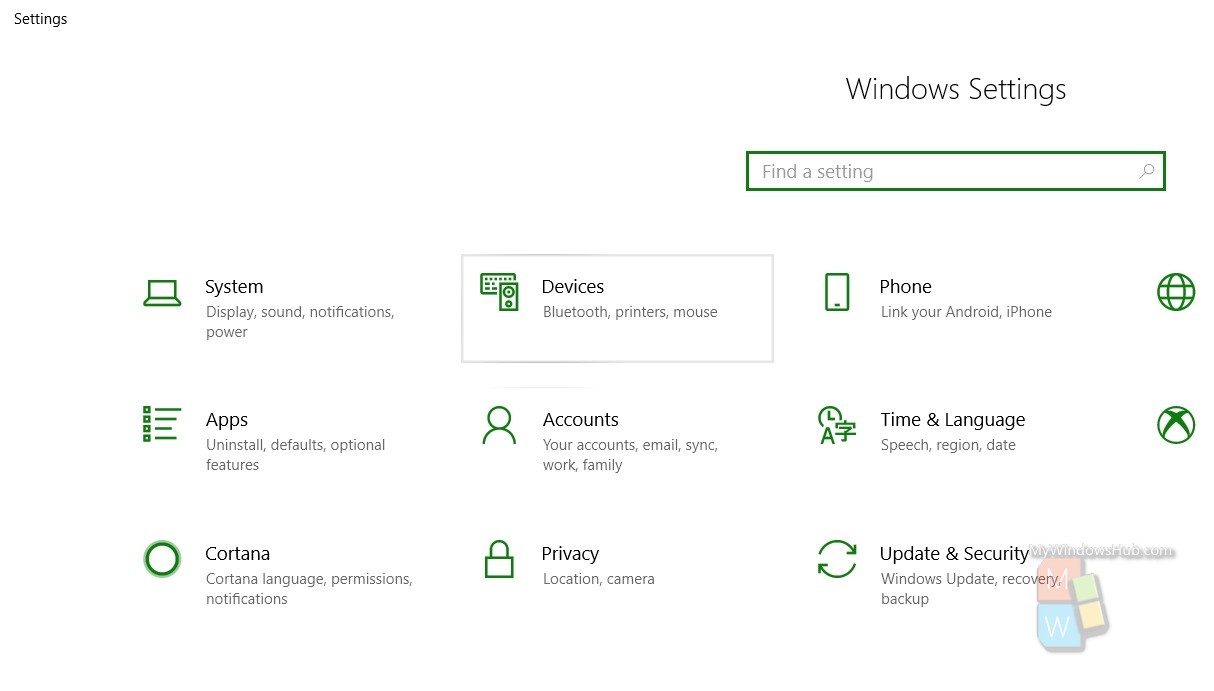
3. In the left panel, click on Bluetooth.
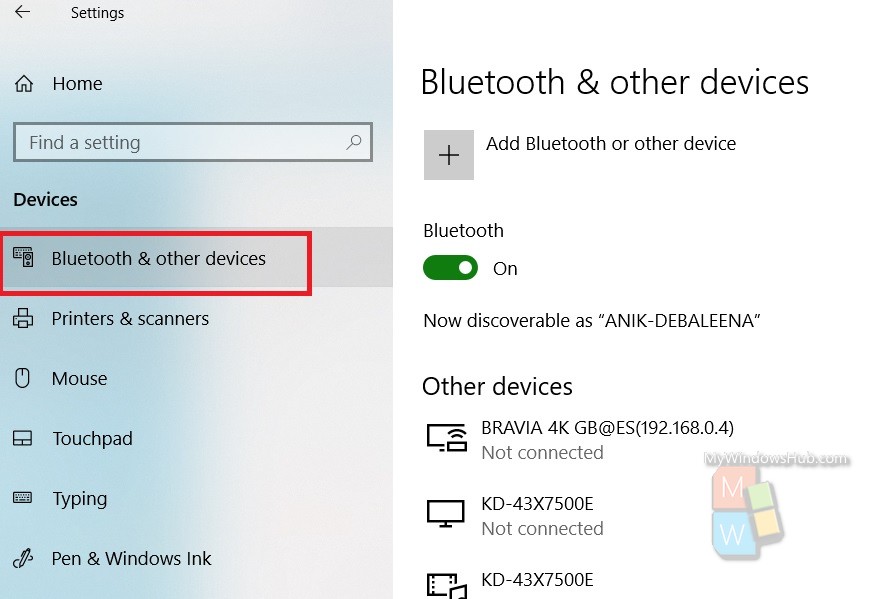
4. In the right panel, you will find the option Other Devices. Below it, the paired devices will appear. Scroll down past them and find the required setting. It says “Show notifications To Connect Using Swift Pair”.
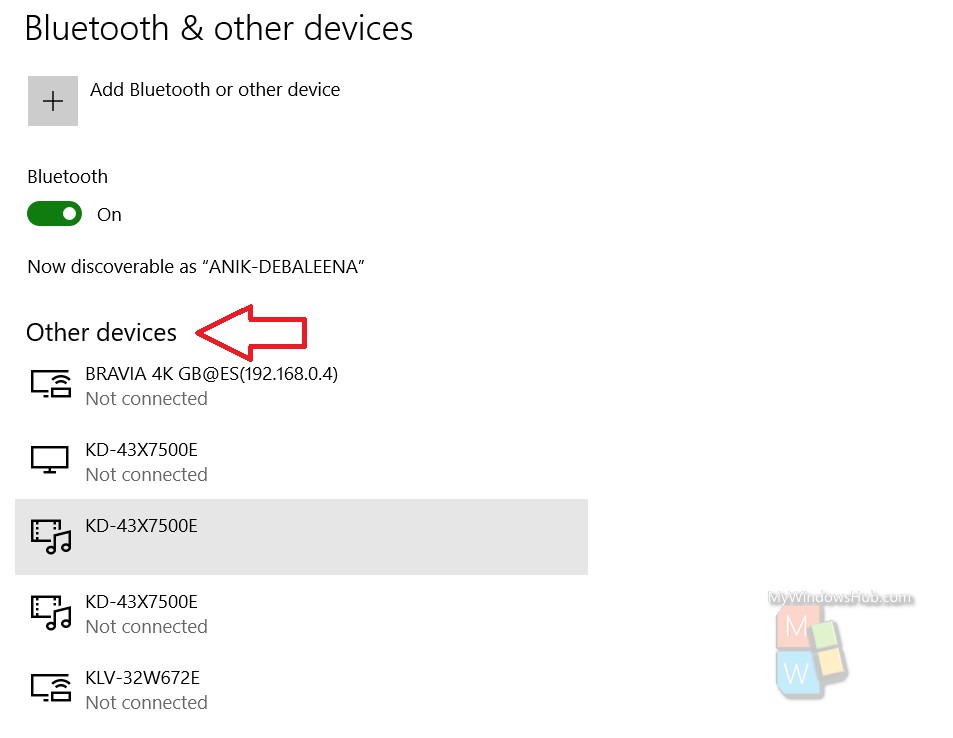
5. Check the box to enable the feature.
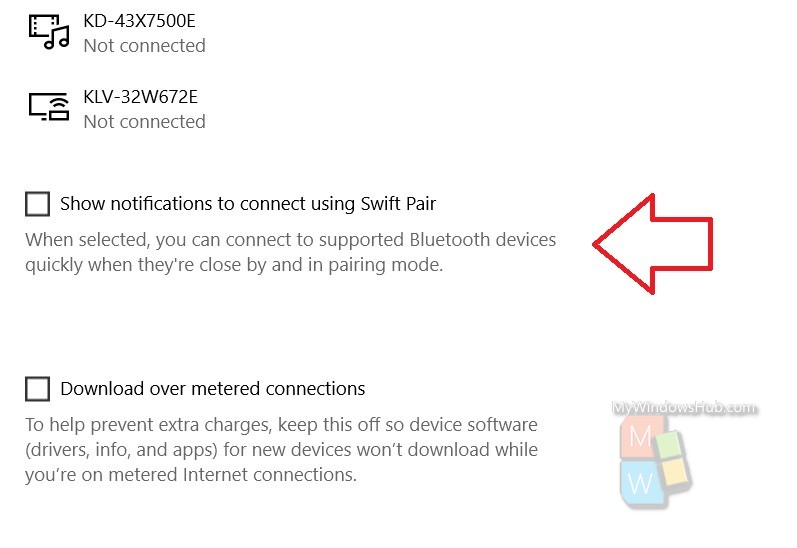
That’s all!

