This article will show you how to disable touch screen on Windows 8.

In Windows 8 tablets sometimes you may need to disable touch screen temporarily. There can be many reasons behind this. If you want to play any game that is not optimized for multi-touch inputs, you may need to add an external mouse to your Windows 8 tab. After adding your peripheral device, you can disable touch-screen input to stop accidental clicks. Playing games, is not the only issue. You may sometimes want to use your Winnows 8 tablet as a laptop. Many Windows 8 devices are already in the market, which can be used as tablets when keyboard is folded and when you flip out the keyboard, they looks like laptops. So, in these types of hybrid devices, when you are using keyboard, you will surely prefer to use a mouse with it, instead of touch-navigation. At that time you may need to disable touch input.
Follow the steps below to disable touch screen in your Windows 8 tablet.
Before disabling touch input, make sure you have already connected a keyboard, mouse or doc with your windows 8 tablet.
Steps to disable touch screen in Windows 8 tablets
1. Press Windows + Q keys, search for “control panel” and select Control Panel from the search result.
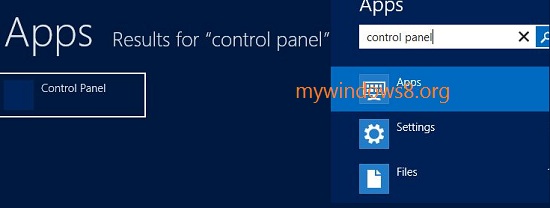
2. Select Hardware and Sound and after select Pen and
Touch option.
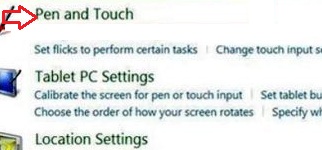
3. Tap on Touch tab. Uncheck Use your finger as an input device option and press “OK” to save the change.
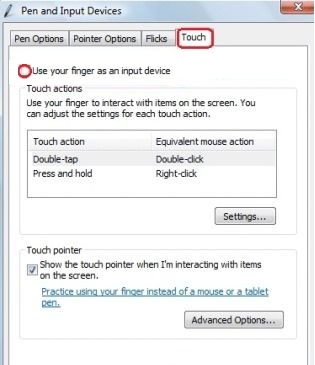
That’s it. Now touch input is disabled on your Windows 8 tablet.
If you have forgotten to add any mouse, keyboard device before disabling the touch input, don’t panic just switched off your tablet by holding the power button. Now, turn it on, touch input will be enabled automatically.


This tab is available in Windows 7 But I looked for it in windows 8 and designers have removed it. I won’t upgrade to windows 8 until they put the touch tab back in windows 8
Which tab?
If you go to pen and touch settings in windows 8 on any recent version the “touch” tab is not there and you can’t disable touch on a new windows 8 tablet as shown in this tutorial.. I tried to find the tab on a sony tablet with windows 8 and it doesn’t exist.. It was brand new!.. last week
Ya I got it, just called one of ma friend, he is using Samsung Series 5 slate. “Touch” tab has been removed in Windows 8 RT edition. But I can still see “Touch” tab in my laptop running Windows 8 Pro. So in Windows 8 Pro and Enterprise editions the “touch” tab is still there.
So my question is what will you get in the upgrade offer?.. I have a samsung series 7 tablet running windows 7, I’d like to upgrade but I’m pensive because i don’t want to lose this ability to disable touch settings like I do now
Please follow the next message chain to reply..
I think Samsung Series 7 Slate runs Windows 8 Pro not RT edition. So here you can find your upgrade offers…
http://mywindows8.org/windows-8-upgrade-offers/
I got the same problem like TRENT my Samsung series 7 does not have touch option
My touchscreen on my Surface RT has stopped working. Anyone know how to turn it on?
Unlike You guys I use a Vaio FIT 15a, when I first bought it back in December 2013, It was running on Windows 8 Pro, then the Winndows 8.1 Pro Update came and I updated, all the way to back in 4th moonth of 2014 I still had the usee your finger as touch input option box in the touch tab; however since last month when I wanted to untick that box, I can`t find that option box…. I always do the windows Updates, must be re written or deleted during one of the updates… what a big drag… If I use the other way to turn of the touch screen, the one through device manager, human interface thing, I tend to loose the enable setting, and have to browse through the processes thing than I would have to make the touch seetings to work automaticly whic I don`t evemmn remember how to do… what a drag….
Btw my Vaio is the Japanese one, ofcourse