Game Bar is a popular software program that enables you to capture screenshots or record any game you are playing on your PC or Xbox. The Game Bar application settings and functionality were initially found in the Xbox application on Windows 10. But now, the latest version of Windows 10 has integrated the Game Bar settings as a standalone Gaming settings app. You can find a plethora of settings under the gaming settings. These include Game Bar, Game DVR, Game Mode, True Play, Xbox Networking, etc. Many users used to play games through this app, and thus, the Game Bar was sometimes referred to as an “Xbox game DVR”. Now the settings have been brought under the Settings app. You can change keyboard shortcuts, customize the gameplay, recording and broadcasting and enhance the overall gaming experience.
The Windows keyboard shortcut combinations are given below:
By default when you are playing full screen games, the Game Bar automatically pops up. The games need to be registered products of Microsoft. But if you are not interested in this feature, then you can turn it off.
The following tutorial will help you to disable game bar while playing full screen games.
Steps To Disable Game Bar While Playing Full Screen Games Verified By Microsoft
1. Open the Start Menu by tapping on the Start Button. Now click on the Gear icon to open Settings option.
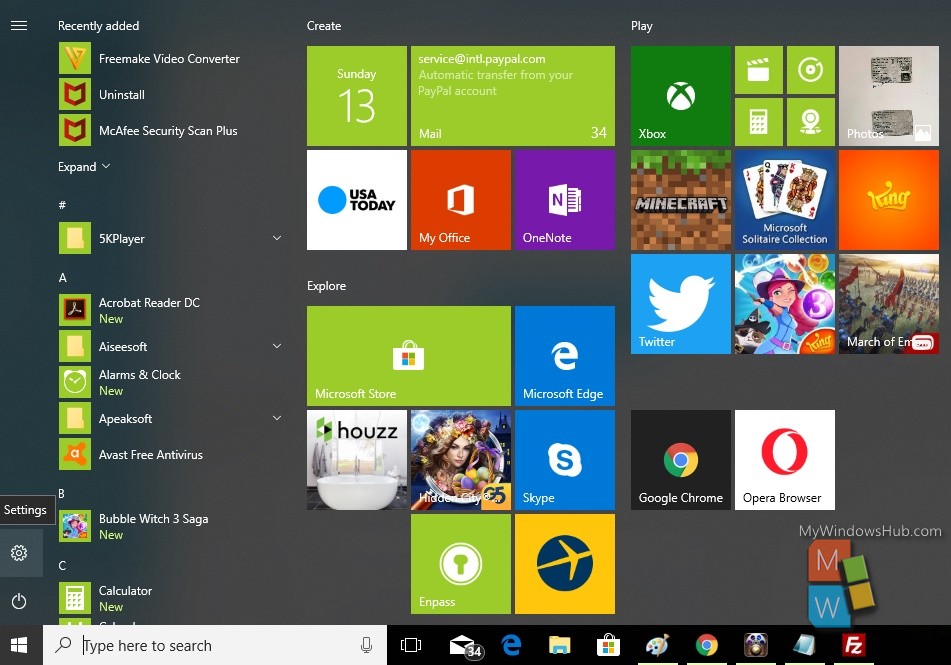
2. Next, tap on the Gaming menu in the Apps settings.
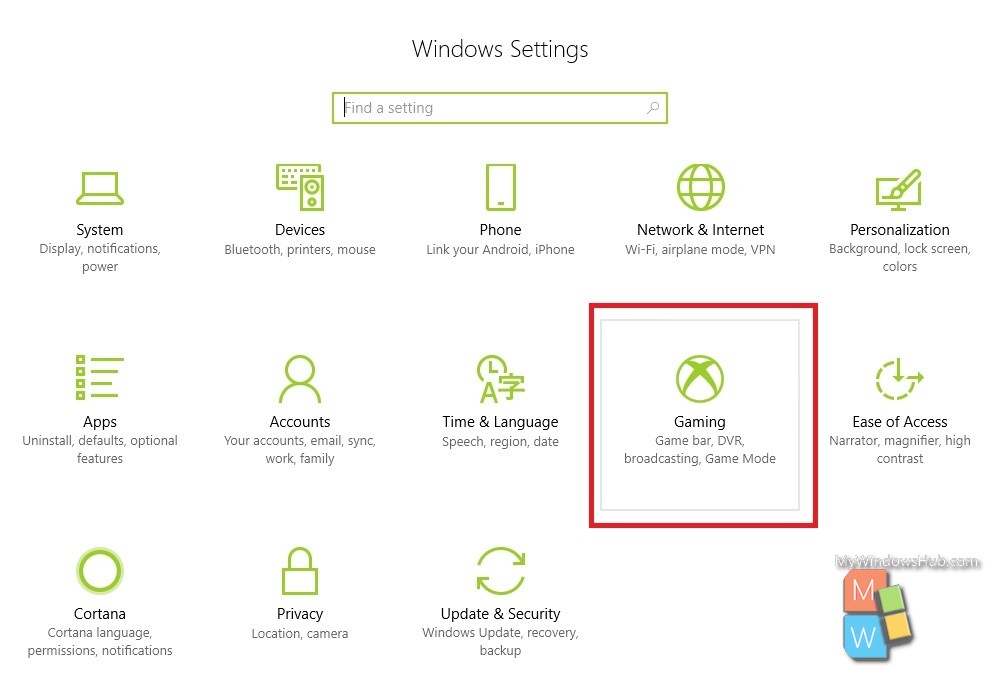
3. In the left panel, click on Game bar.
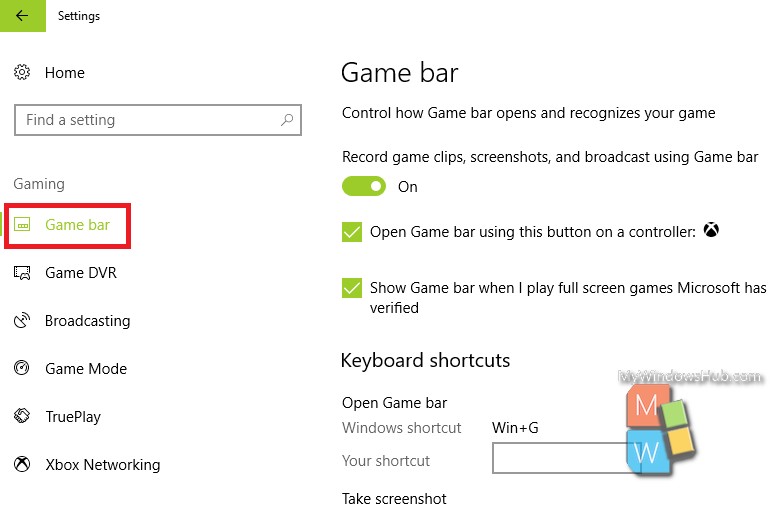
4. In the right panel, you will find the option Game Bar. Below this, there is an option called Show Game Bar when I play full screen games Microsoft has verified.
br>
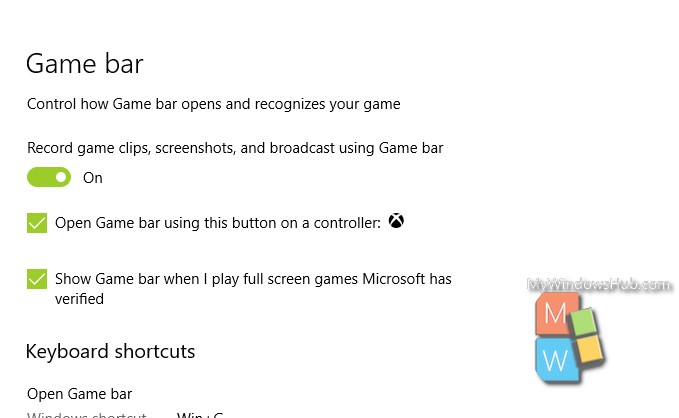
5. If you do not want this feature, then uncheck the option.
That’s all!

