The Chrome browser has a plethora of advanced customization features that amplifies your searching and browsing experience. As you know there is a prediction service that performs several functions like loading the pages quickly or suggesting URLs and search queries. Sometimes, Google Chrome browser sends certain information and page content to Google. The purpose is not bad, rather it helps Google identify phishing sites and hacking sites. And then, there are cookies and information which the Chrome browser accesses, to customize the browsing algorithm. But if you want, you can block certain websites from the cookie access. That is, Chrome will not allow the website to save and read cookie data. Check out the article :
Steps To Stop Google Chrome from Sending Information and page Content to Google
1. Open Google Chrome, click on the three dot located at the top right corner of the browser.
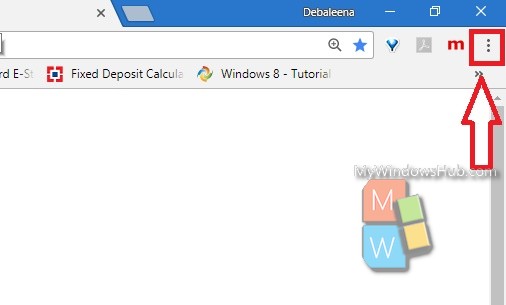
2. Go to Settings.
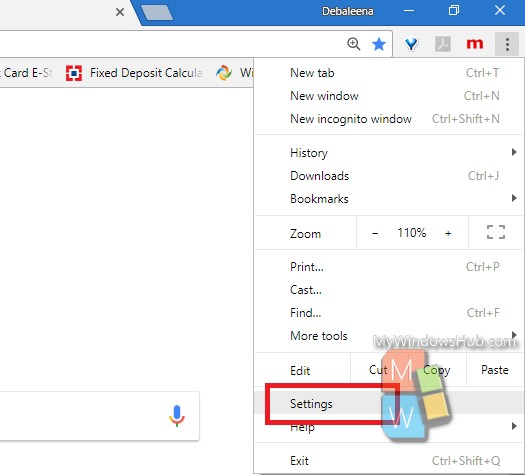
3. Scroll all the way down and click on Advanced Settings.
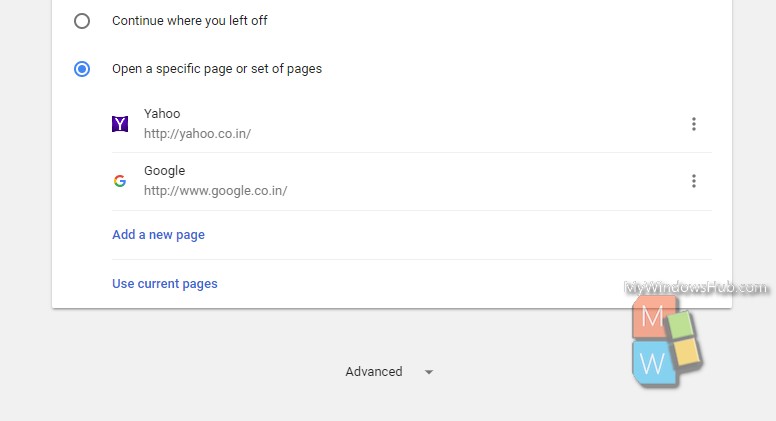
4. Under Privacy, find out Content Settings.
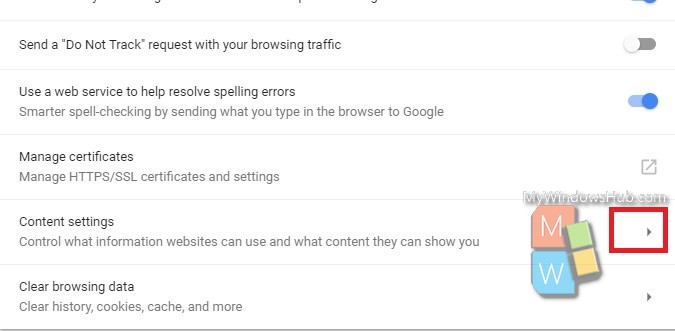
5. Tap on the option to open a drop down box and the corresponding entries. Click on the Cookies option. Another drop down menu opens.
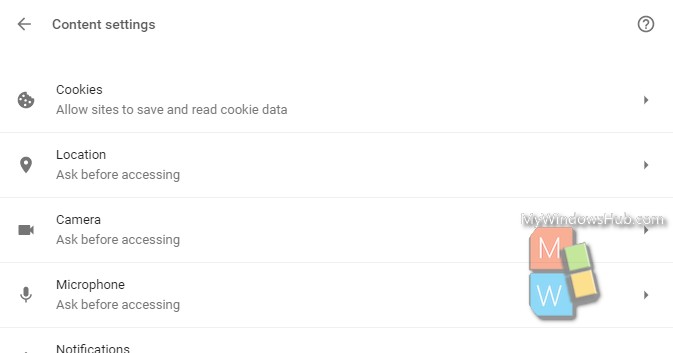
6. Scroll down and you will find an option called Block. Under the Block option, you will find the sites that have been added. If no site has been added in the block list, then you will see “No site added”. To add new website, click on Add.
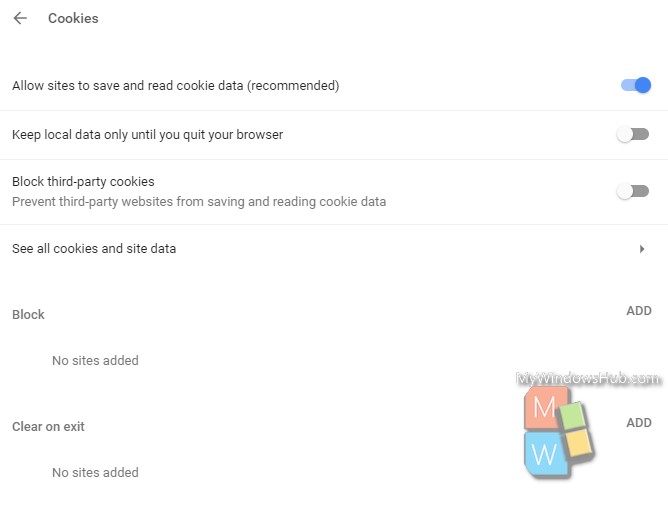
7. Now add the URL or address of the website that you want to block. Click on Add. Later on, if you want to remove the site from block list, follow steps 1-6, then tap on the site name and click Remove.
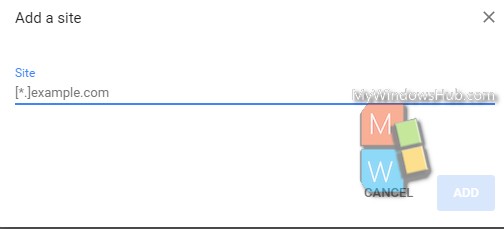
Close Google Chrome and re-open. Or, you can simply refresh the browser by right clicking on the browser and tapping ‘Refresh’.
That’s all !

