Windows 8 comes with a new signature in the race of operating systems. Among different new features of Windows 8 App Switching Bar is one. This app switching bar shows running Windows 8 applications and from this bar you can switch between different apps. In Windows 8 press Windows Key + Tab to activate Windows 8 app switching bar, and repeatedly keep pressing Tab key to select different apps, while keep Windows key pressed. If you release Windows key, app switching bar will disappear. You can also move your mouse cursor into the upper-left corner of your screen then swipe the cursor down to activate app switching bar.

Though this feature is very useful but you may often accidentally drag in a running Windows 8 app while trying to select any option which is in the left corner of opened window. It can be annoying if you are doing any important work and you need to move your mouse cursor into the left corner to perform any action and App Switching bar appears repeatedly. This problem can be solved by disabling App Switching bar in Windows 8. Follow the steps below to do so.
Steps to disable Application switching bar
1. Press Windows Key + I to open Settings Charms bar, Click on Change PC Settings.
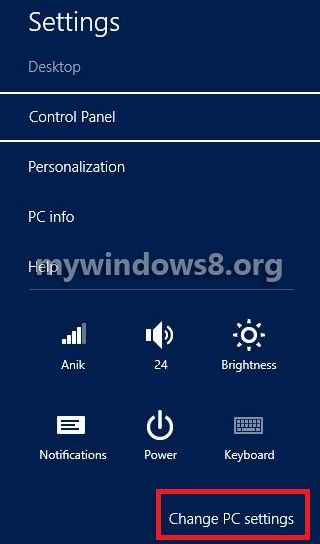
2. Under General tab. you will see App Switching option in right-pane. Set the slider to off for Allow switching between recent apps option.
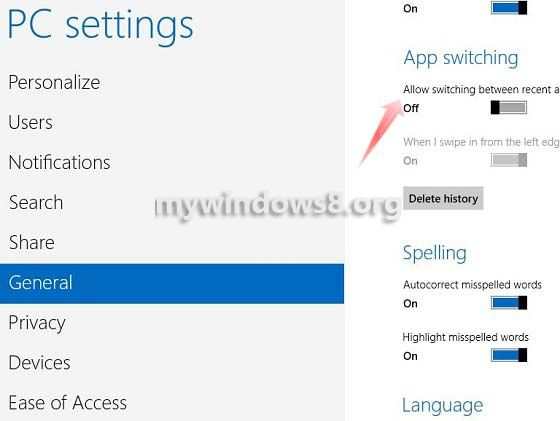
That’s it. App switching bar is disabled successfully. You can reverse the action by changing the settings anytime.

