This article will help you to disable Install windows update and shutdown in Windows 8.
Even after shipping, Windows 8 is still getting updates constantly to fix its existing bugs. But after your Windows 8 install Windows updates, it takes much time to shut down and also it takes time during next booting.
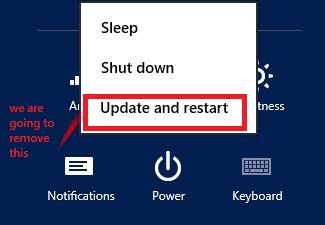
If you have any important work and you need to shut down your computer immediately, then this Install windows update and shutdown process can make situation quite annoying for you. You have to wait for the process to be done. Again you will have to wait during next system boot. You can easily fix this unnecessary delay by disabling Install windows update and shutdown.
If you disable “Install Updates and Shut Down”, you will not find this option in the Power button of Windows 8, even when any critical Update will available to installat for your Windows 8.
Steps to disable install windows update and shutdown
1. Press Windows key + R and type gpedit.msc in Run dialog box, hit Enter.
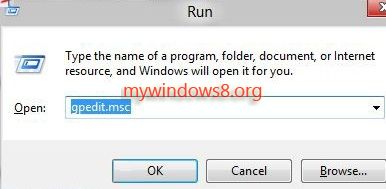
2. Next, navigate to,
Local computer policy -> Computer Configuration -> Administrative Templates -> Windows Components -> Windows Update
3. Double-click on Do not display ‘Install Updates and Shut Down’ option in Shut Down in Windows dialog box entry in left-pane.
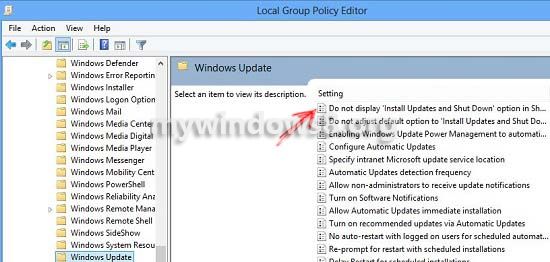
4. In new window, you will see the settings for Do not display ‘Install Updates and Shut Down’ option in Shut Down in Windows dialog box is set to “Not Configured”. Change it to “Enabled”.
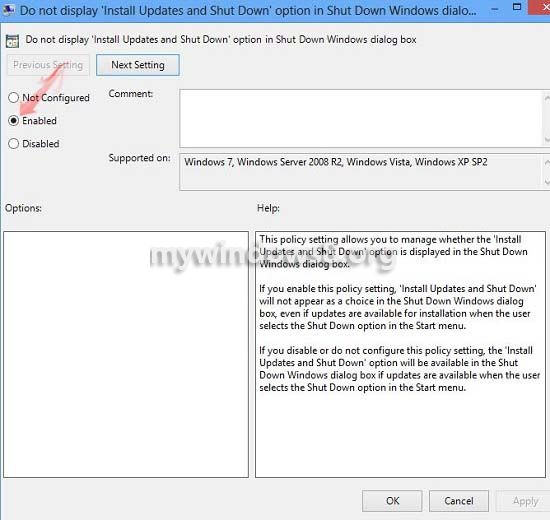
That’s it. Install Update and Shut Down option will not available in Power button any more.
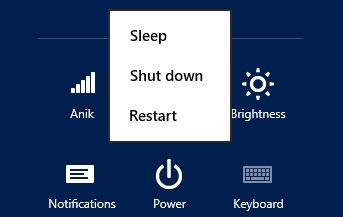
You can again bring back “Update and Restart” option by setting the radio button to Disabled or Not Configured.


How do I ENABLE “Update and shut down” in Windows 8? When I press Alt-F4 on desktop only update option I have is “Update and restart”. 🙁
HI Joe,
All critical windows updates need a restart to install properly. So the concept “Update and Shutdown” is not a good choice… Instead in Windows 8 the option “Update and Restart” is more efficient. Here you have two choices.. if you are in hurry then just click on “Shutdown” to turn off your PC otherwise use “Update and Restart” option to install pending updates and your win 8 PC will restart.. then after restart you can “shutdown” your PC.
“Update and Shutdown” option only do partial update operation and rest of the update operation will be performed next time you boot up your PC. May b next time you need to boot up your PC quickly, but the previous pending update operation will not let you do that.
Again your pending update operation is saved in temporary non-volatile memory (memory don’t get erased after power off).. that’s a wastage of expensive memory. So “Update and Shutdown” option has been removed from Windows 8 instead you may use “Update and Restart” option.
Unfortunately Already I click the update and shutdown ,BT how to release dt msg we couldn’tcomplete update don’t turn of ur laptop
Still shows up via the classic shell menu in Win 8.1 Tried several other options in gpedit but it’s still here and still active. 🙁
Thanks, It helps me!
Hi! I tried it with my Windows 7, and it worked! Thank you so much!
THIS IS VERY ANNOYING, WINDOWS ASKS ME SEVERAL TIMES AND I DELAY THE RE-START, THEN IT DECIDES ON IT’S OWN TO RESTART AND INSTALL UPDATES WHEN I AM WORKING IN THE MIDDLE OF SOMETHING…VERY ANNOYING!
Thank you so much.i did it……cheers