Windows operating system gives you the freedom to customize your operating system as much as you can. You can limit the cores that can be used by any application running on your computer. For that, you must know first, how many cores are there in your CPU. Then, you can limit how many cores an app uses. You may want to do this for any purpose. The process is the same regardless which type of application you want to limit core use for. The following tutorial will show you the number of cores in a processor and the process of limiting the core use by apps in Windows OS.
Steps To Find The Number Of Cores In A Processor And Limit Core Use By Apps in Windows 10
1. First open Task Manager. To open, press Alt+Ctrl_Del key combinations on your keyboard. Then select Task Manager.
2. As Task manager opens, click on the Performance Tab.
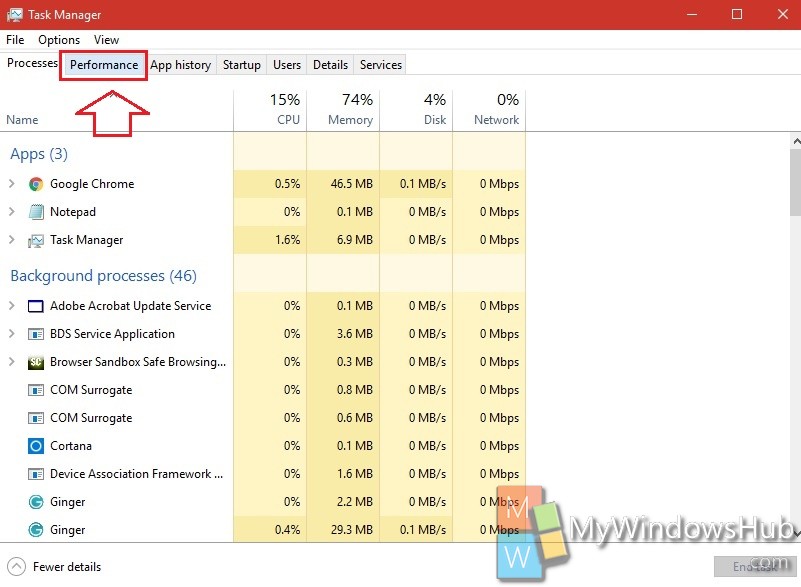
3. In the left panel, you will find the menu called CPU. Now in the right pane, there is CPU utilization graph. Here you can find the detailed information about your PC’s processor. Find out the option Cores. Beside Cores, the number of cores is written. Here it is 4. Just below cores, there is Logical Cores. This is the number of actual physical cores and doesn’t include virtual cores.
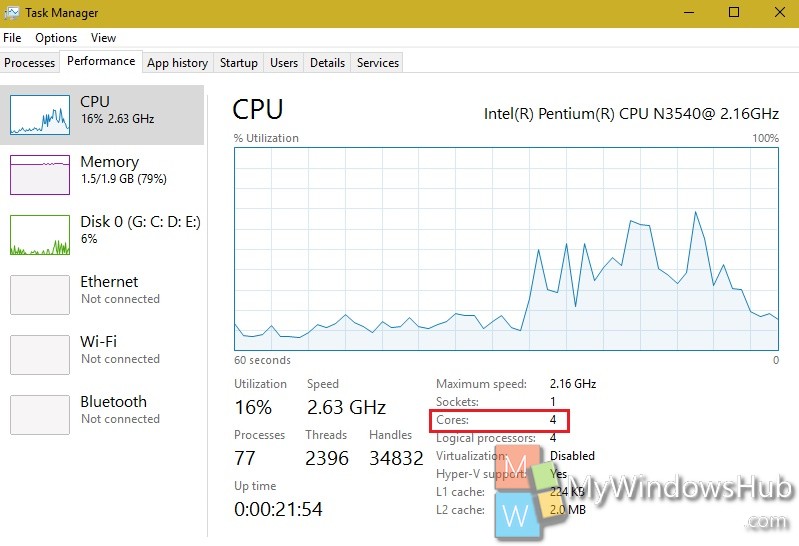
4. You can manage the number of cores used by an app. To do this, go to Processes tab. Under the processes tab, you will find apps running. To find what cores are used by an app, right click on an app and click on Go To Details.
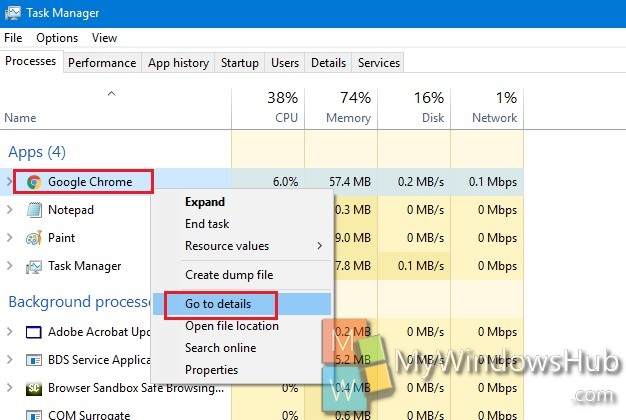
5. Now again right click on the app, and select Set Affinity. This will enable you to manage which CPUs should be used by the application.
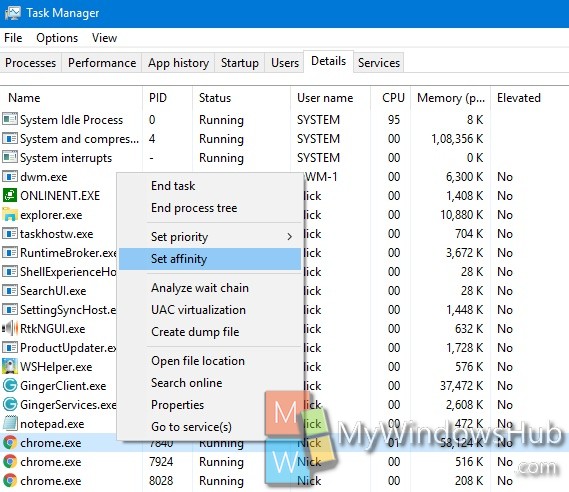
6. The Processor affinity menu box will open. Check/ Uncheck beside the CPU that you want to utilize or not. If you want to use all the CPU, then select All processes.
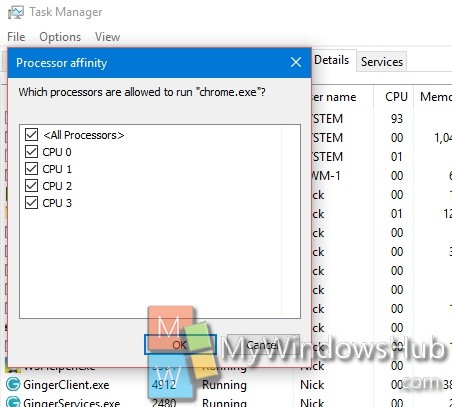
That’s all!

