Windows 10 allows users to create local user account besides the Microsoft Live Account. As you know, Microsoft Live account is mandatory in Windows 10. Even though there is provision for creating Local Account, but the rights are limited. The local account prevents you from using some Windows 10 features. But with Microsoft Live account, you can get full access to all Windows 10 features.
You can use the Live account to backup your Windows key. In that case, you can lock your system with a password. The local account enables you to by-pass this option if you want but if you’re using a Microsoft account, you’ll always have to enter a password. If you don’t like entering your long password all the time, you can opt to use a PIN instead. Windows has the ability to automatically expire your password and compel you to set a new one. This . You need to enable password expiration in Windows 10 to get it to work.
This is a Windows 10 Pro feature. It is not available in Windows 10 Home edition.
Steps to Enable Password Expiration In Windows 10
1. Press Windows+R key combinations to open the Run Window.
2. Now, type the following text in the run window and tap Enter.
lusrmgr.msc
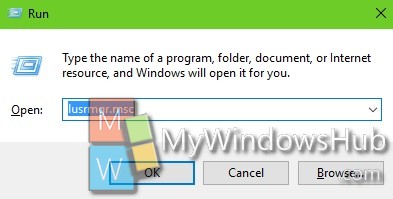
3. The Local Users and Groups manager will open. Now tap on the Users located in the left panel.
4. Then double tap on the user you want to enable password expiration for in the details pane. The Properties window for that profile will open.
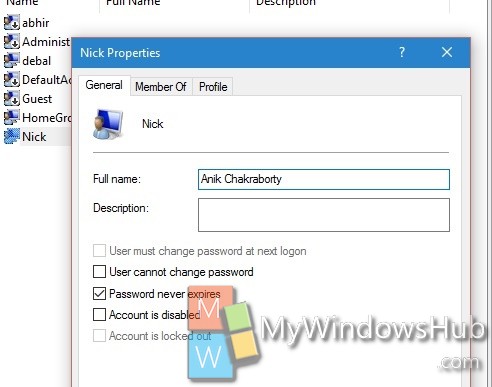
5. Now go to the General tab.
6. Now find out the option ‘Password never expires’.
7. If you want to enable password expiration in Windows 10, uncheck this option. If the option is already enabled and you find it annoying, check this option to turn it off.
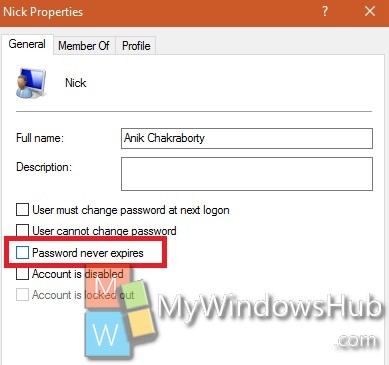
8. Click on Apply and click OK.

