Microsoft Edge is the new age web browser that has replaced the old traditional Internet Explorer. It’s very interactive, fast, dynamic and modern in terms of features and UI. With a new update with Window 10 build 10565, users can hover over the different open tabs in Microsoft Edge and have a look at the preview of the webpage content. You can change this tap preview hide and show delay timeout to what you want for Microsoft Edge browser. Let’s have a look at the two types of Tab preview delay time.
Tab Preview hide delay – Tab preview hide delay is the amount of time a tab will continue to display the preview after you move away the pointer from over the tab. The default time of this wait is set to zero. This means, the tab preview will close instantly as you move the pointer away.
Tab Preview show delay – Tab preview show delay is the amount of time it takes to show a tab preview when you hover your pointer over opened tabs in Microsoft Edge. By default, the time of tab preview will show just under a second when you hover your pointer over a tab.
The following tutorial will show you how to change the tab preview hide and show delay time in Microsoft Edge for your account in Windows 10.
Steps to Change Microsoft Edge Tab Preview Hide and Show Delay Time in Windows 10
PART 1: Change Tab Preview Hide Delay
1. Press Win+R to open Run window. Then type regedit and hit Enter to open the Registry Editor.
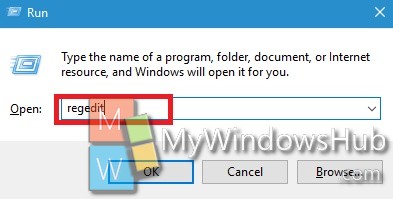
2. Navigate to the following location
HKEY_CURRENT_USER\SOFTWARE\Classes\Local Settings\Software\Microsoft\Windows\CurrentVersion\AppContainer\Storage\microsoft.microsoftedge_8wekyb3d8bbwe\MicrosoftEdge\TabbedBrowsing
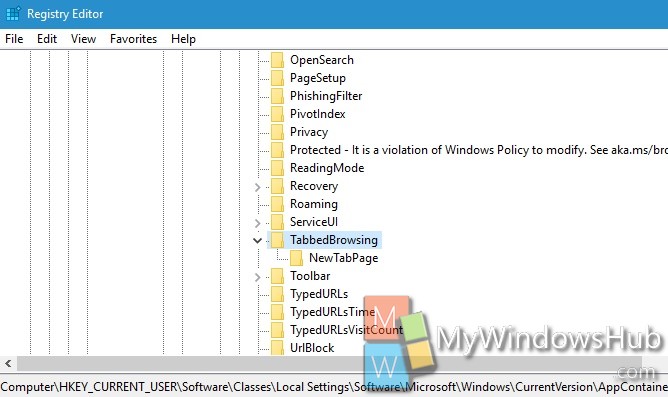
3. In the right pane, you will find a DWORD named TabPeekHideDelay. Double tap on it to modify its value.
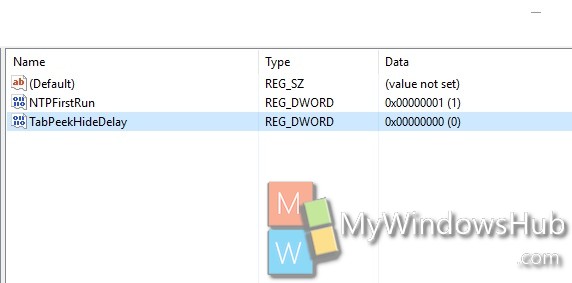
4. If you want to change Tab Preview Hide Delay Time in Microsoft Edge, then first select Decimal. Then set the value of the DWORD to the number of miliseconds that you want to set the delay. (1000 milliseconds = 1 second)
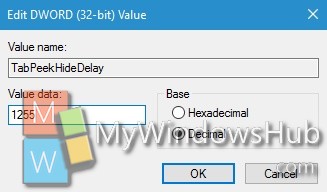
5. If you want to restore Default tab Preview Hide Delay Time in Microsoft Edge, in the right pane of the TabbedBrowsing key, right click on the TabPeekHideDelay DWORD, and click/tap on Delete.
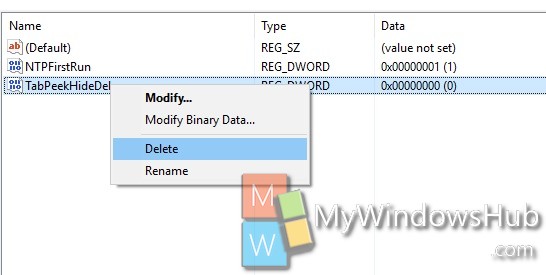
6. Close Registry Editor.
7. Close Microsoft Edge and open it again.
PART 2: Change Tab Preview Show Delay
1. Press Win+R to open Run window. Then type regedit and hit Enter to open the Registry Editor.
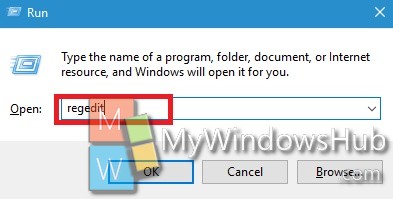
2. Navigate to the following location
HKEY_CURRENT_USER\SOFTWARE\Classes\Local Settings\Software\Microsoft\Windows\CurrentVersion\AppContainer\Storage\microsoft.microsoftedge_8wekyb3d8bbwe\MicrosoftEdge\TabbedBrowsing
3. Go to the right pane of the TabbedBrowsing key. Double tap on the TabPeekShowDelay DWORD to modify it.
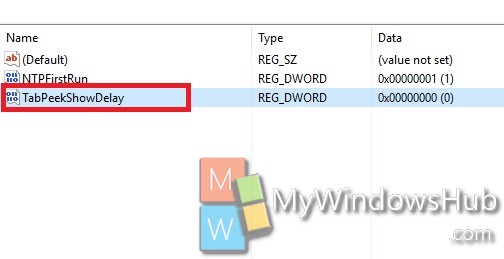
4. If you want to change Tab Preview Show Delay Time in Microsoft Edge, double click on the DWORD. Select Decimal. Set the value of the number of milliseconds that you want to set the delay (1000 milliseconds = 1 second).
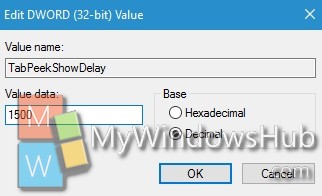
5. If you want to Restore Default Tab Preview Show Delay time, right click on the TabPeekShowDelay DWORD and click Delete.
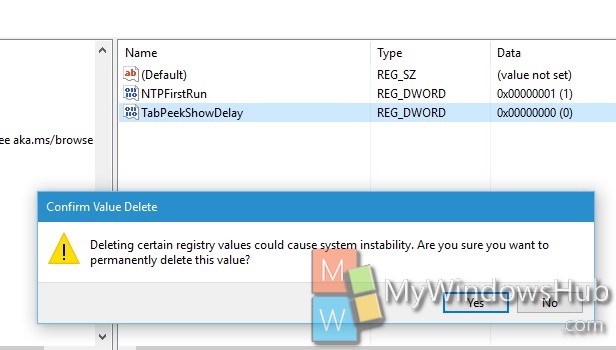
6. Close Registry Editor.
7. Close Microsoft Edge and open it.

