The following tutorial will help you to add or remove Console Lock Display off Timeout to Power Options in Windows 10. First let’d know in brief about Console lock display off timeout. It is actually the amount of minutes Windows will wait idle with “no activity” while on the lock screen when a user locks the computer before timing out and automatically turning off the display. In order to accomplish the goal, users must have administrator rights on their PC. The Console lock display off timeout setting is not shown in Power Options by default. To display it, you have to add it manually by tweaking the Registry Editor.
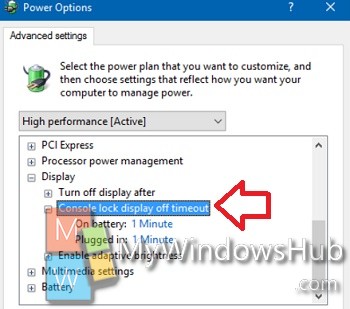
Steps to Add ‘Console lock display off timeout’ to Power Options in Windows 10
1. Press Win + R key combinations to open Run window.
2. Next, type regedit and hit Enter to open the Registry Editor.
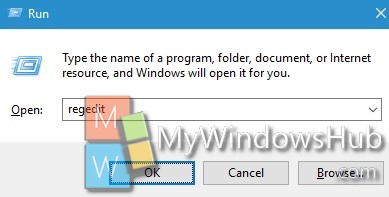
3. Navigate to the following location HKEY_LOCAL_MACHINE\SYSTEM\CurrentControlSet\Control\Power\PowerSettings\7516b95f-f776-4464-8c53-06167f40cc99\8EC4B3A5-6868-48c2-BE75-4F3044BE88A7.
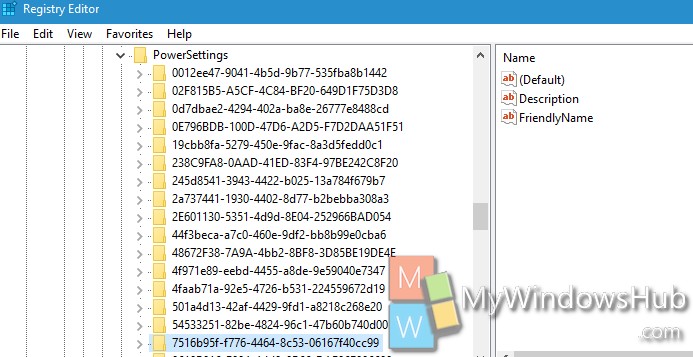
4. Now right click in an empty space in the right panel, go to New, select DWORD. Name it Attributes.
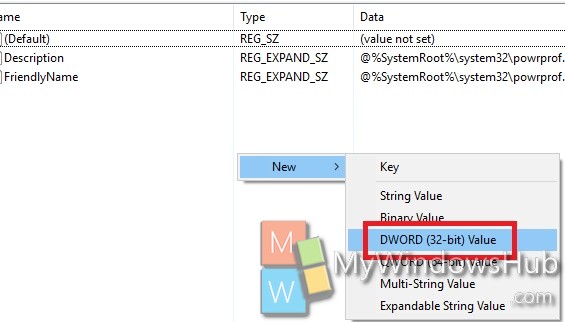
5. If you want to ADD “Console lock display off timeout”, then set the value to 1.
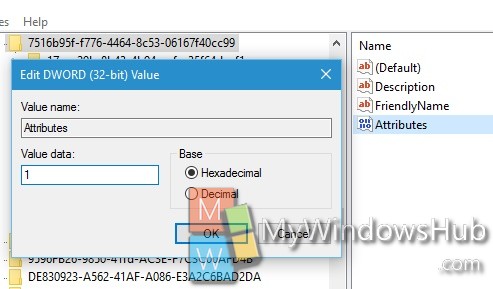
6. If you want to REMOVE “Console lock display off timeout” then set the value to 2.
7. Close Registry Editor.


Alamin