The following tutorial will help you to find out the original date and time of installation of your Windows 10 version. Check out the three different ways by which you can do it.
Steps to Find Windows 10 Original Install Date and Time
OPTION 1
1. Press Win+X and go to Command Prompt (Administrator).
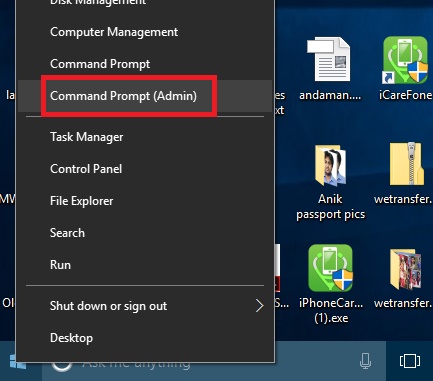
2. As the elevated Command prompt opens, copy and paste the following command
systeminfo | find “Original Install Date”
Hit Enter.
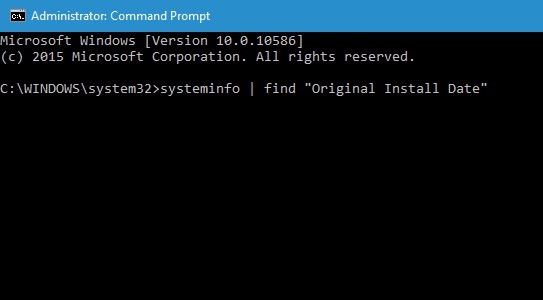
3. The result will display the date and time of installation.
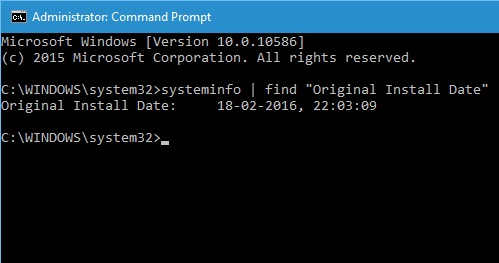
OPTION 2
1. Press Win+X and go to Command Prompt (Administrator) to open the Elevated Command prompt.
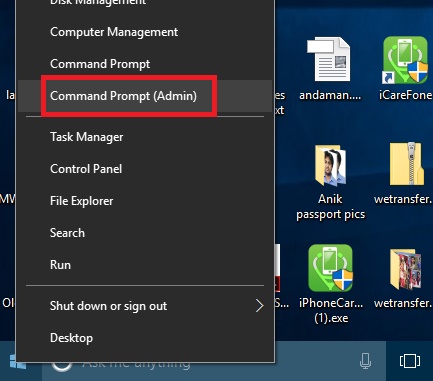
2. As the elevated Command prompt opens, copy and paste the following command
wmic os get installdate
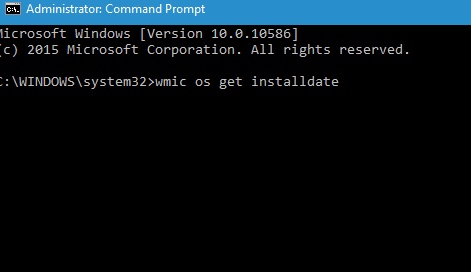
With this comment, the result will be returned in the form YYYYMMDDHHMMSS. The result is actually a string of digits. Its first part represents the installation date and the installation time.

OPTION 3
1. Open Cortana and type Windows Powershell. select Windows Powershell from the result.
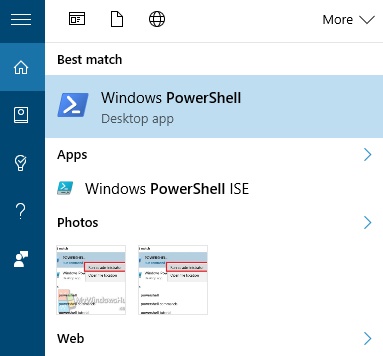
2. Copy and paste the following command,
([WMI]”).ConvertToDateTime((Get-WmiObject Win32_OperatingSystem).InstallDate)
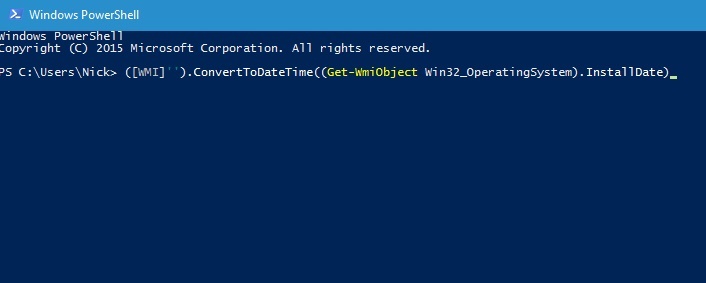
3. Here’s the result
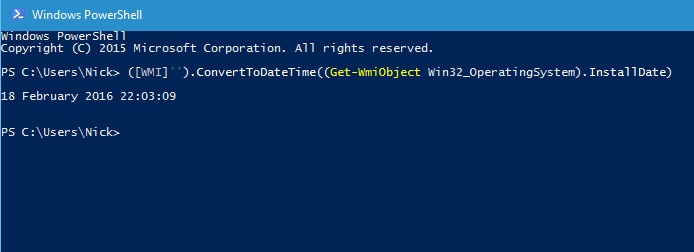
That’s all!

