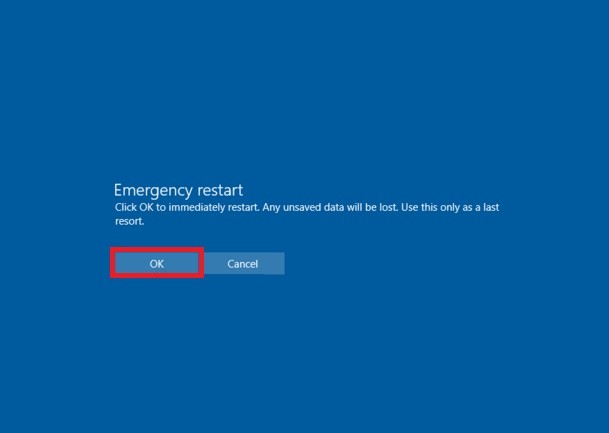While using Windows operating system, sometimes certain problem arises in the system when you need to restart the computer immediately. Long pressing the Power button on your laptop is one solution for your computer to shut down immediately but causes potential damage to your system besides removing unsaved files and some minor issues. In such circumstances, when you need to restart the system immediately without any delay. Such type of restart is called Emergency Restart. It is basically just a forced restart without a timeout. (ex: shutdown.exe -R -T 00 -F). The 00 means zero delay which implies there will be 0 second of delay before the computer restarts. Emergency restart can be helpful in circumstances when you cannot normally restart your computer, and is much better than turning off the power of the computer by performing a hard restart. This process may seem to easy for you, but will be helpful to all novice users.
Steps To Perform an Emergency Restart in Windows 10
1. Press Alt+Ctrl+Del keys together to open the Task Manager.
2. Now press the Ctrl key and simultaneously click on the Power Button. This step will open the Emergency Restart Window.
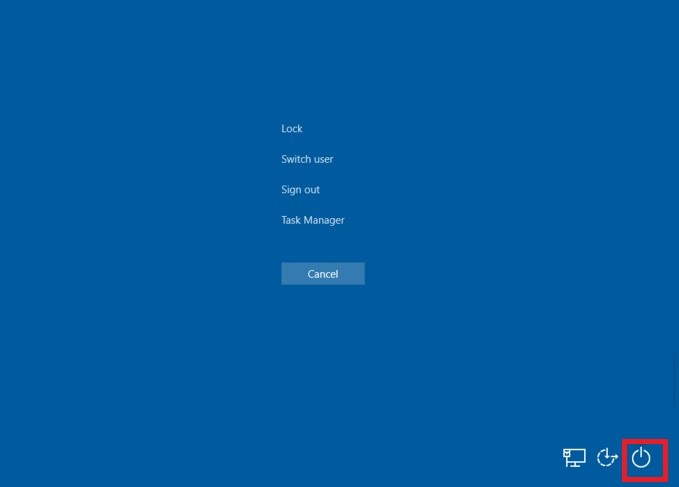
2. You will be asked if you want to initiate the Emergency Restart. Click or tap on OK