Films & TV app in Windows 10 is the one stop where you can shop your favorite Films, Videos and watch them whenever and wherever you want. The app is slowly carving a niche of its own and users have started showing their fervor for this app. The Films & TV is being ameliorated periodically with new features incorporated frequently. A new feature has been integrated to the app which will help you load external subtitles for movies and TV shows. One interesting thing to notice is that if your media file exhibits multiple audio tracks, you can select the desired subtitle from inside the Films & TV app.
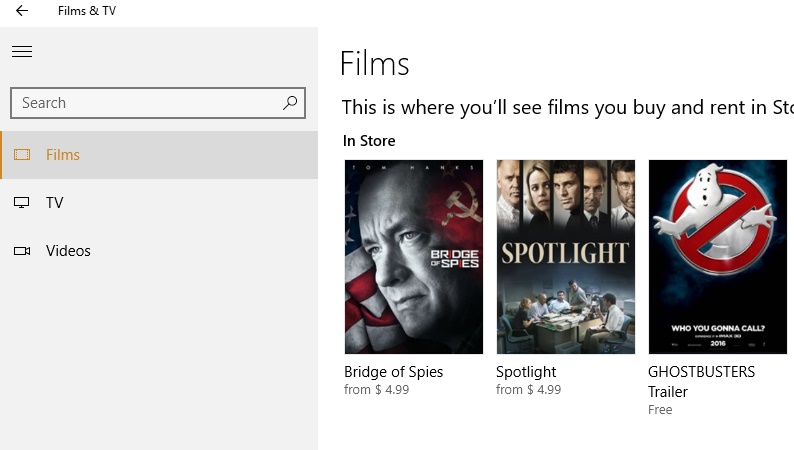
Windows Media player which once used to be the default video player in Windows has this shortcoming. It doesn’t allow users to include external subtitles for movies. Hopefully, Film & TV app does and you will know how to do that.
First of all, try to download the subtitle of the movie you want. If the downloaded file is in zip format, then first you need to extract the file. Keep the subtitle file in a convenient location and remember that the file must be in SRT format.
Next, open the video with the Films & TV app. Tap on the Speech bubble button located just adjacent to the volume button. If the subtitle files are encoded, they will appear along with ‘Choose subtitle file’.
Now select the SRT file you downloaded. The subtitles will be synced to the movie that you are watching.
Enjoy!

