The Start Menu and the User interface in Windows 10 is entirely revamped from what it used to be in Windows 7. There is nothing common between the two. In the new UI of Windows 10, the search history in Run window doesn’t get removed. When you open the Run Window (Win+R), you can tap on the arrow to open a drop down list. The drop down list contains all the commands that you have entered previously. This is called the Run history. there is not traditional way to clear the Run history from Settings. You will need to tweak with the Registry Editor.
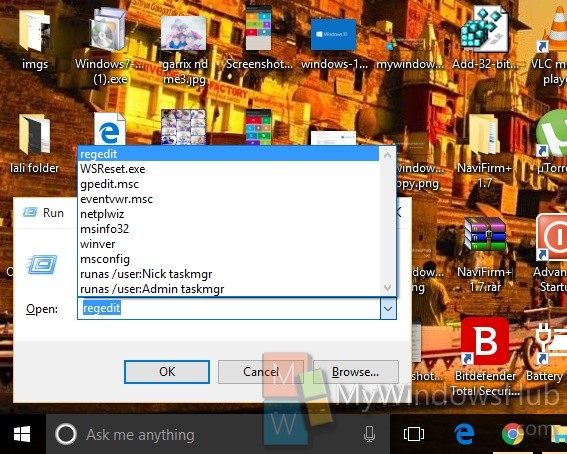
Steps to delete Run history in Windows 10
1. Press Win+R to open the Run window. Type regedit and hit Enter to open the Registry Editor.
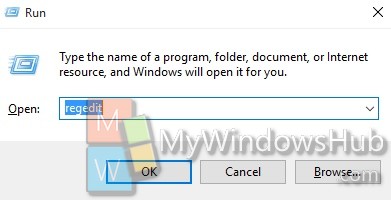
2. Navigate to the following location
HKEY_CURRENT_USER\Software\Microsoft\Windows\CurrentVersion\Explorer\RunMRU
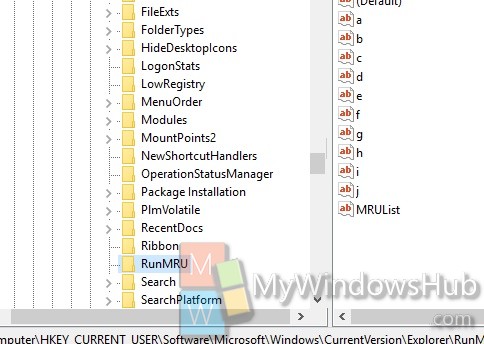
3. In the right panel, you will find the entire history. Select all the strings except the Default string and delete them.
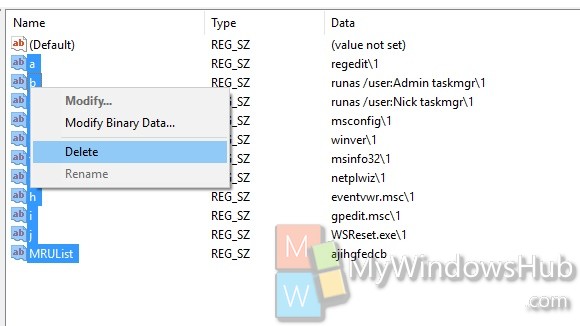
It’s done!
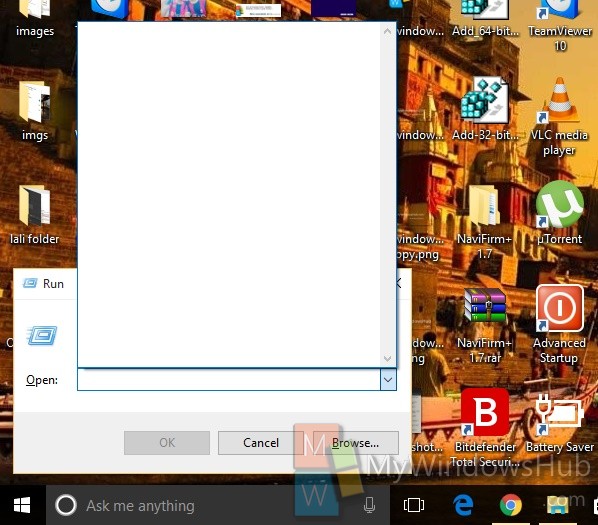


This does NOT delete the history. Sure, if you click the list arrow it comes up blank, but type a letter, any letter, especially one of your drives: it will display a list of all files on that drive that you’ve recently used, with any program. It will display them with full paths. How do we delete that?
@RCB, not sure how you can delete that content, but you can indeed disable this autocompletion, by creating the key HKEY_CURRENT_USER\SOFTWARE\Microsoft\Windows\CurrentVersion\Explorer\AutoComplete then adding a string value AutoSuggest with value no. This will disable both the autocomplete in Windows Explorer and the run dialog.
Would you please provide:
1) step by step instructions, including
2)write down all the commands?
Thanks in advance
thanks,Very helpful article.
@m you saved me. Thank you so much!
You are saying the ClearRecentDocsOnExit registry entry no longer functions under Windows 10?
” This is called the Run history. there is not traditional way to clear the Run history from Settings. You will need to tweak with the Registry Editor. ”
actually … that’s not entirely true, debaleena … this can be accomplished directly from pc-settings (win-10). perhaps, in 12-01-2016, this was not possible … but it is possible now.
pc-settings / home / privacy / general
disable “let windows track app launches to improve start and search results”
this clears the run mru list.
after doing so, and viewing the cleared list … go into the registry, as per your regedit-entree, and the history will have been deleted.
it should be noted … the above action will also clear the start-menu “recent list” mru … whereas your registry hack does not interfere with the start-menu mru. however … fooling around with the registry can actually ‘brick’ someone’s computer … if they are not careful … or if they make a mistake.
If you’ve accidentally or intentionally launched programs or web pages through the run menu, they might have stuck around Window’s Browsing History. The ironic thing is that the Browsing History is controlled by Internet Explorer because IE is integrated into Windows.
To clear the Browsing History, and the list of programs you’ve launched through the Run menu:
1. Launch Internet Explorer (not Edge)
2. Open the Tools drop-down menu
3. Select Internet Options
4. You will start on the General tab. About halfway down the page, find the section for Browsing History, click the button for Delete.
5. Put a check mark in History (and anything else you want to delete)
6. Click the Delete button
7. You are returned to the General tab of the Internet Options page. Click OK to exit.
8. Type Win+R to see if this fixed your issue
excellent thanks
@m, you’re the only one with correct solution. Thanks.