We all know how to rename files in Windows operating system. You can rename a file by selecting it, right click and then click on Rename option. This method is the traditional one. Apart from this, there are a pool of third party applications available for Windows by which you can rename multiple files. In this tutorial we shall discuss how to rename files consecutively in Windows Explorer or File Explorer using the keyboard key combinations only. By this process you won’e need the help of any external applications.
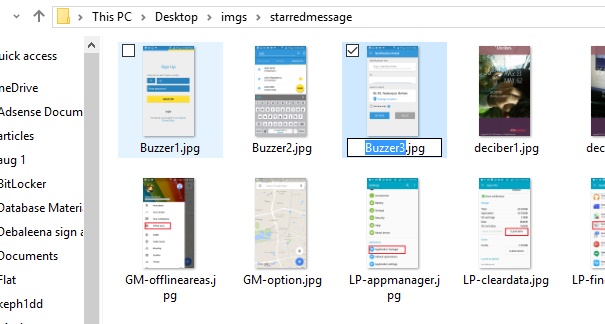
Steps to Rename files consecutively with Tab key in File Explorer
1. Open Windows Explorer of File Explorer.
2. Now Select the first file and single tap on to edit its name.
3. Type the new name of file and DO NOT PRESS ENTER. Rather press the Tab Key to rename the next item. Keep on pressing the TAB Key.
4. Press Shift + Tab so that you are redirected to the previous file in the list in Rename mode

