UpTime in Windows refers to the time duration for which your system has been working from the last shutdown or restart. It is a good measure to test the reliability or eligibility of a computer operating system. It also refers to the time for which a computer can be left unattended without crashing, or requiring any sort of restart or reboot, for administrative or maintenance purposes.
To Find System Uptime in Task Manager
1. Type task manager in Cortana and go to Task Manager.
2. Under Performance tab, tap on CPU.
3. In the right panel, find out Up Time. The Up Time will be in a [days]:[hours]:[minutes]:[seconds] format.
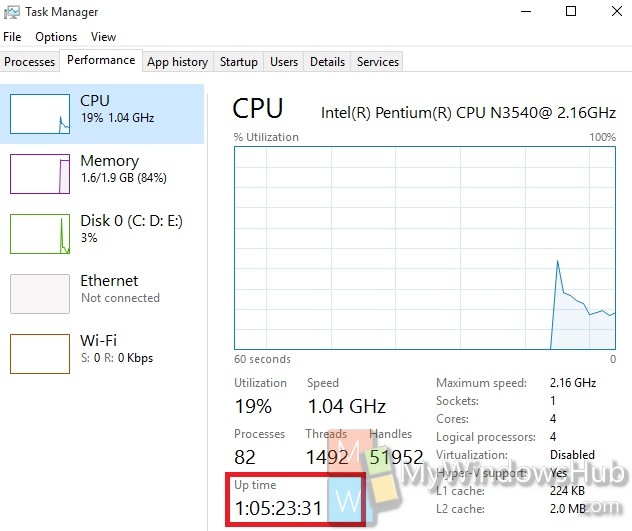
To Find System Uptime in Command Prompt
1. Press Win+X, click on Command Prompt (Admin).
2. Type the following command and hit Enter
powershell (get-date) – (gcim Win32_OperatingSystem).LastBootUpTime
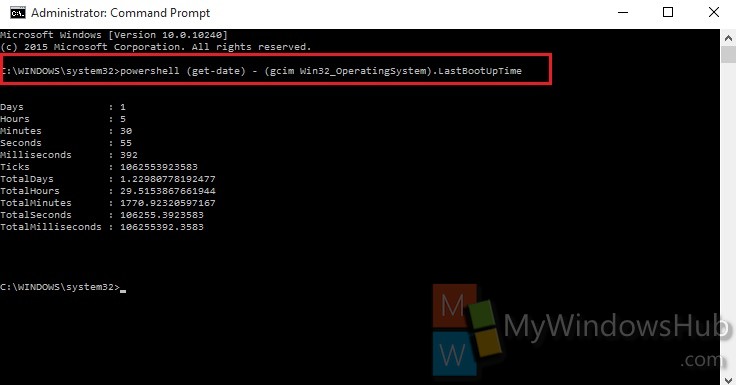
To Find System Uptime in PowerShell
1. Open Windows PowerShell.
2. Copy and paste the following command and hit Enter.
(get-date) – (gcim Win32_OperatingSystem).LastBootUpTime
That’s all!

