One of the most annoying bugs in a Windows computer is the BSOD (Blue Screen of Death). When the BSOD takes place, a dump file is produced in specific location and the debugging information is stored in that location. This dump files are then analysed by BSOD analysts for debugging procedure. There are different types of dump files that are supported by Windows operating system like Minidumps (Small memory dumps), Kernel memory dumps, Complete memory dumps, Automatic memory dumps and Active memory dumps. By default Automatic Memory dump files are created. The following tutorial will help you to configure your Windows 10 computer to create these Dump files on BSOD.
Steps to Configure Windows 10 to Create Dump Files on BSOD
1. First of all right click on Start Menu and go to Control Panel.
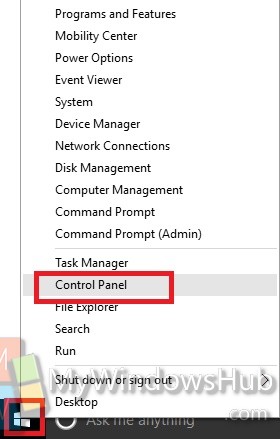
2. Go to System and Security. Click on System. Now click on Advanced System Settings.
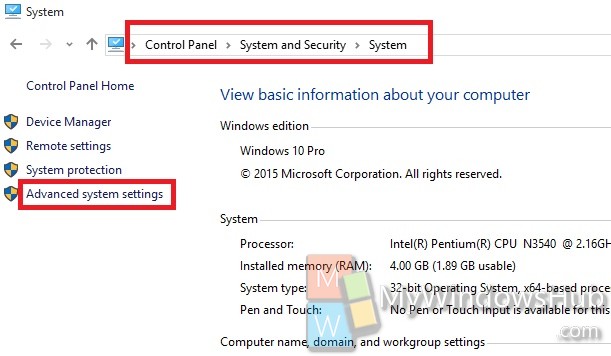
3. Go to Advanced tab. Tap on Settings under Startup and Recovery.
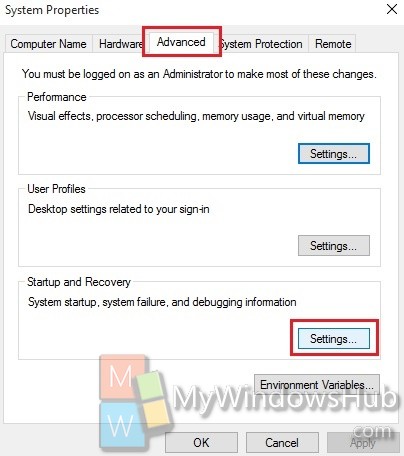
4. Check the Debugging information panel. by default, Automatic Memory Dump is selected. You can change it according to your own requirement.
i. If you do not want Windows to create a Dump File on BSOD, then select none.
ii. If you want Windows to create a Small Memory Dump (Minidump) on BSOD, then select Small Memory dump.
iii. The other types of memory dump that you can set are Kernel, Complete and active memory dump.
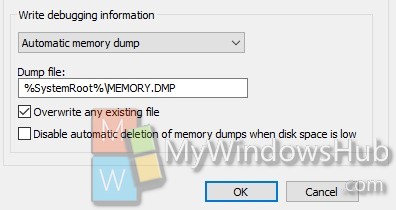
Click OK to save the changes.


Nick, my system has been throwing BSOD’s ever since the recent anniversary update of Win 10. It is set up to create dump reports just as you describe above but these files are nowhere to be found. There is no Minidump or Memory folder in the Windows directory and there are no *.dmp files anywhere in the system after a BSOD. Have you heard of this problem? Any idea how to correct it? I’ve been on the Microsoft Community but nobody seems to know anything about this. Any assistance you could offer would be greatly appreciated. – Paul
Same problem over here, i get no .dmp… and I really want to look at the kernel dump for the BSOD i get at 4% when trying to install creators update because I’ve tried every fix google has to offer.
Same problem here…More help required, please!
same here im fed up with windows 10…it’s garbage
Guys, those dmp. files are hidden, you have to enable the option that windows shows hidden files while browsing the file manager. You need admin rights for this, and access to security settings to enable your access to the hidden files (It still requires manual confirmation to access the folders even if you are the admin user, don’t know why but propably because some users might just damage their computer more if they had easy access to these files.)
Another thing is that you can’t really open these dmp.files with normal software on windows, I think it’s better to get a dx.diag file and look that over, windows will generate one if you just use the built-in program for it. I do not remember the exact steps to generate a dxdiag file with win 10, but hey…Thank god Google exists. Just google how to dxdiag win 10/ how to show hidden files win10 / How to access hidden folders win 10.