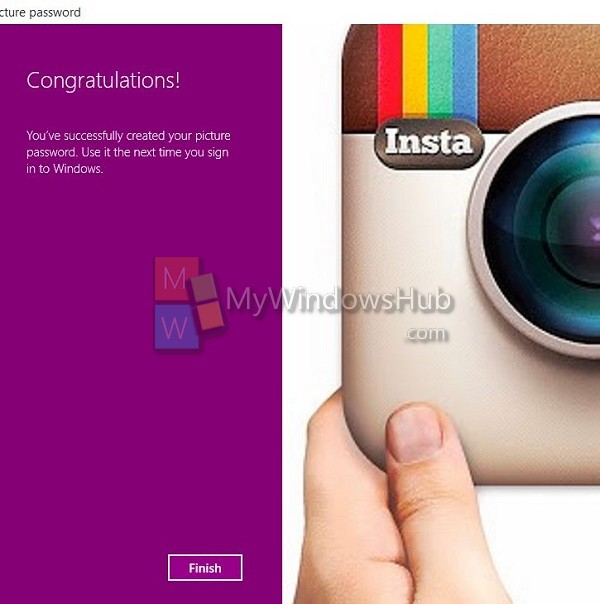Windows 10 enables you different types login credentials like password, PIN and picture password. Picture password is like pattern lock but with a minor difference. In picture password, you need to choose a picture first and then draw patterns on it. Choose the picture in such a way that you remember how the pattern you have drawn. The computer will test your patterns 6 times and then confirm. Check out the steps to set Picture Password for your Windows 10 computer.
Steps to set Picture Password in Windows 10
1. Navigate to All Settings.
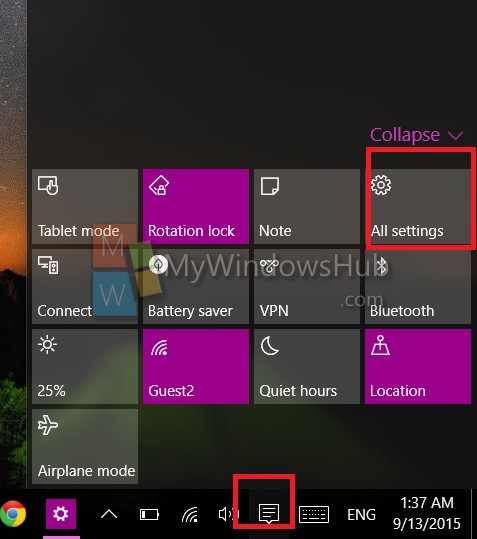
2. Select Accounts.
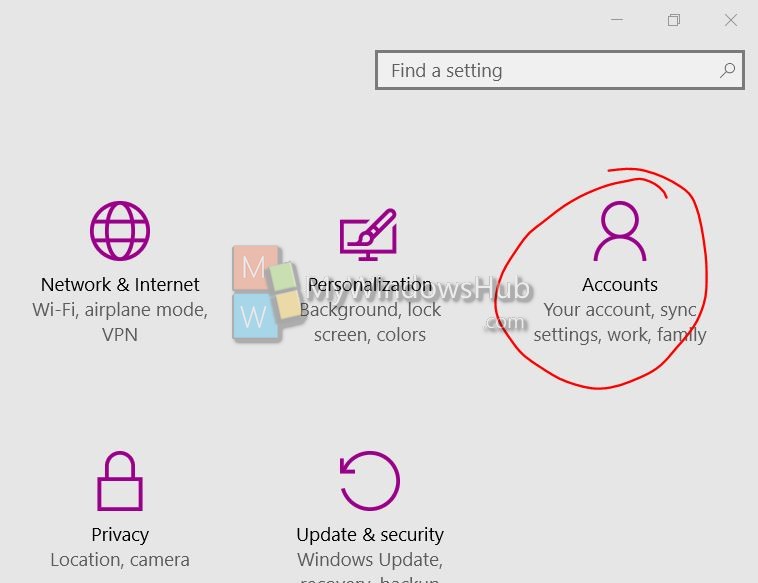
3. In the left panel, select Sign-in options. In the right panel, under Picture Password, hit Add.
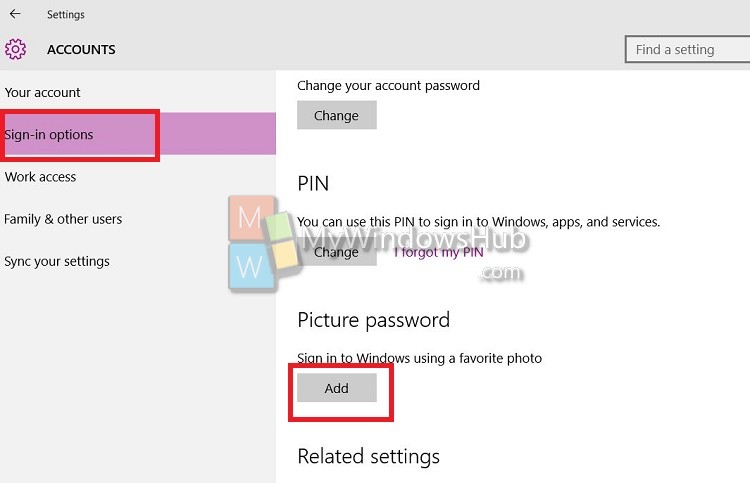
4. The PC will prompt you to type you Live password.
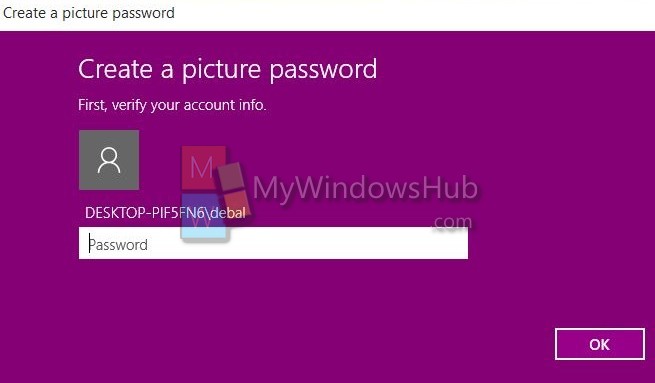
5. Now select Choose Picture. The catch is that you have to choose a picture and draw any pattern with your finger. So select Use this picture.
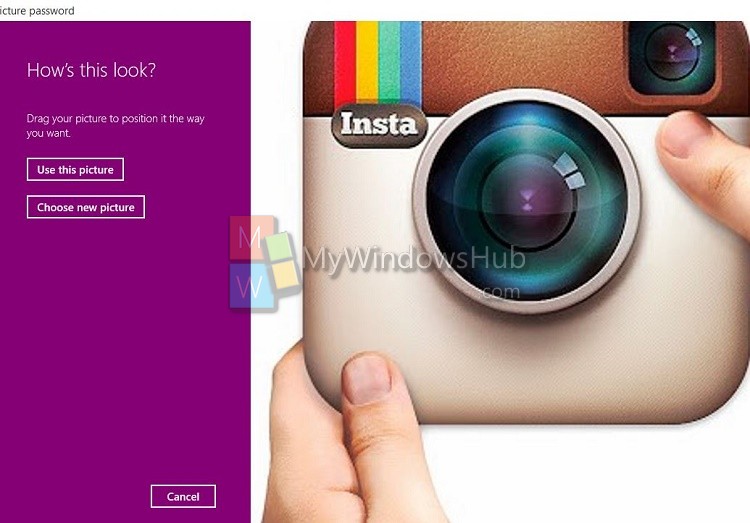
6. The PC will prompt you to draw three patterns and then confirm it. Your picture password will be set.