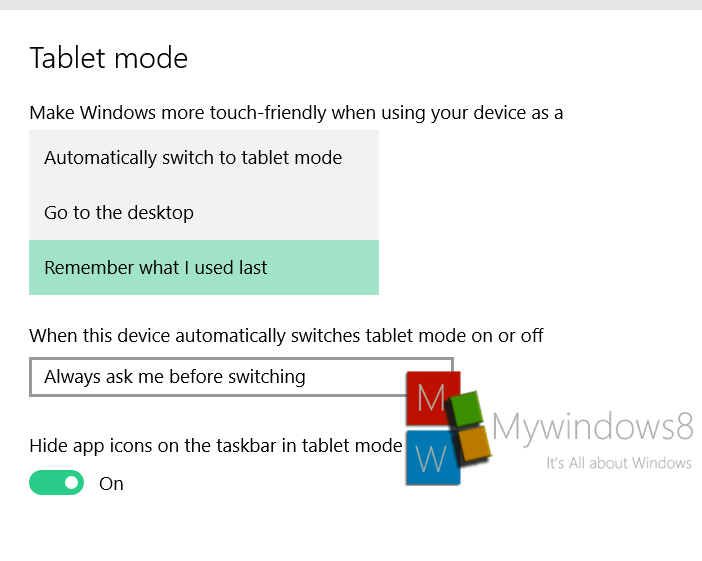Windows 10 is designed in such a way that it can be used for both desktops and tablets. Hence Windows 10 has come separately with a Tablet mode. The tablet mode changes the user interface and its orientation so that users can use it more conveniently. However, if you are using Windows 10 in a tablet, then by default your UI will be changed to Tablet mode everytime you sign in to your tablet computer. This might seem to be annoying to turn off the tablet mode manually each time you sign in to your account, especially if you prefer to use it in desktop mode. The following tutorial will help you to disable the Automatically Turn On Tablet Mode in Windows 10.
Steps to disable Automatically switch to tablet mode in Windows 10
1. Tap on Settings icon at the Taskbar and click on All Settings.
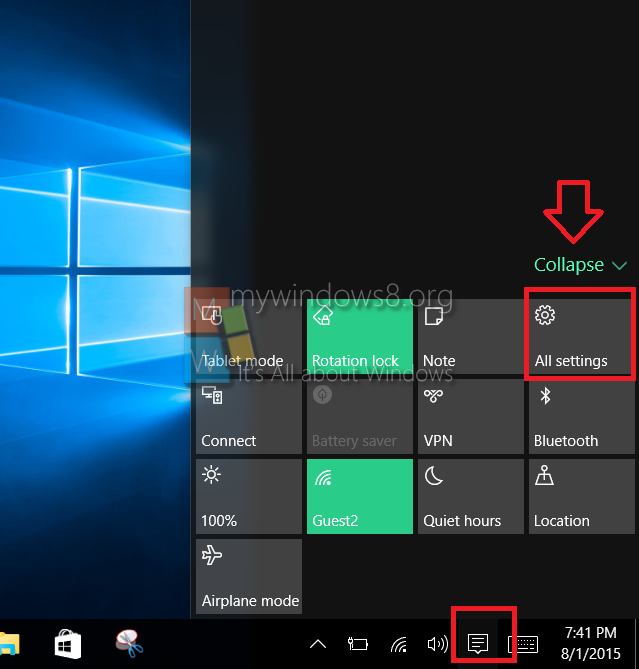
2. Go to System.
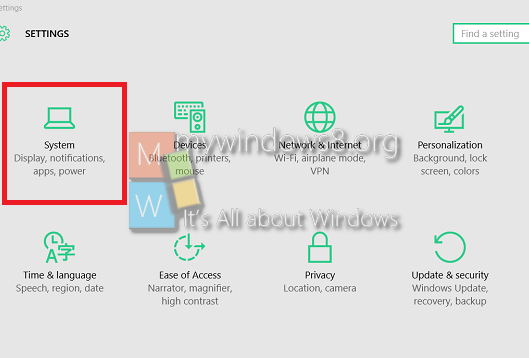
3. Click on Tablet Mode.
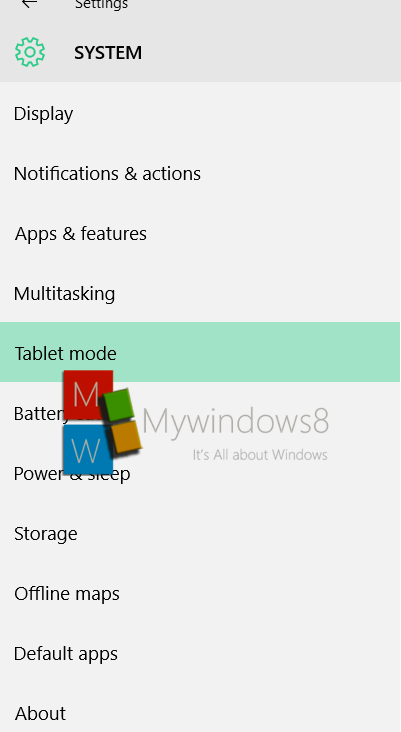
4. Now in the right hand pane, there id an option called Automatically switch to tablet mode under “When I sign in” field. Tap on it to open the “Go to Desktop” if you want to navigate to desktop when you sign in or select “Remember what I used last”.