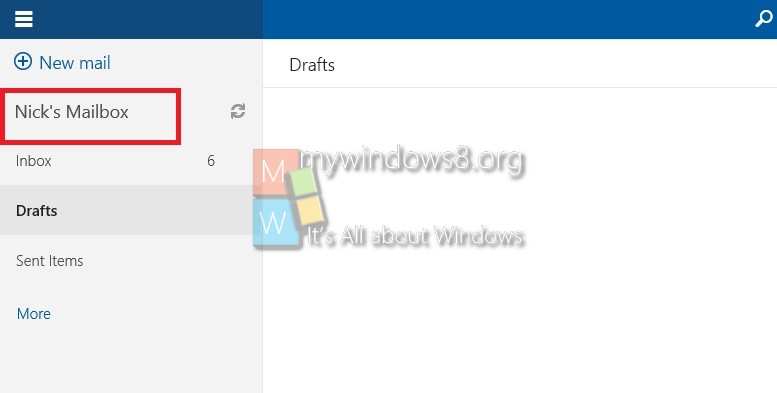Windows 10 comes with much improved Mail Modern App. It supports Outlook.com, Office 365, Exchange, Gmail, IMAP, POP and most of other popular accounts. If you are using your Microsoft Live account on your PC, once you launch this Mail app for the first time it will automatically setup your outlook account and the account will be stored with the name ‘Outlook’. If you want to change this account name, follow the steps below. The same procedure can be followed for other added mail accounts too (Gmail, Other POP or IMAP accounts).
Steps to Change Account name in Mail app in Windows 10
1. Launch Mail app.
2. Click on Settings icon.
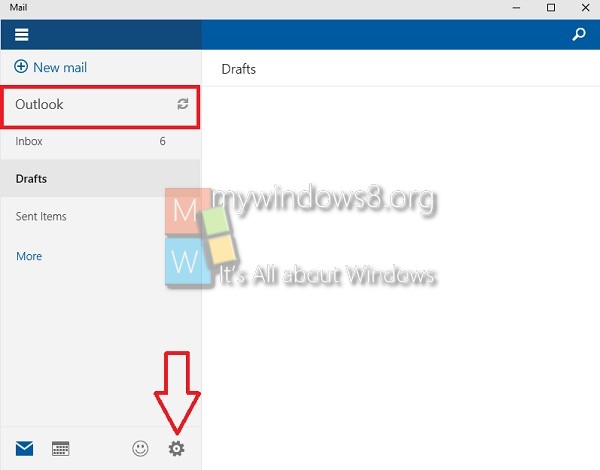
3. Now, click on Accounts option.
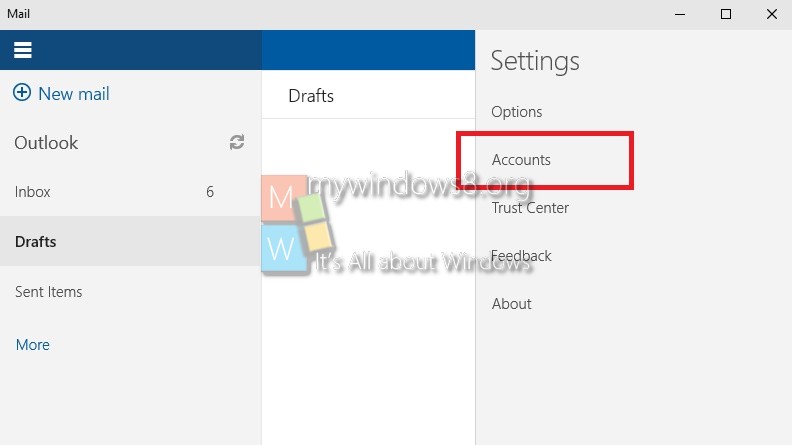
4. Click on the account that you want to rename.
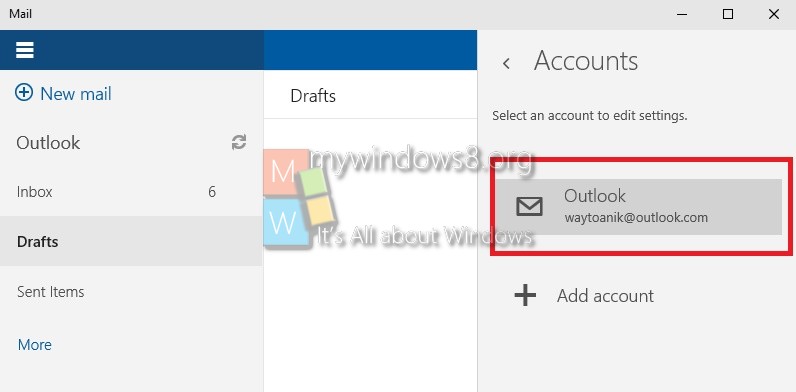
5. Now change the name and set the new name.
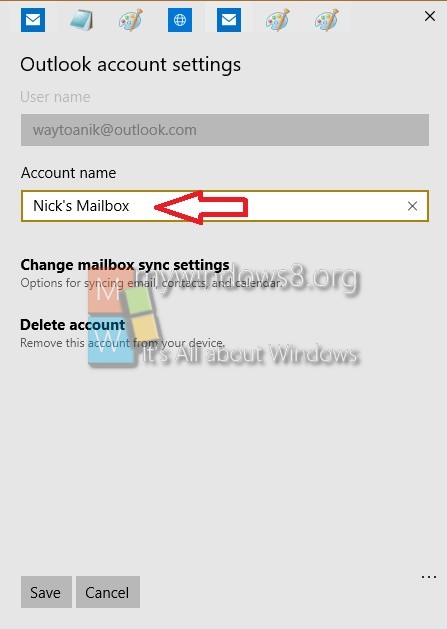
That’s it.You have successfully changed the account name.