This article accounts some pretty cool Chrome shortcuts that Chrome users will absolutely love! There is a good possibility that you know all these but then there are millions of users who don’t. Let’s have a look to those awesome shortcuts that will save your time, energy and most importantly your patience.
7 cool Chrome shortcuts for Windows that you must know
Go back to the top of a Home page
You have completed reading a huge article on a web page. Or say, you have scrolled down a long way down your Facebook news feed. Now that you have to go back to the top, don’t scroll the mouse wheel like a mad or pull the arrow of the scroll bar in a tedious way. Just tap the Home button and reach the top of the web page in a blink of eyes.
Lost the downloaded files?
New users often face this difficulty. They download a file and then cannot find the location of the downloaded files. Here’s the most simple solution. If you are landed in such a miserable situation press Ctrl+J. A new tab will open named chrome://downloads. Find out the downloaded file and then click on Show in folder.
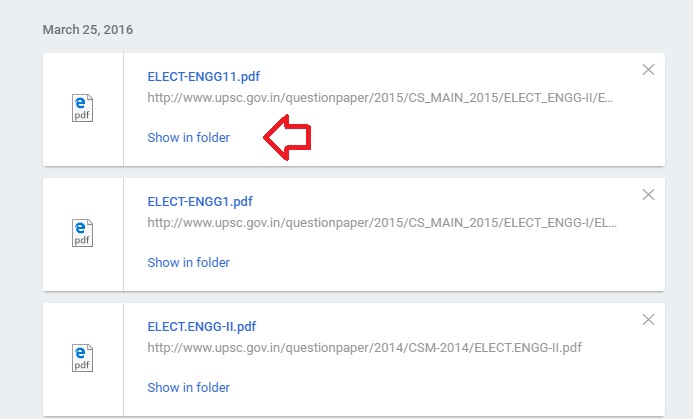
Chrome Shortcuts for closing a tab
Closing one of the multiple tabs is not a big deal, except adjusting your cursor to the tiny winy “X” mark. So here’s the keyboard shortcut Ctrl+W.
Keyboard shortcut for bookmarking
Bookmarking a web page for future correspondence is very easy. Al, you need is to click the Star button beside the Chrome omnibar. But if you want a keyboard shortcut, then simple press Ctrl+D.
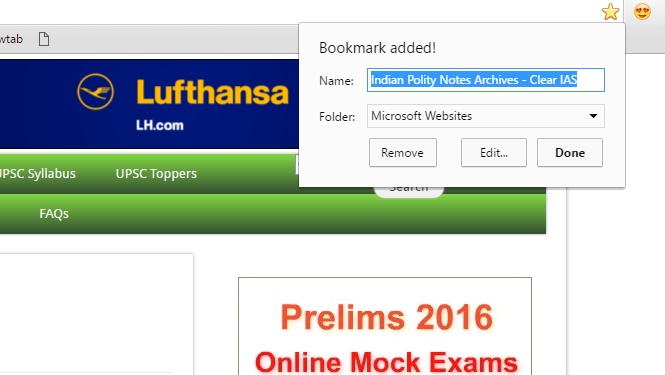
Scroll back and forth
Scroll down: Keep on tapping space bar until your destination is reached.
Scroll up: Keep on tapping Shift+Spacebar until destination is reached.
This will not work if you have a cursor active on a text field.
Go straight to the search word in a web page
Out of several search results of your search engine, you have to select one page and it often happens that the article is not related to what you are searching. In that case, you can ficus your search words by Ctrl+F. this will open the Find tab. Type the word you want to search, and the words with match will highlight within the page.
Improve Chrome’s performance with One Tab Extension
A large number of opened tabs seriously takes a toll on the performance of Chrome browser. The OneTab chrome extension reduces about 95% of memory consumption and is very effective. When you have opened too many tabs, just click the OneTab icon just beside your Chrome omnibar. All the tab gets compressed inside the OneTab. So now that you go to the OneTab, you will find all the tabs listed inside the OneTab tab.
That’s all!

