Many a times, when we need to change certain settings in Windows OS, that are otherwise not possible to handle, we use the Registry Editor to edit the Registry keys associated with the Settings. Since the Registry Keys are one of the integral aspects of the operating system and fidgeting with the registry keys can cost you big time. So Windows has kept certain Registry Keys protected and doesn’t grant permission to edit them. If you try to edit them, you will get certain errors and warning messaging that will ensure you that your user account does not have the permission to edit the particular registry key. In case, you need to edit them, this article will come to your help. The following tutorial will help you to take full permission control to edit protected Registry keys in Windows 10.
Steps To Take Full Permissions Control To Edit Protected Registry Keys in Windows 10
1. Right click on the particular registry key that is not editable. Go to Permissions.
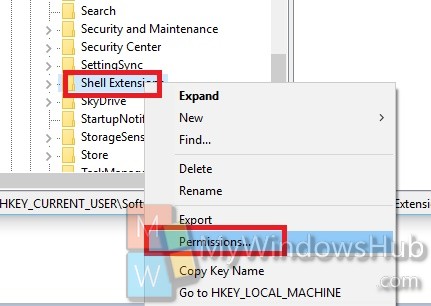
2. You can choose your user account and check if you have full control over the applications. If the Full Control option is not enabled, check the option Allow so enable the permission for the user account. Click Apply and OK.
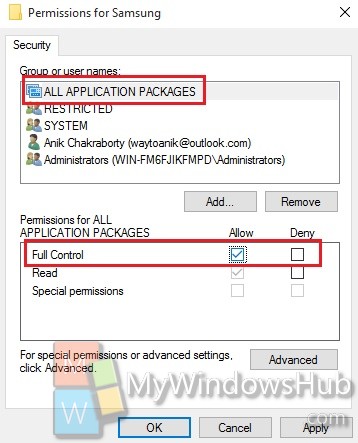
3. You can also change the owner. For that click on the Advanced option.
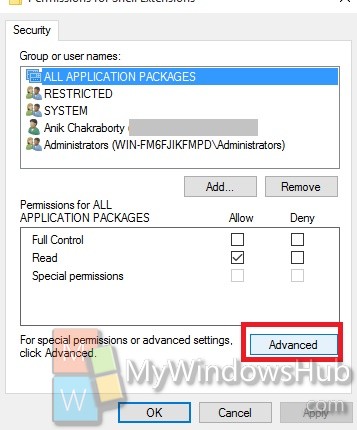
4. Now you will find the owner name at the top of the Window. If you wish to change that to something else, then click on Change.
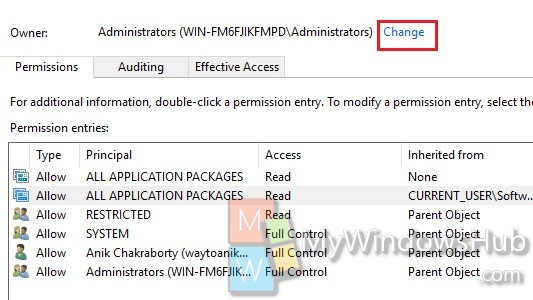
5. Again click on Advanced.
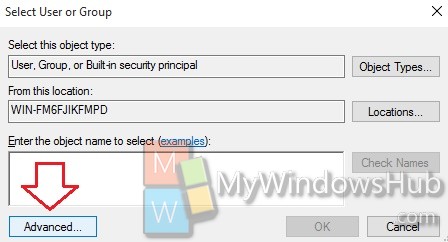
5. Again click on Advanced.
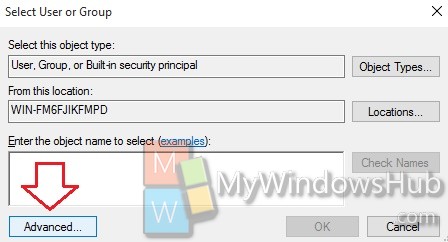
5. Now you can enter any keyword to search the user easily. Otherwise, simply click Find Now.
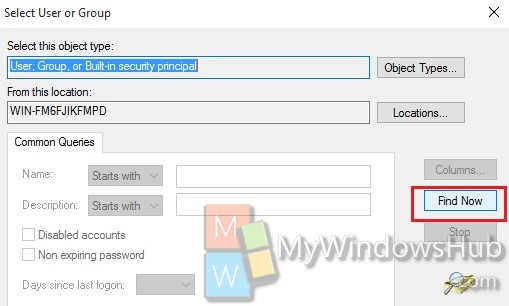
6. Select the user that you want to assign ownership. Click OK.
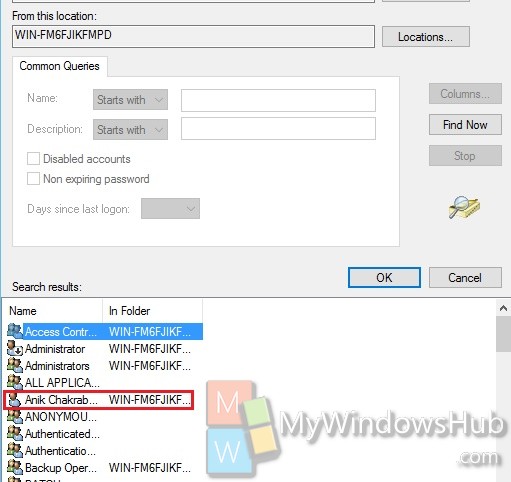
7. Again click OK. Your ownership will be changed.
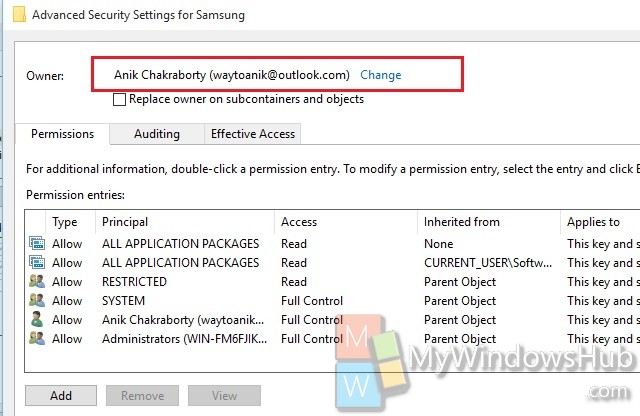
6. Close the Window.


I’m trying to change how Windows 10 Updates works on my W10 Pro 64-bit machine. In another post you showed how to make a REGEDIT change to force Control Panel to show the Windows Update process. No access. You directed somebody to this post. I tried the first step about allowing full control. Again, no access/access denied. I logged on as the now-unhidden Windows administrator. Again, access denied. I didn’t try any of the other steps you suggest in this post; they didn’t seem relevant to what I’m trying to do. Can you provide any help? Thank you. I appreciate your efforts. (Suggestion: You might consider putting a date on all your posts/comments so readers know how current the information is. Thanks again.)
Ignore the comment about the date; I see it now. Kinda faint and subtle, but it’s there. Might consider making it more obvious. Thanks.
Did you you log on with the Admin account? Try to perform all the steps mentioned here. Once it’s done, go back to the previous tutorial and then you will able to edit protected Registy file.
I appreciate your response, but I need to follow-up.
As I said in my first post, I did try making the change using the Admin account and got the same “access denied” as in my own user account. Since the first 2 steps didn’t work, is there any point in doing steps 3-7? Should I do those first, then try steps 1 and 2 again? Again, this is all in an attempt to set it up so that when I try to change the Dword from 1 to 0 as mentioned in your other tutorial that process will be accepted, not denied. Thanks again. (By the way, do you know anything about this: http://answers.microsoft.com/en-us/windows/forum/windows_10-update/windows-update/40835af0-9370-4de3-9e06-5cf54acc675d?auth=1#LastReply? Look at Lasse-Alexander Fischer’s post.)
Hi Van,
If you are not able to change the permission (step 1 and 2), please try to change the ownership (step 3 to 7). But I am little bit confused why you are not able to change the permission even from Admin account. Is it a local user account? or you have been logged in using your Windows (outlook) account.
Now, coming to second part,
You may follow below tutorial, Follow step 1 to 3 and in Step 4 just change the Automatic(recommended) option from the dropdown.
http://mywindowshub.com/how-to-turn-off-windows-update-delivery-optimization-in-windows-10/
Thanks
It’s just my home computer we’re talking about; I’m the only user. I just log onto my computer with my user (Van) password–nothing special. In step 4 in your example the owner is Administrators…. When I do it the owner is TrustedInstaller (whatever that is). So I would be changing TrustedInstaller to Van. Should I do this?
Yes, I changed owner (from T…I..), which then allowed me to add a new user with full control. *BUT* changing UX setting failed to show windows update in control panel, so I’m still looking for how to control windows 10 windows updates.
I didn’t get a response from Nick, so I plunged ahead and changed owner from TI to me. That allowed me to take Full Control, but still I was not allowed to change UX from 1 to 0. I tried to change ownership back to TI, but it wasn’t listed in the options presented to me, and the software wouldn’t accept me just typing it in. I didn’t think it was safe leaving me as the owner, so I restored from a system image. Now I’m back to square one. I’ve just about given up on this. The only thing left is to try the method represented by the link in my post of Nov. 15. It’s kind of scary; I’ll have to think about it. You say you were allowed to change the UX setting; it may be that you have to go to the W10 Settings Update screen and click on “Check for updates” for everything to take effect. If you haven’t undone the change you made you might try that.
Sorry about how I made that last post; should have made it directly in reply to Stephen but didn’t think about it at the time. I tried this thing using WU.reg and Notepad. Basically it’s an automated way of doing what I was trying to do manually about changing the UX value from 1 to 0. Apparently it works for some people, but again, I was denied permission.
Hi Van, I am not sure why even after changing the ownership you are unable to change the value. I don’t think keeping you as the owner of the file will anyhow create any trouble. By the way after changing the ownership from TrustedInstaller to you, did you change the permissions? The ‘Allow’ check box should be checked for all options.
Thanks for responding. Answering your question, I can’t remember all the details at this point, but eventually I was able to do everything successfully except the final step of changing the UX value from 1 to 0. I’m going to quote something I wrote on another forum:
“I’ve been trying since September to get the update process back to “normal” as much as possible. I’ve tried several things I found searching the web. I’m not sure I can remember the exact sequence of events of my recent efforts, but here goes.
“I tried giving myself full control, but was denied. I tried the “permissions” thing mentioned above, but was denied. I tried running the Notepad script mentioned on the first page of this thread, but was denied. I tried the “Change Owner” thing, and that process worked as far as it went but ultimately was still denied. I had more success using the now-unhidden Windows Administrator user to do these things. I was able to give myself full control and permission and change the owner but still was denied permission to make the registry changes needed to bring back Windows Update in Control Panel (which I think is ultimately how we would get the control we want).
“The best I can do is change the Group Policy Editor (only for W10 versions above Home) update code to 2. This stops the auto update but only lets me give approval for all the updates that appear at any one time, or none. I guess I could use the Show/Hide uninstall tool to uninstall any update I don’t want.
“So, it appears [another person’s post on another website on Sept. 28] is correct; apparently MS [has been monitoring these types of forums, learned of the loopholes in its system that allow people to restore update functionality, and] has closed all the paths people have found/proposed to let us do what we want.”
So my guess is that now nobody can make the change in the UX value because MS has disabled that ability. Nick, if you or anybody has some thought about how to deal with this issue, I’m more than willing to listen. Thanks again.
My mistake again. The link in that last post should be: http://answers.microsoft.com/en-us/insider/forum/insider_wintp-insider_update/need-the-old-windows-update-not-the-new-windows/35bc83a7-3aa9-4408-b189-4aa2777e4e11?auth=1. The link shown is the one I was referring to in my post of Nov. 15.
Microsoft is locking us out of windows all over the place and is playing silly games with the error messages when you try to take control back of your personal computer. See key
HKEY_LOCAL_MACHINE\SYSTEM\CurrentControlSet\Services\WinDefend
You can take ownership of the key and set it to who you like but windows still won’t let you stop windows-defender that is file-spyware anyway and you cannot set ‘start mode’ and some people have said that you need to load a program that you download to run-as-system when loading regedit but that didn’t work.
Gentlemen windows has turned into little more than a remote terminal for microsoft and not only is old programming code starting to break all over the place but microsoft is giving itself special advantages all over the place to lock competition out from producing windows application on a level playing field and many of the .net framework classes produce memory leaks.