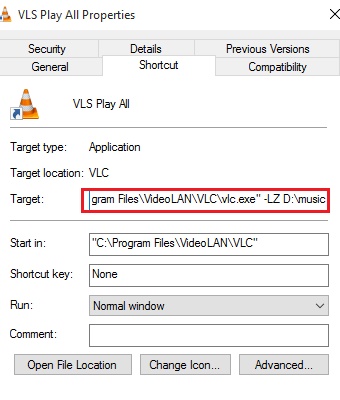VLC media player is a universally popular media player application. Without giving unnecessary introduction about the app, I shall go straight into the topic. If you want to play all media files from a particular folder, like you can do in case of Windows Media Player, using VLC is not that simple. It requires you to fidget with the Settings and Shortcuts. The following tutorial will help you to create a VLC shortcut that will run all media files from a folder. Once you do this, whenever you want to play all sings or media files from a folder using VLC, you have to open that particular shortcut only.
Steps to create a VLC shortcut that can play all audio files in a particular folder
1. Open Windows Explorer, go to Program Files and open VideoLAN for the .exe file of VLC. You can directly go to C:\Program Files\VideoLAN\VLC and find out the .exe file.
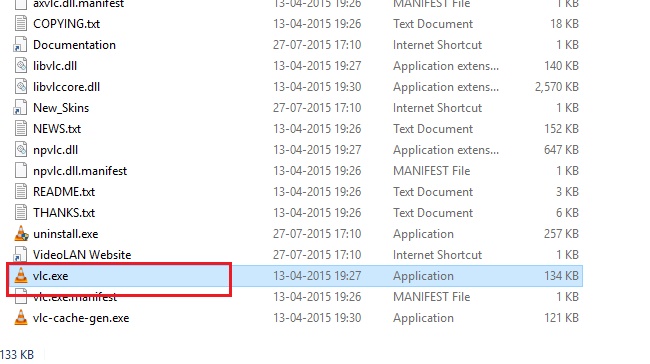
2. Right click on the .exe file, go to Send To, then Desktop (Create Shortcut);
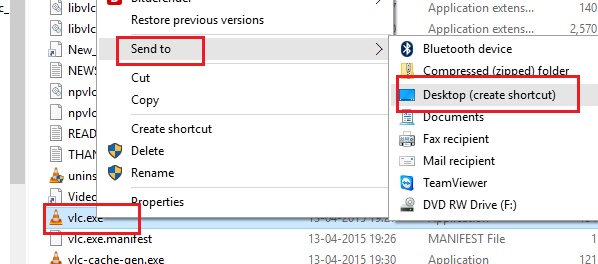
3. Now you can rename it, so that it becomes easier for you to distinguish. Now right click and go to Properties.
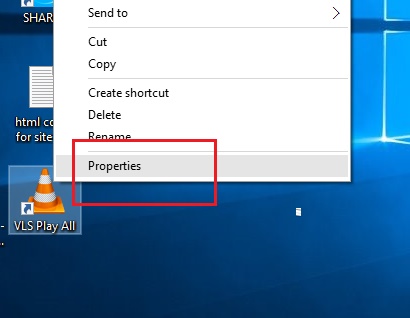
4. Go to Shortcut tab, then check the Target field. It will be something like this “C:\Program Files\VideoLAN\VLC\vlc.exe”.
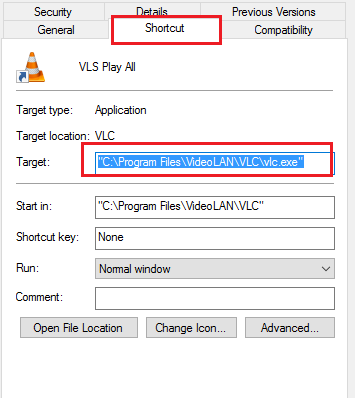
5. Add a string along with it. -LZ D:\music. Hit Apply and then OK to save the changes.