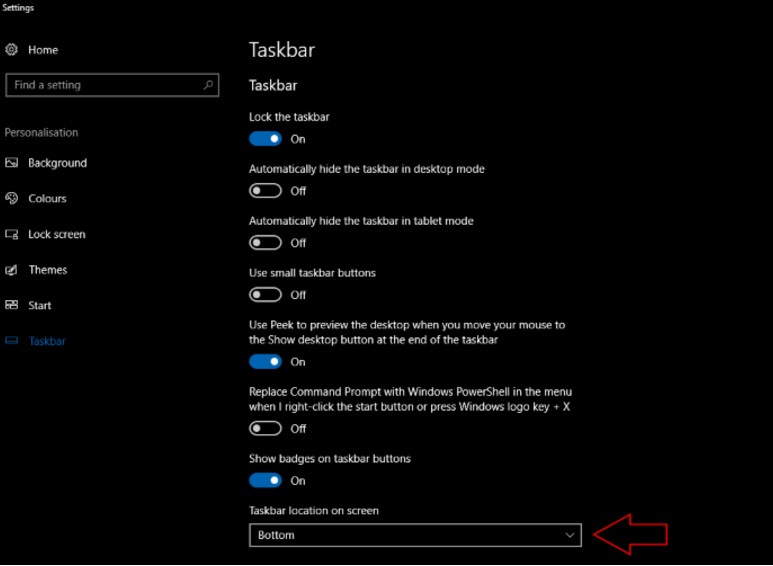Taskbar is a panel in the user interface of Windows operating system which contains the frequently used apps. You can also pin applications in the Taskbar that are used by you very often. The taskbar is the ribbon like panel located usually at the bottom of the desktop. It shows which programs or applications are running on the device, as well as provide links or shortcuts to other programs or places, such as a start menu, notification area, and clock. The specific design and layout of the taskbar varies from one version to another version of the operating system. Clicking these icons on the desktop allow the user to easily switch between programs or windows, with the currently active programs. Due to its prominence on the screen, the taskbar usually also has a notification area, which uses interactive icons to display real-time information about the state of the computer system and some of the programs active on it.
In Windows 10, the position of the Taskbar can be changed in the desktop. There are four locations where the taskbar can be located- right, left, top and bottom. Here, we will show you how to change the Taskbar location.
Steps to Change The Taskbar Location in Windows 10
1. First of all, tap on the Windows Start Button and go to Settings.
2. Now, click on Personalization option.
3. In the left panel, you will find the Taskbar menu. Tap on it to open the dropdown list in the right panel.
4. In the right panel, scroll down to the bottom and find out the option Taskbar location on screen.
5. There are four available options under the dropdown box. Bottom, top, left and right. Choose the one you require.
That’s all!