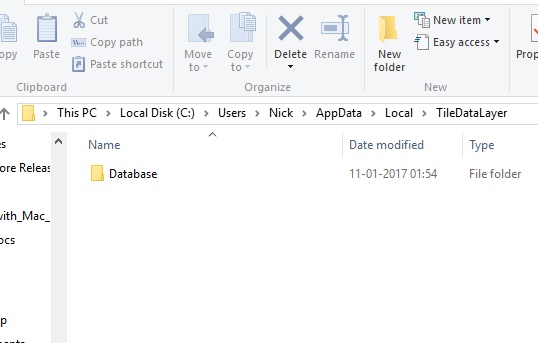The Start Menu of Windows 10 is very interesting. It’s divided into two segments. One is the conventional Start Menu whereas the other one is the modern version. The modern Start Menu consists of Universal Apps in the form of Tiles. These Tiles are again of two types- static and dynamic. The static tiles are those which are fixed and don’t change with time where as the dynamic tiles change with time- for example, Mail, People etc. The Start Menu can be customized to a great extent. You can minimize or maximize a tile. You can pin a tile which is not on the Start Screen and Unpin a Tile from the smart screen.
We customize the Start Menu according to our requirement and preferences and restoring the system or installing Windows 10 freshly on the system erases these settings. It then becomes difficult for you to make the changes all over again. This becomes difficult but there is a way out. For your information, whatever change you make in the Start Menu is saved in a file called database. You have to back up that folder to a safe location or drive. That’s it!
Steps to Back Up And Restore The Start Menu Layout in Windows 10
1. Sign in as Administrator.
2. Open File explorer and copy and paste C:\Users\Nick\AppData\Local\TileDataLayer. Here Nick is the account name who Start menu layout is to be restored. You have to replace it with your username.
3. You will find a folder called ‘Database’.
4. In this location the layout of the Start Menu is saved. Copy this folder to a safe location as backup.
5. Next whenever you fresh install Windows 10, just copy the backup and replace the new Database File. That’s all!