The SSD TRIM command is an essential feature which is required to manage your Solid State Device memory. Often it happens that a lot of memory remain unused for a prolonged time. It is very important to remove those block of data in order to provide space for meaningful storage. A block of memory is to be re-programmed and hence TRIM leverages its functioning speed by getting rid of all unused data. There is some minimum system requirements in order to check if your computer supports SSD TRIM. Your computer must run Windows 7, 8, 8.1 or the latest Windows 10. It must have a SSD with TRIM enabled firmware and a BIOS/UEFI storage controller set to AHCI/SATA mode. The following tutorial mainly aims at checking, enabling or disabling TRIM support for SSD but the same commands can be used for the previous versions as well.
Steps to Check and Enable or Disable SSD TRIM Support in Windows 10
1. If you want to check if SSD TRIM Support is enabled in your Windows 10 computer, open the Elevated command prompt (Admin) and type the following command:
fsutil behavior query DisableDeleteNotify
Compare the results with the results given below to check whether TRIM Support is enabled or not.
If DisableDeleteNotify = 1 -> TRIM support disabled
If DisableDeleteNotify = 0 -> TRIM support enabled
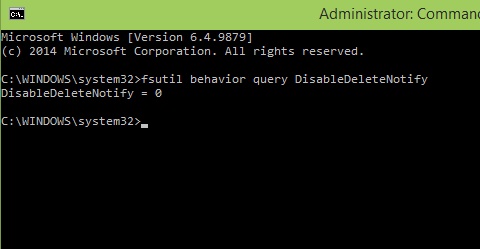
2. In order to enable TRIM Support for SSDs, enter the following command:
fsutil behavior set DisableDeleteNotify 0
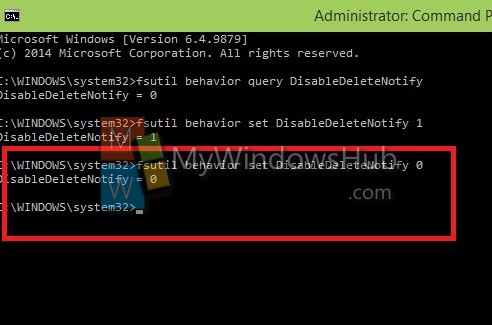
3. If you want to disable SSD TRIM Support, enter the below command in a command prompt.
fsutil behavior set DisableDeleteNotify 1
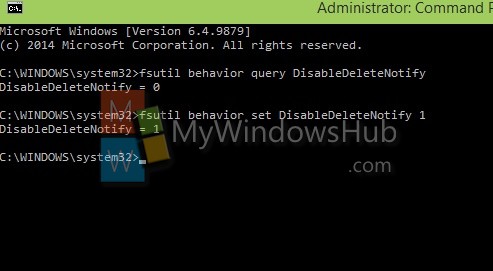


How do you do Trim on Windows 7. Also is the SSD optimization process in System Mechanic similar? Thanks.
the command is the same for Win 7, HOWEVER you must open a command prompt as ADMINISTRATOR
I accessed the command prompt and typed in command to show enabled/disabled. It came up with:
—————————————————————
Microsoft Windows [Version 10.0.17134.285]
(c) 2018 Microsoft Corporation. All rights reserved.
C:\Users\Owner>fsutil behavior query DisableDeleteNotify
NTFS DisableDeleteNotify = 0 (Disabled)
ReFS DisableDeleteNotify = 0 (Disabled)
—————————————————————–
Which seems to be opposite of what the article says. When I tried to enable with a “1”, it says:
————————————————————————
C:\Users\Owner>fsutil behavior set DisableDeleteNotify 1
Error: Access is denied.
C:\Users\Owner>
—————————————————————————
Confused. Now what.
when i run this command I see (Disabled) at the end. No articals show that in the returned message from running the command. Is this normal, and is trim working?
C:\Windows\system32>fsutil behavior set DisableDeleteNotify 0
NTFS DisableDeleteNotify = 0 (Disabled)
C:\Windows\system32>
Stephen Parfitt
Run command as administrator.