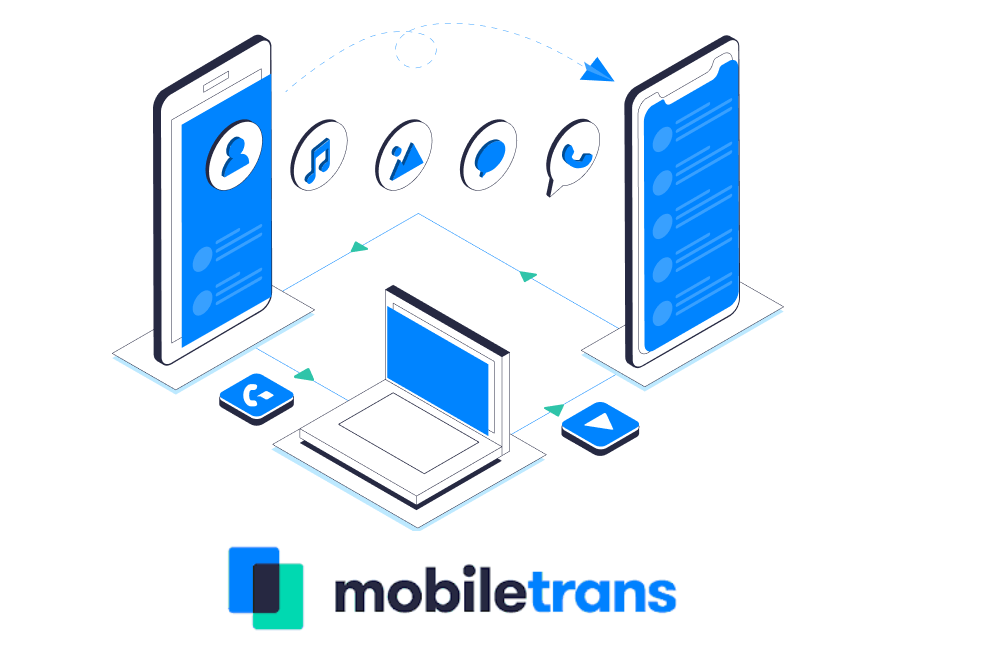
WhatsApp is a widely acclaimed and popular phone messenger service with a humongous user base of billions of active users. WhatsApp has so many features like voice call, video call, group chat, group call, group video call, business accounts, etc. But one feature that WhatsApp lacks is the cross-platform data transfer. To make you understand more simply, it is not possible to transfer chats and data from one platform (iOS) to another platform (Android) and vice versa. If you change phones, then transferring the chats will be easy if both the phones have the same operating systems.
Transferring WhatsApp From Android To Android
If you have changed your phone from an Android device to another Android device, transferring the chat backup will be easy. If you take backup of your chats on an Android device, using your Google account, then all these chats will be transferred to the new phone, if you login with the same mobile number and same Google Account.
Transferring WhatsApp From Android To iOS
If you change your old Android phone and get a new iPhone, then you can get back your account information, profile name, profile photo, contacts, if you register using the same phone number. For iOS, chats are backed up on iCloud. Transferring chats are not allowed from Google backup to iCloud. The reason for not supporting Google backup on WhatsApp for iOS is still unknown.
However, if you have changed your old Android device and got a new iPhone, then there must be a way out if you want to get back your chat history on your new device.
How To Transfer WhatsApp From Android To iPhone?
Irrespective of what platform you are on, you must always create a backup for your WhatsApp chats. This will give you a copy of all your WhatsApp chats. This backup file is saved on the device storage. You can go to WhatsApp and check Database. You can do several things with the chat backup:
1. You can email your chat to any person. So, if you wish to have the chats saved, you can create a backup of WhatsApp messages, and email it to your own email from your own email. Thus, you have the chat history saved, and you can check them anytime.
2. You can use any WhatsApp backup extractor service to view your chats on a system.
3. Using the same phone number to register will restore some of the features, such as Account information, Status (not stories), Profile photo and name. But it won’t restore the chats, which is why we are here.
4. The last resort is taking help of a third-party application. There are ample software applications, which claim to transfer WhatsApp from Android to iOS device, but few can successfully do so. Rather, there are many applications available for free, but be careful! They might be collecting your chat data as well. So, it is always advised that you research well in advance, before investing in a paid service.
Here, I am writing my own perspective about Wondershare MobileTrans application.
Why Use MobileTrans?
- It is easy to use, suitable for new user.
- Super fast and seamless operation.
- Supports a plethora of devices and platforms.
- Reasonably priced.
Salient Features Of Wondershare MobileTrans Application:
1. The main property or utility of Wondershare MobileTrans is cross platform data transfer. It can transfer data, chats, media files, social media messages and media across Android, Windows Phone, iOS. As we know, the Windows Phone operating system is already obsolete. Thus, Windows Phone users, who want to transfer their phone data to Android or iOS can use this application. If any user is looking to transfer Viber, WhatsApp messages from Android to iPhone.
2. Wondershare is compatible with both Windows OS, and macOS. Again, it works for Android, iOS, iPadOS and the obsolete Windows Phone OS.
3. Wondershare does not collect any user data. It is claimed by them. But, as I always say, don’t reply on a single review. Rather invest a bit of your time and energy in surfing many more reviews, video tutorials and expert reviews to know more about the software. Wondershare is a trusted company with millions of patrons using their various software applications.
4. While using MobileTrans, I found it extremely easy. You need to download the application from Wondershare’s website. Just follow some simple steps to set up the application. The steps are self-explanatory owing to the user-friendly UI. The free version is fully functional but lets you transfer limited data, which is fair enough. Overall, any person, who does not have any technical knowledge, can also use the app with ease.
5. It prevents users from wiping out their data on the new phone. This means it does not overwrite any data, which is a great advantage. I have seen many third-party apps like this, which asks you to wipe the data completely. This is not always desirable. So, MobileTrans earns a plus point here.
6. The application is quite fast and does not install any unnecessary side application during installation. User privacy preference is another good feature, which I personally liked.

