Ransomware threat is one serious threat to all internet users. Some infamous ransomware attacks are WannaCry Pettya. These ransomware attempts to attack your phone or PC and unlock all the files. The ability of a ransomware to corrupt is getting smarter day by day. So, in near future these ransomwares may create havoc. We have to focus on the ways to stop it. Windows 10 Fall Creators Update has surely introduced the new Controlled folder access tool. Its main function is to lock down certain folders in order to protect your computer from unwanted changes, menacing encryption by a ransomware attack. The controlled folder access feature allows access to these protected folders only by authorized apps. No other user or entity can open it.
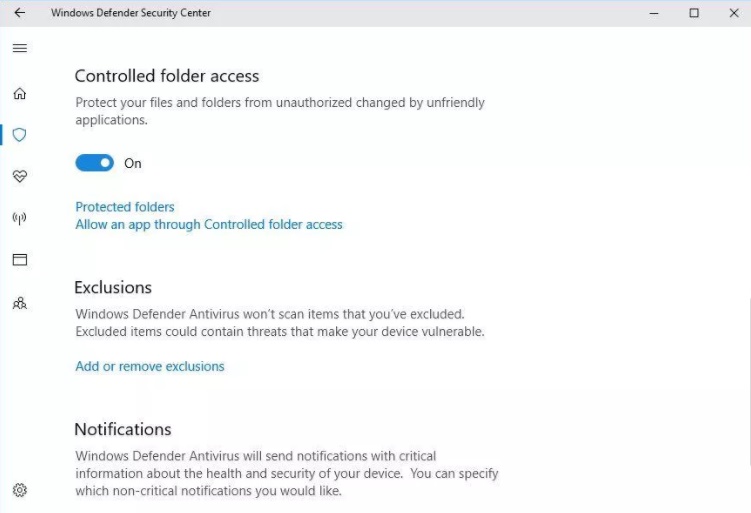
Let’s learn how it works. Microsoft creates a wishlist that it considers to be amicable with the user files and documents. The feature protects the entity of the system by protecting the files from getting modified by suspicious apps. Some additional settings are available by which you can tone down the control level. In general the Controlled Access folder is a rigid feature.
if you want this feature to work, then you have to turn on the feature manually. To do that, open Cortana, type Windows Defender Security Center and select the Windows Defender Security Center from the search results. Next, go to Virus & threat protection > Virus & threat protection settings. Remember that you toggle on Real-time protection at the top. Scroll down and toggle on Controlled folder access.
Which of the folders are protected by the Controlled folder access? These are Desktop, Documents, Pictures, Videos, Music and Favorites. You can add more folders to the list by clicking on Add a protected folder button. You can remove any folder you added by clicking it on the Protected folders list and then clicking the Remove button.

