The new Windows 10 Update 1809 has included several new features and a new change has been noticed. It has updated and replaced the Snipping tool with the Snip and Sketch tool. You can use this Snip and Tool from the Action Center or simply by the PrtScn key on your device keyboard. The Snip and Sketch is a standalone application no matter how you open it. The Skip and Sketch app enables you to capture screenshots, edit and enter marks with the sketch tools, and even capture time delayed screenshots.
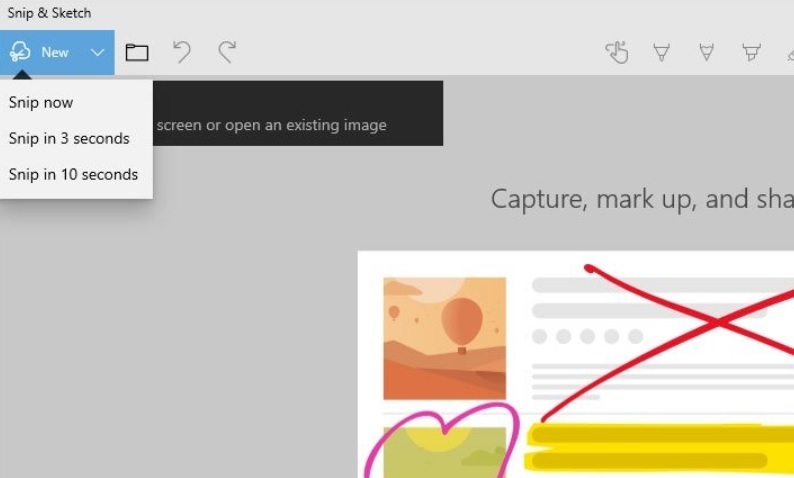
1. If you need to take time delayed screenshots, then go to Start Screen, choose the Snip and Sketch app. Otherwise, you can simply search the app from the Cortana search panel.
2. Now click on the dropdown arrow located at the top left corner of the app screen, just beside the new button option. When you open the drop down menu, it displays three options- Snip Now, Snip in 3 seconds and Snip in 10 seconds.
3. During this short span of 3 or 10 seconds, whatever you have chosen, you can set your screen as per your need. When the timestamp lapses, you can find a little bar you see in the screenshot below. This is where you can select either a fullscreen screenshot, free hand screenshot, or rectangle screenshot.
When you snip, it will freeze everything on its screen, as is, and will smoothly let you take your screenshot.

