Windows solely rely on many supporting services and processes running in the background for excellent user experiences. Windows Modules Installer Worker is one of the background processes that ensure Windows Update service is functioning correctly. Just like other essential processes, you can not stop or disable it. Many users have complained about the high CPU usage issue due to this process running in the background and making the device unresponsive. There are many things to discuss such as,
- How does this process(tiworker.exe) work?
- Why is it consuming too much hardware resources? Usually, the higher CPU usage.
- Is it a virus or malware?
- Is there a way to disable the process?
By now, if you have noticed the high CPU usage in the task manager due to the Windows Modules Installer Worker process, then here is the right place to explore more about it.
What Is Windows Modules Installer Worker?
- Windows Modules Installer Worker(tiworker.exe) is part of the Windows Update service that keeps your firmware up to date.
- This process runs in the background when Windows is scanning, installing, or downloading new updates for your Windows device.
- This process runs in the background when Windows boot up after installing updates for finishing up the post-update configuration.
- Considering the Windows Update service’s importance, the Windows Modules Installer Worker process is essential and safe to run.
Is there a way to disable the process?
- In Windows 10, it is not possible to disable the Windows Update service, and hence the process runs in the background the service is running.
- Stopping this service or process would result in breaking it may have unintended side effects, including breaking other Windows processes or, in a worst-case scenario, preventing your PC from running.
Why is Windows Modules Installer Worker consuming too much hardware resources?
- When the Windows Update service downloads or install extensive updates, it is expected that the Windows Modules Installer process will consume high CPU and HDD.
- The usage entirely depends upon your system configuration, and the size of the update the process is downloading/installing. From MyWindowsHub, we recommend you to run windows update periodically to avoid major system problems and massive installation for the cumulative updates.
- Once the Windows update installation is over, the installer worker would get into the normal state(low or zero CPU consumption), and this issue should not appear.
Troubleshooting Windows Update Issues:
When the Windows Update service has issues, you can verify that from the Task Manager. For this, open the Task Manager, then look for the Windows Modules Installer process and the hardware usage. To check the current status of the Windows, you need to follow the below-mentioned steps,
- Right-click on the “Start” menu and select the “Settings” option to open the Windows Settings menu.
- Click on the “Update & Security” and then “Windows Update.” Here in the right-hand section, you shall see any available updates/ downloading status under the Update Status section.
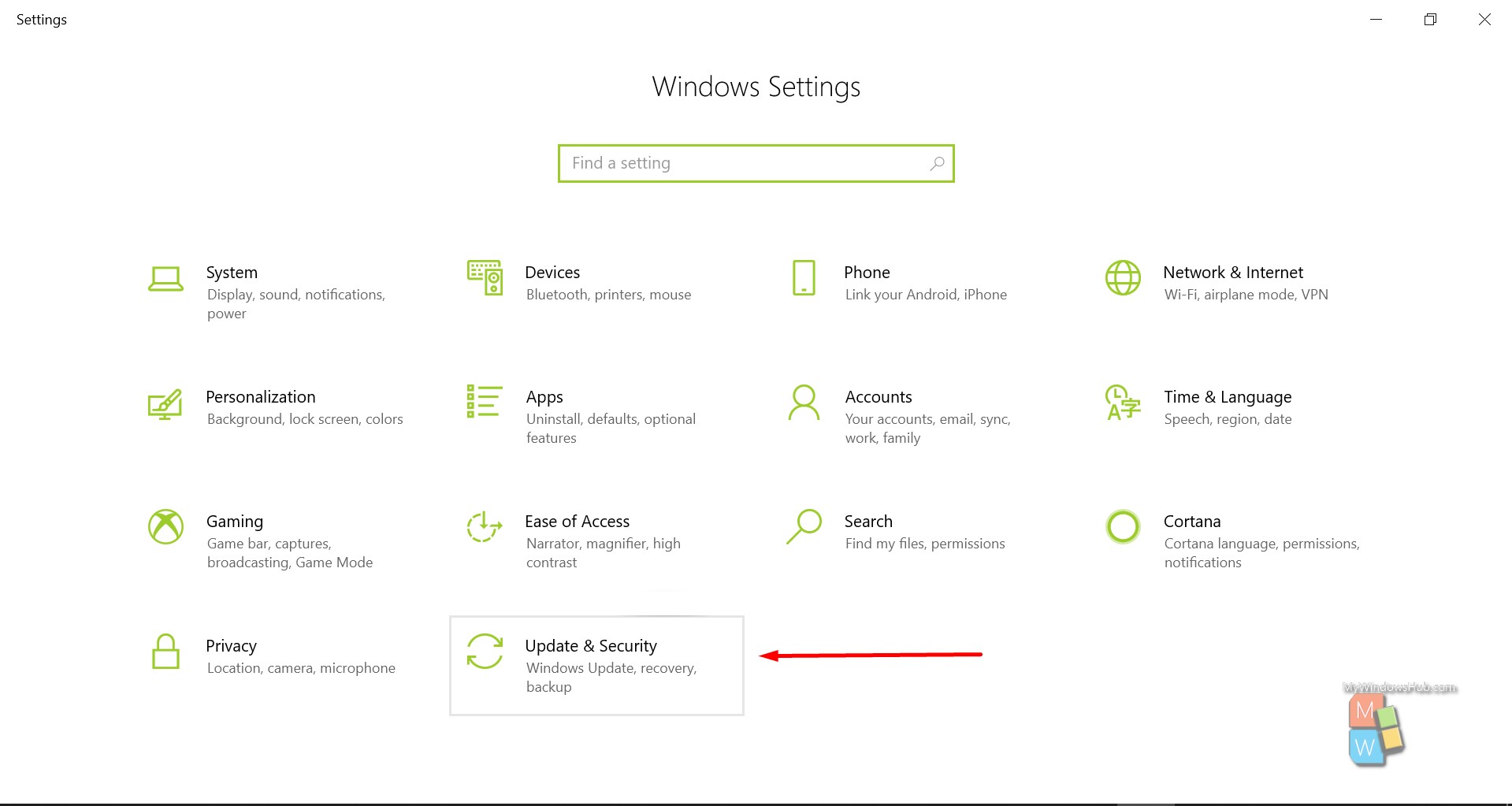
- You can check the status of the previous updates by selecting the “View update history ” option.
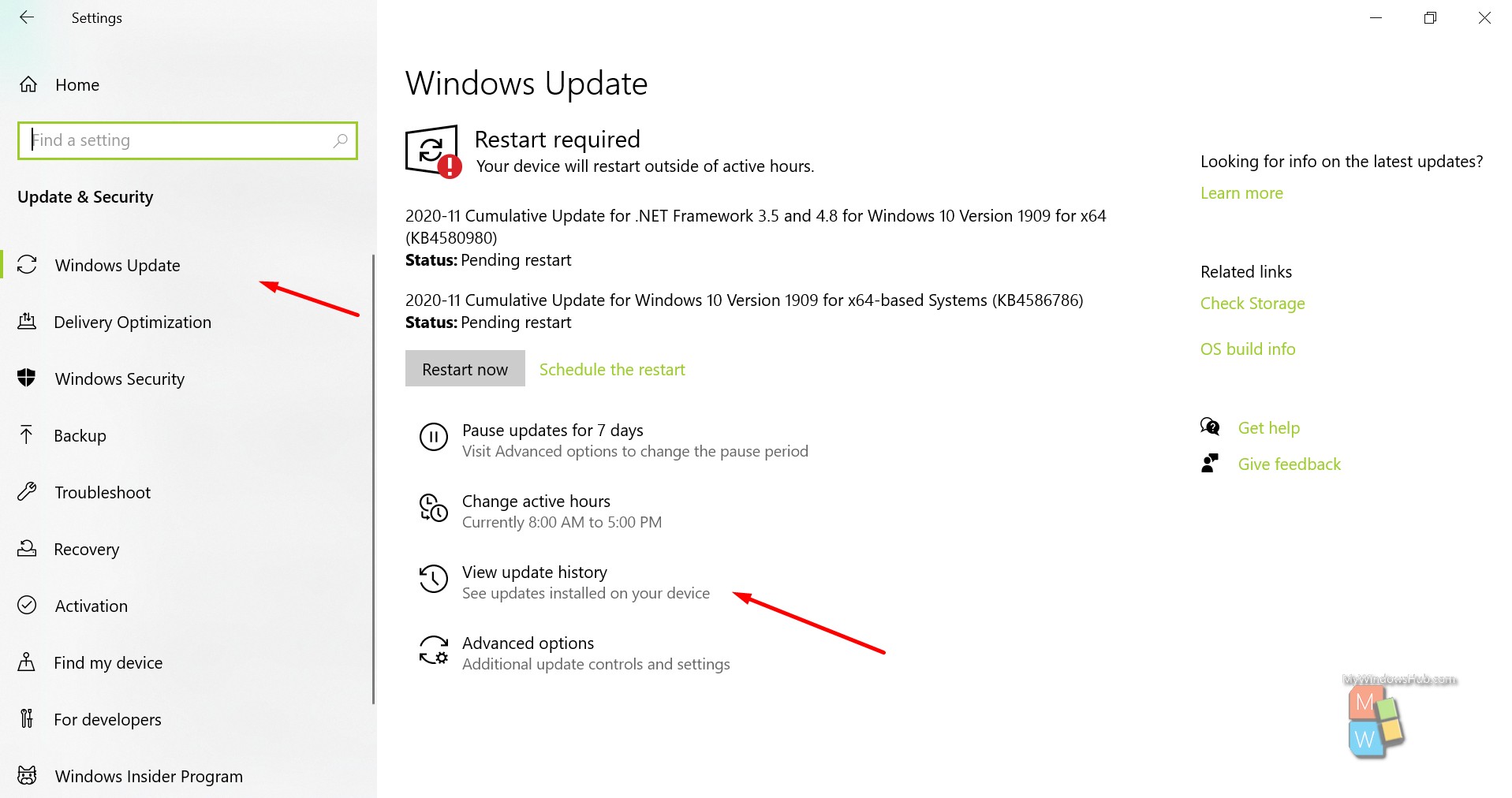
If you can see any failed updates/installs, you need to use the “Windows Troubleshooter investigate the problem. To open and use the Windows Troubleshooter, you need to follow the below-mentioned steps,
- From the left-hand navigation, select the “Troubleshoot” option and then click on the “Windows update” troubleshooter from the right-hand panel -> Click on the “Run the troubleshooter.”
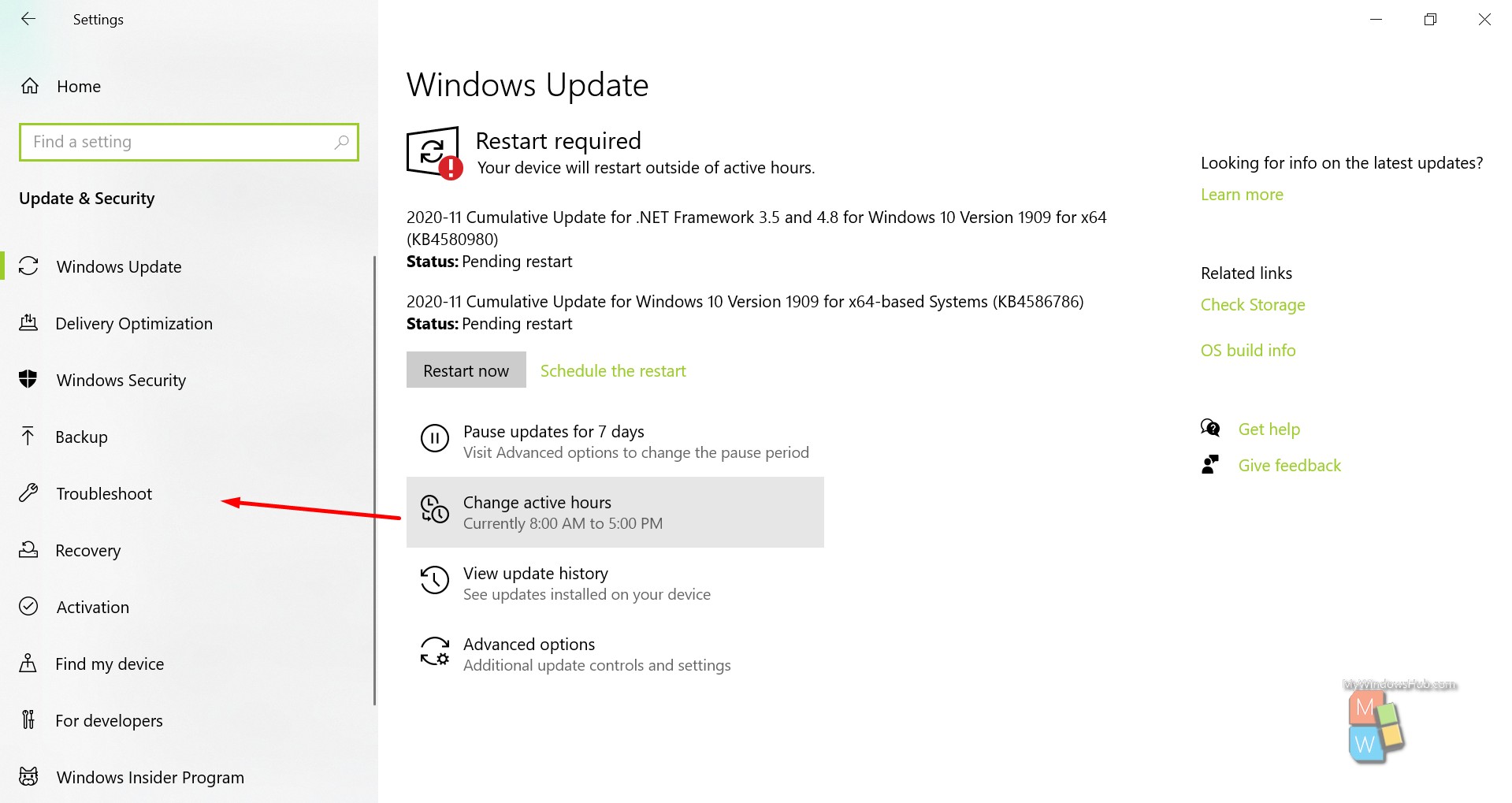
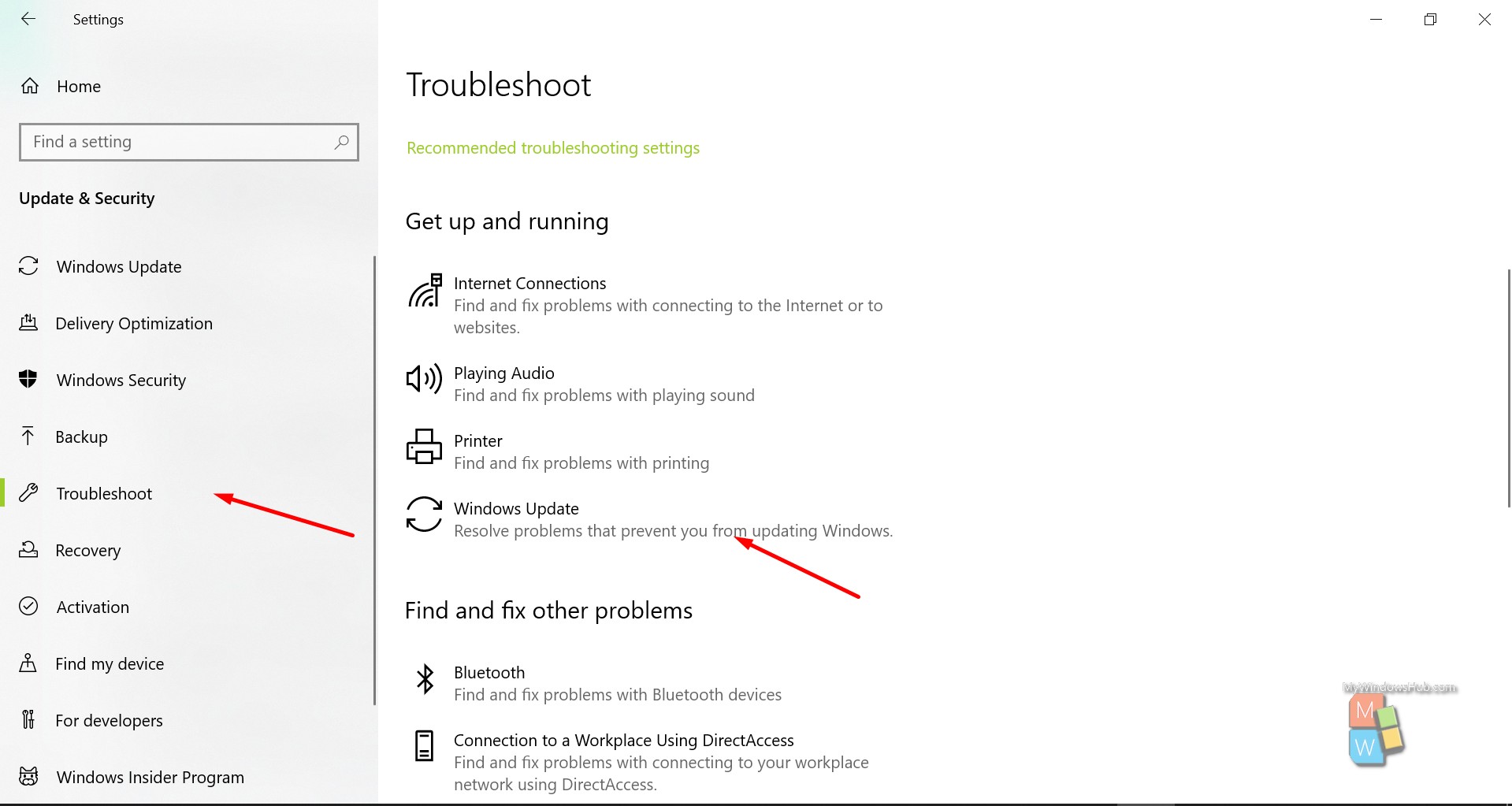
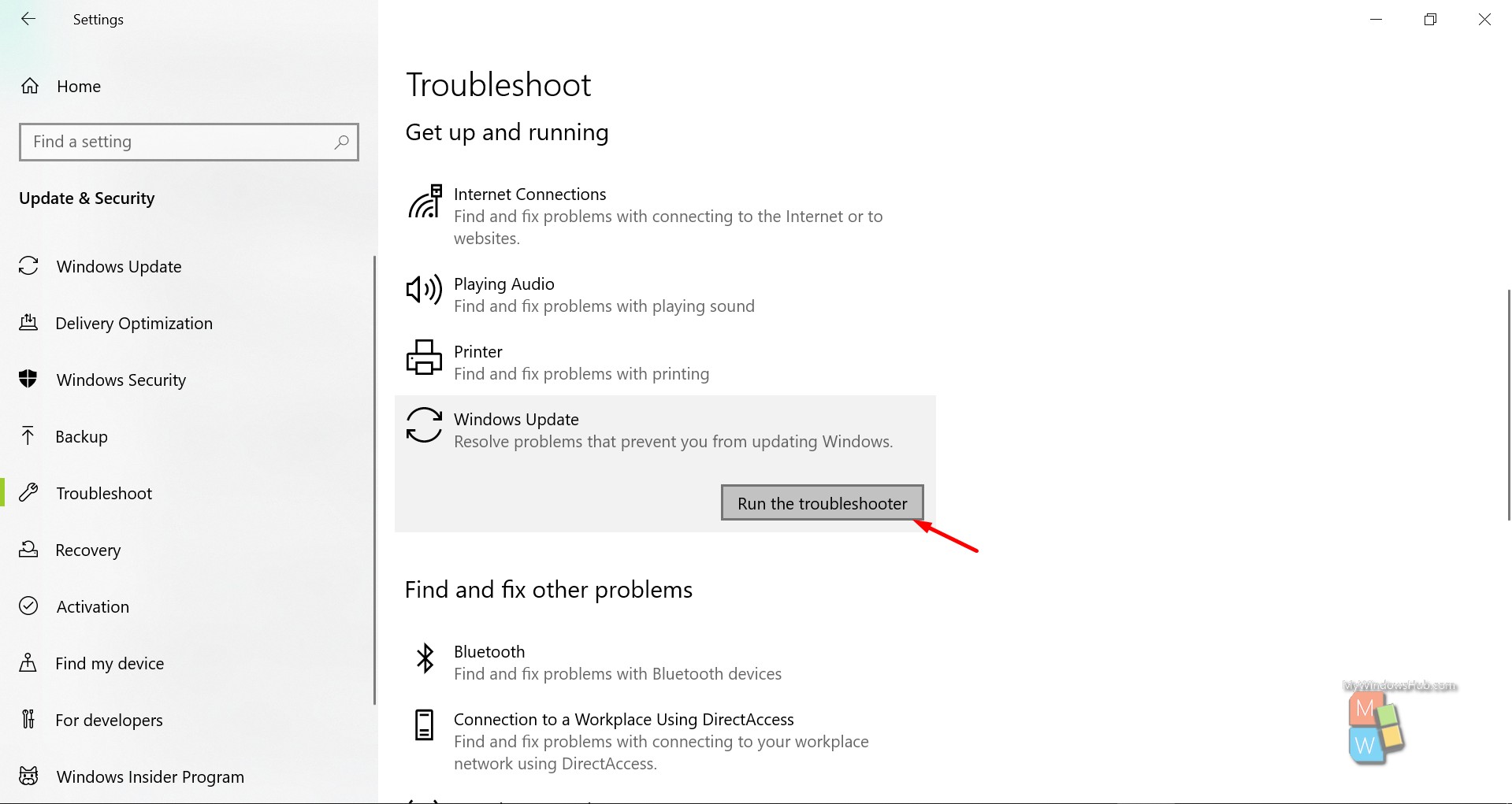
- A new Diagnostic Troubleshooting Wizard will appear on your screen. Windows will try to find any possible problems and try to resolve them automatically. In case of any manual steps, Windows will prompt you with the recommended steps.
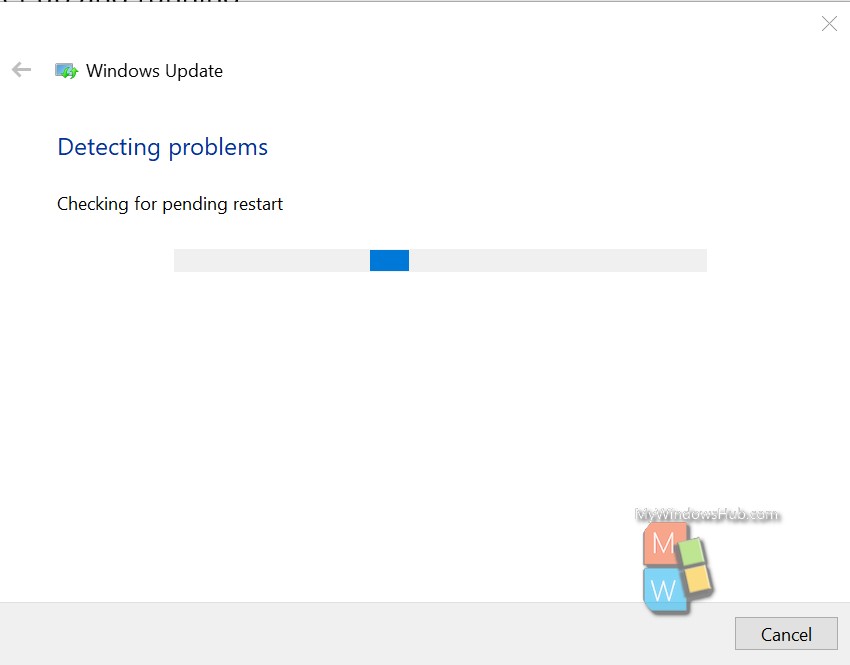
- Once the troubleshooting is over, you can check the detailed information by clicking on the “View detailed information” link at the bottom.
How to Check If Windows Modules Installer Worker is a Genuine And Not Vulnerable?
- Open the task manager by pressing the “Ctrl + Shift + Esc” keys on your keyboard.
- Find the process named “Windows Modules Installer Worker.” Right-click on it and then select the “Open file location” option.
- This will open the Windows file explorer for the tiworker.exe program. You can check the location of this file, and it should match with the below-mentioned path,
C:\Windows\WinSxS\..
Conclusion:
This article discussed about one of the critical windows processes, “Windows Modules Installer Worker.” We recommend you to run the Windows Update periodically to avoid high CPU usage issue.

