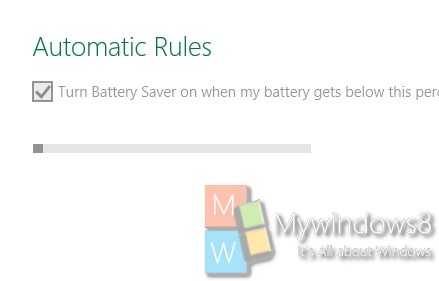Battery is a crucial aspect in any electronic gadgets be it mobile, tablet, laptop or a smartphone. This is something you cannot avoid. Windows operating system has incorporated the Battery saver option long back but the Windows 10 Technical Preview build 9860 has introduced a new one. You can turn Battery saver or turn it off when you feel like. When you enable Battery saver, it will adjust your hardware settings, screen brightness and limit the background activity in such a way that only functions having higher priorities work whereas unimportant functions like less frequently used apps are controlled. the following tutorial will help you to turn on or off Battery Saver in your user account to conserve your PC’s battery in Windows 10.
Steps to Turn On or Off Battery Saver in Windows 10
1. First open Start Menu and tap on Change PC Settings and then select Battery Saver.
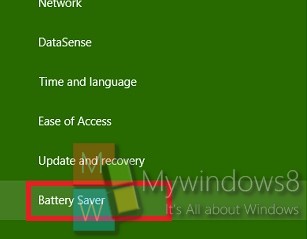
2. If you want to turn on Battery Saver, move the slider to the right.
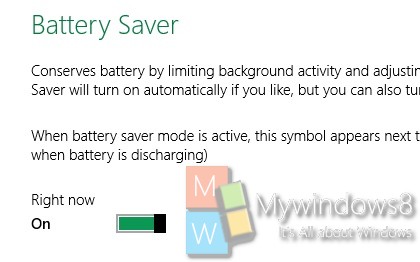
3. Automatic Rules turn on your Battery Saver Feature when the battery drops down below a threshold value.