Sometimes, Windows 10 users can encounter errors whole trying to create an image backup on their PCs. The errors have specific error codes such as 0x807800A1, 0x800423F3. If you have faced similar issues, then you can check out this article.
The common error message given out to users during a failure in system image backup creation process is,
The backup failed.
A Volume Shadow Copy Service operation failed. Please check “VSS” and “SPP” application event logs for more information. (0x807800A1)
Additional Information:
The writer experienced a transient error. If the backup process is retried, the error may not reoccur. (0x800423F3)
Let’s have a brief idea of what VSS and SPP are.
What is VSS?
VSS stands for Volume Shadow Copy Service. It is a service which manages the various processes and actions required to create a consistent snapshot or image (called shadow copy) of the data, which will be backed up. This service was launched in order to bring consistency and continuity in performance during a data backup. During any data backup, the applications whose backup is being taken must be open and running. In a running application, there are several other on-going processes, which are in transient states, in progress. Besides, huge application data backup can also cause error due to bottleneck issues, or any other similar problem. To address all these issues, Microsoft has created this VSS.
What is SPP?
Software Protection Service enables the download, installation, and enforcement of digital licenses for Windows operating system and Windows applications.
Steps To Fix System Image Backup error 0x807800A1, 0x800423F3 on Windows 10
There are many ways by which you can fix System Image backup errors. You need to first check volume shadow copy and software protection services. Once you perform the steps, try to create the system image backup once more. Then, another method involves creating a system image using PowerShell. You can also use third party image system image creation software.
Check VSS & SPP
1. Press Windows+R to launch the Run window. Then type cmd and hit Ctrl+Shift+Enter to open the Elevated Command Prompt.
2. Type or copy-paste the following command and hit Enter after that.
net stop vss
3. Type the following command and hit Enter after that.
net start vss
After executing the commands, try creating the image backup once more. If the SPP is disabled, start it.
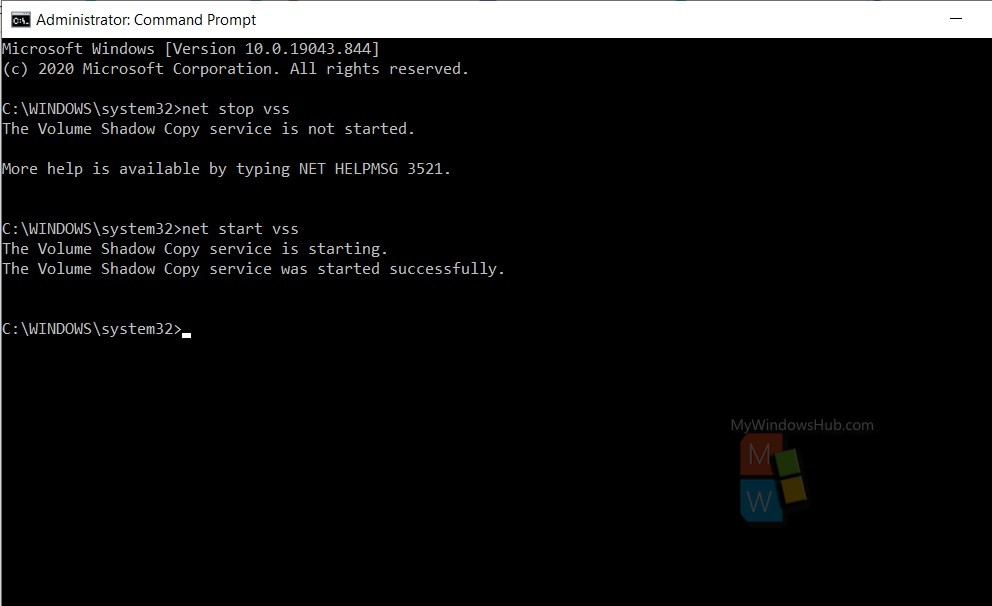
Create System Image Backup Using Windows PowerShell
- Open Windows PowerShell and enter the following command. Hit Enter after pasting the command,
wbadmin start backup-backup target: E:-include: C:-quiet-allCritical
The E drive is the target drive, If your target drive is D. then replace E by D. and C is the drive where your OS is installed.
2. Now, to extract the system image, which has been created, select advanced startup or open run and copy:
C: \ Windows \ System32 \ Shutdown.exe / r / o
That’s all. If you are not able to do any of these, you can seek help from a third party system image creator application for Windows 10.

