The date and time format can be customized to any desired format, both short and long formats. Generally short formats are displayed on taskbar, so in order to change the date and time format in taskbar, the short formats must be changed.
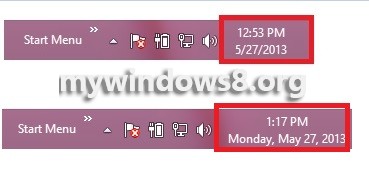
Some date and time formats are as follows:
d = day
M = month
y = year
_________________________________
d or dd = displays as day number
ddd = displays as abbreviated day name
dddd = displays as full day name
_________________________________
M or MM = displays as month number
MMM = displays as abbreviated month name
MMMM = displays as full month name
_________________________________
y or yy = displays up to the last 2 digits of the year
yyy or yyyy = displays as full year
The following tutorial will help you to show day and month Names in the Windows 8 Taskbar System Tray Dat
Steps to Show Day and Month Names in the Windows 8 Taskbar System Tray Date
1. Press Windows+X and click on Control Panel to open it.
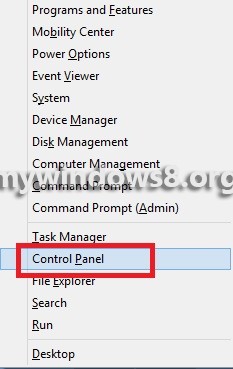
2. Now click on Region.
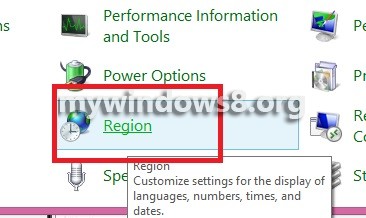
3. Now th list of date format appears. Click on Additional Settings.
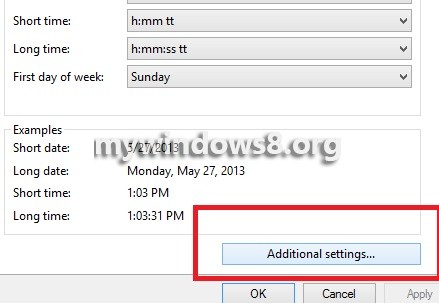
4. Click on the Date tab.
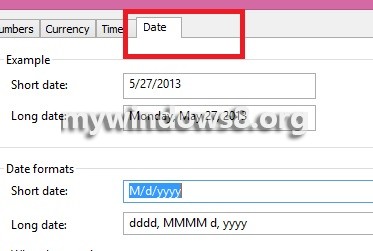
5. Now see, there are both short and long formats. The short formats are displayed on the task bar. So click on it and change it to dddd, MMMM d, yyyy.
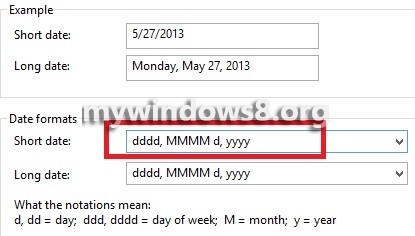
6. Now select the Date tab, and change the short date format to h:mm:ss tt. Click Apply and then OK to save changes. The time and date format will be changed.
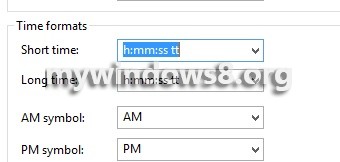


Thank you so much!