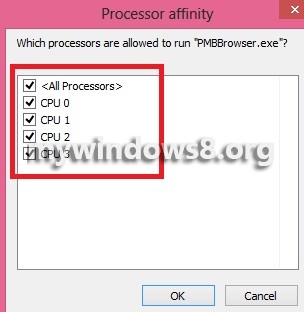Processor Affinity is a technology which is also known as CPU pinning. By this technology we can pin a certain application to a specific processor and then every time that application runs, it will run on the specified processor. One may ask why is there a need to choose a processor for an application. The reason behind setting an affinity for an application is that, times are there, when some functions, memories or remnants of a program are there in a processor or a cache, that was running on a processor at an earlier time. So if you schedule that application to run on a particular processor, the application will execute more efficiently and reduce many problems like cache missing, performance degradation etc.
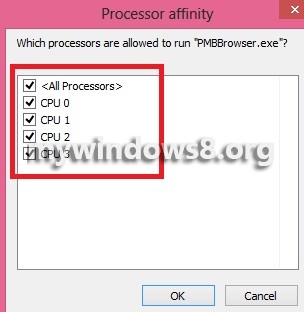
By default, all processes are tagged for each application, that means, the application is scheduled to run on any processor as and when available.But one thing which although trivial, yet must be remembered that, the question of setting affinity arises only when your processors have multiple cores.
Moreover if you computer supports Symmetric Multiprocessing (SMP) or HyperThreading (HT), then the processors will automatically adjust itself to provide the best efficiency.
The following tutorial will help you to set processor affinity for an application in Windows 8.
Steps to Set Processor Affinity for an Application in Windows 8
1. First of all open the application for which you want to set Processor affinity.
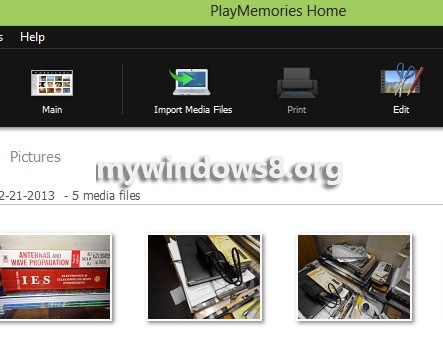
2. Now press Alt+Ctrl+Del to open Task Manager and go to the Process Tab.
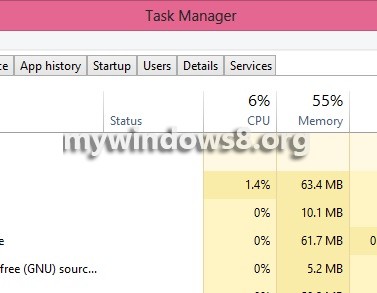
3. Select the App, right click on and select Go to Details. Alternative way is to simply select the application in the Process tab and then click on the Details Tab to get the same result.
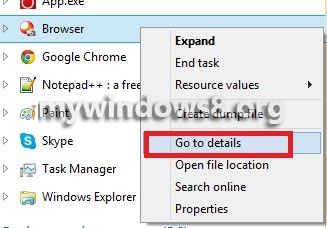
4. Now right click on the application and click Set Affinity.
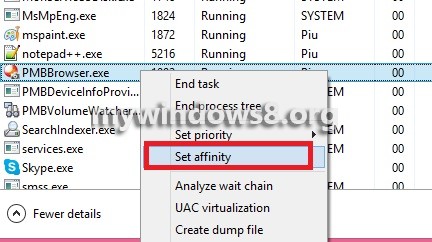
5. Now a list of CPUs will be displayed which are actually the cores in your processor. CPU no. 0 is Core 1, CPU no. 1 is Core 2 and so on. Check or uncheck the cores for which you want to impose restrictions. Click OK and exit Task Manager.