When you want to pin Apps at the top of your Desktop, then you have a plethora of options to choose from. There are several applications available for this purpose. But if you want to Pin an image at the top of your desktop, you will not have much options to choose. One solution can be the use of a second monitor, but second monitors aren’t cheap. So, is there any pocket-frinedly solution? Yes, you can try the Screen Dragons application. The Screen Dragons application is a small utility app that enables you to pin an app to the top of desktop. Sceen Dragons is a standalone application with which, you can pin as many images as you want to your desktop. It can also capture images like Windows PrtScn.
A Screen Dragon can be used as a simple on screen display that is easily re-located and sized to not interfere with other windows.
⦁ It can be used as an image palette holding multiple images for reference or perhaps to be copied into another application when required.
⦁ A Screen Dragon is easily used to thumb through a folder of image files, then open explorer with that file.
⦁ Used with screen capture, a Screen Dragon can be added as a logo or watermark or highlight or used to create a collage of images.
⦁ Copied RTF text that also adds a metafile to clipboard, can be pasted into a Screen Dragon making adding text to an image easy using capture. NOTE clipboard has a restriction on metafile size so long text may not be complete.
1. First download the app Screen Dragons. The App will be downloaded in the form of a zip folder.
2. Extract the zipped folder. Now, run the .exe file inside the folder. The app will be installed in a jiffy.
3. A transparent dragon will appear on the desktop screen. You will find that you cannot access any folder or button on the desktop. This is because the “Click Through” option is disabled. TO enable it, right click on the dragon.
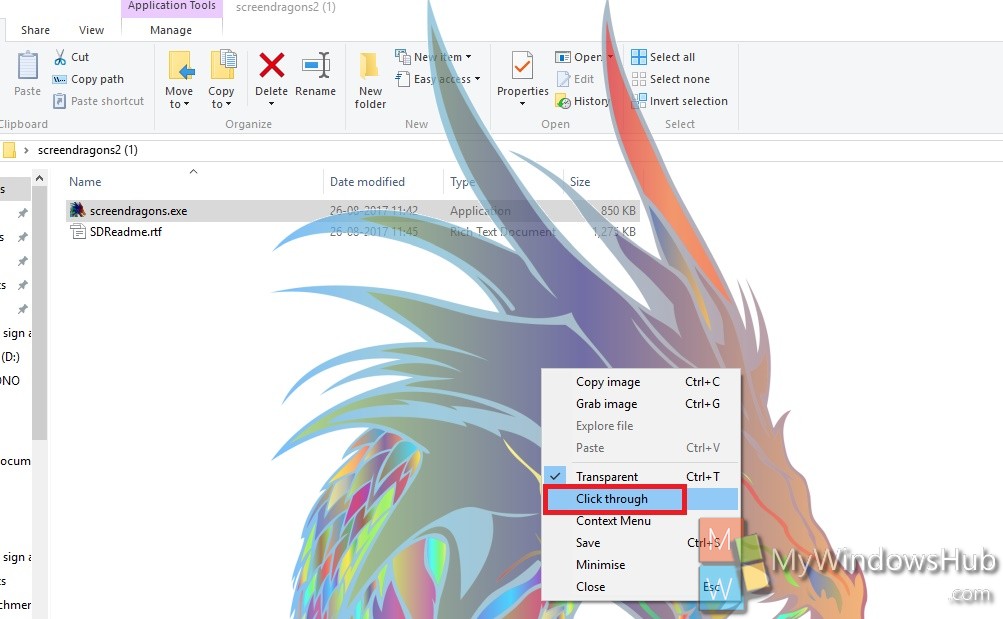
4.To pin an image to the top of desktop, simply drag an image & drop it on to the dragon. Alternatively, copy an image to your clipboard, right-click the dragon on your screen, and select ‘Paste’ from the context menu.


