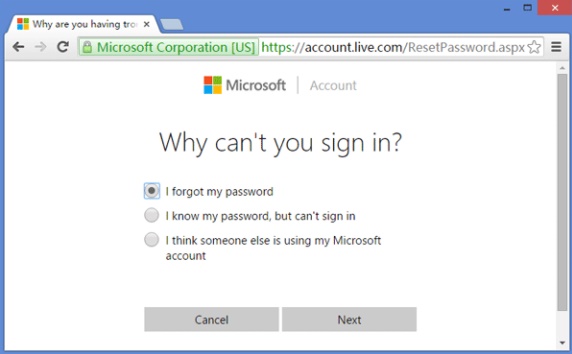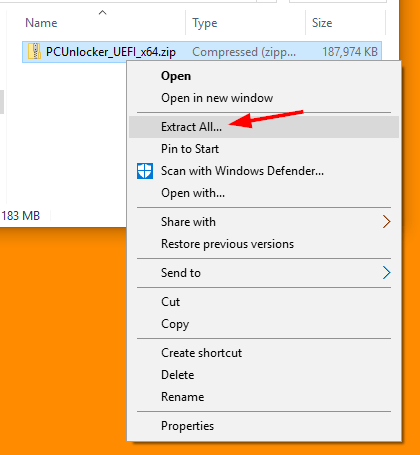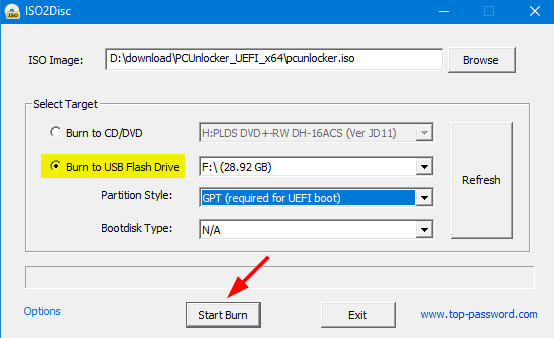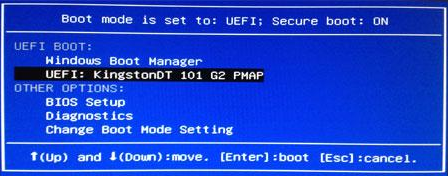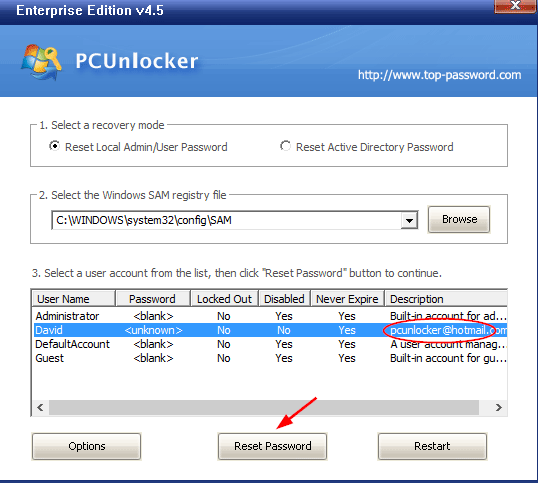Have you lost your Windows 10 sign-in password? What can you do if you don’t have a password reset disk either? If you have a lot of data on your computer, you cannot afford to lose it by formatting the hard drive. In this tutorial we’ll show you how to reset forgotten Windows 10 password the easy way!
The recovery method varies depend on what type of sign-in option do you want to unlock. If you forgot a Microsoft account password, it’s super easy to reset it. Just use your cell phone or another PC to access Microsoft’s password reset page.
Choose the “I forgot my password” option and click Next. In order to prove you’re the owner of the Microsoft account you’re trying to recover, you’ll be prompted to receive a security code through an email account or phone number that was associated with your Microsoft account. After your identity is verified, you are allowed to set a new Microsoft account password.
Still can’t recover your Microsoft account or you forgot a local administrator password? Lost your PIN or picture password and can’t get past Windows 10 sign-in screen? There is a bootable utility called PCUnlocker, which allows you to reset forgotten Windows 10 password and quickly regain access to your computer.
Steps to Reset Forgotten Windows 10 Password with PCUnlocker
First, use another PC to create a bootable PCUnlocker USB drive. Download the zip archive of PCUnlocker and extract the ISO file (pcunlocker.iso) from it.
Next, download and install the freeware ISO2Disc. Start ISO2Disc, click Browse button to select the ISO file you’ve extracted. Choose the “Burn to USB Flash Drive” option and click Start Burn to create a bootable USB drive.
Once the USB drive is ready, insert it into your Windows 10 computer that you’re trying to reset a forgotten password on. Power on the computer and quickly press an indicated key (F2, F12, DEL, etc) to access the Boot Options Menu. Choose your USB drive from the bootable device list and let your PC boot from USB.
When your PC boots to the PCUnlocker screen, select one of your Windows accounts and click on Reset Password button to remove your forgotten password. If you chosen a local account tied to your Microsoft account sign-in, the program will not only switch your Microsoft account to local account, but also reset the password for your converted local user.
Reboot your computer and let it boot normally. You can then sign in your Windows 10 local account without typing a password! After you’re in, you can go to the Settings -> Accounts -> Sign-in option to set a new local account password, or reset / remove your lost PIN or Picture password immediately. Enjoy!