Windows 10 technical preview has reverted back the Start menu that people has been urging for so long but at the same time it has not dropped the All Apps screen. The only difference is that you won’t have to jump to an entirely different screen and deal with the apps. Rather you can find them sharing space in the Start Menu option. The Start menu is partitioned into two halves. While the first half is the traditional Start screen, the other is the All apps screen in a compendious way. You can move the apps from one place to another and even remove if you don’t want to see certain apps. The article will help you through the steps to remove them.
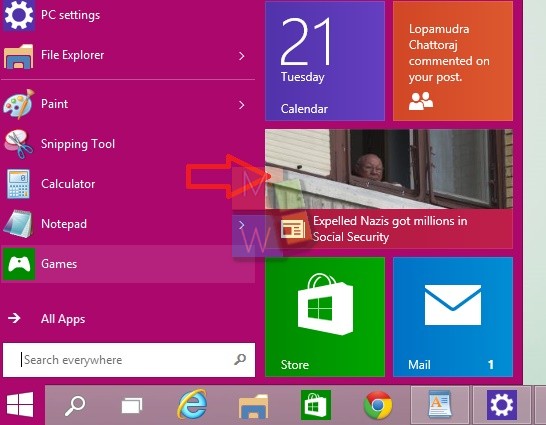
Steps to remove apps from the All Apps screen of the Start menu in Windows 10
1. Open the Start menu by tapping on the Start logo key.
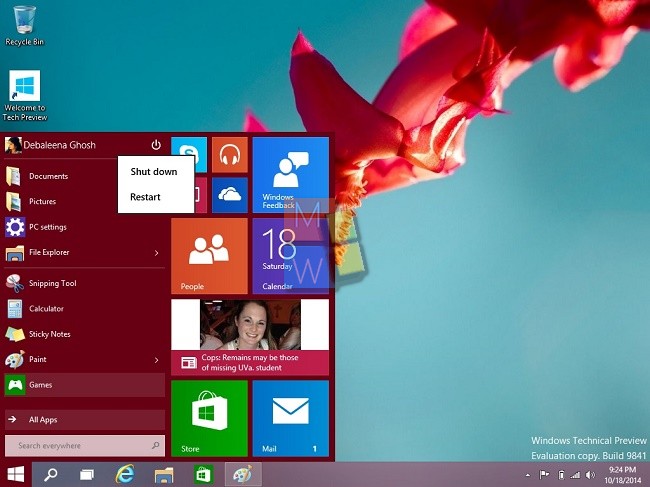
3. The right section is the All Apps which contains all the applications. If you want to remove the app, right click on the app and select Unpin from Start. If you are using tablet, long press on the app to get the options.
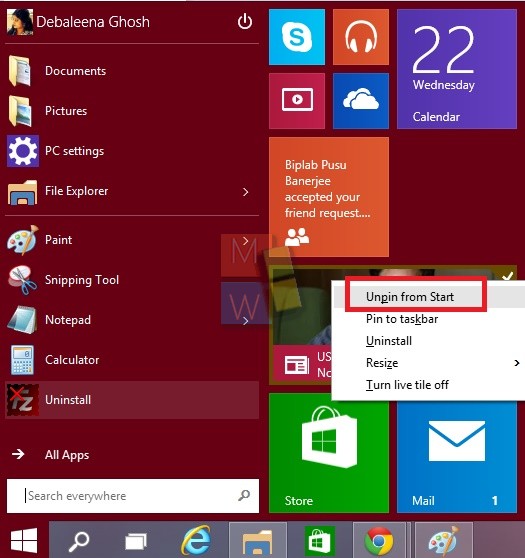
4. The News app disappears from the All Apps screen. In this way you can remove others too.

