If you use Chrome browser, you must know about pinning tabs. Chrome allows users to pin tabs. The pinning of tabs is important for URLs or websites you open almost everyday. For example, mail, Facebook are some of the websites that we check everyday. So Chrome enables you to pin these websites into separate tabs so that they cannot be closed accidentally. The pinned tabs do not have close or cancel buttons and hence you don’t need to fear for sudden closing of the pinned tabs. Besides, when you click a link inside a pinned tab, it will always open in a new tab email ensuring that it doesn’t redirect you to a different webpage.
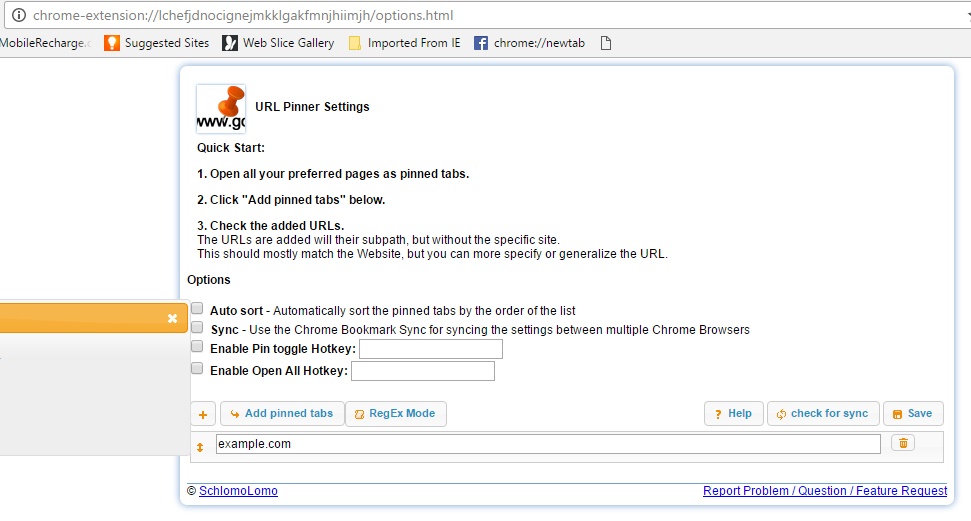
Steps to Pin and Unpin The Current Tab Via A Keyboard Shortcut In Chrome
Pinning a tab in Chrome is very simple. All you need to do is right click on the tab and click on “Pin Tab”. If you want to unpin the tab then right click on the tab and click on Unpin Tab. That’s all.
This is a summary of the concept of pinned tabs in Chrome browser. Now that you know it, you must also know that there is no keyboard shortcuts for support for them. There is no keyboard shortcut. However, there is a Chrome extension that will let you create a Keyboard shortcut for pinning Tabs. The name of the extension is URL Pinner. Let’s see how it works.
URL Pinner facilitates users to create their own custom keyboard shortcut for pinning and unpinning tabs.
1. Install the extension URL Pinner and go to settings.
2. On the settings page, find out the ‘Enable Pin toggle Hotkey’ option.
3. Next, tap on the input box and record your shortcut by tapping the shortcut key combination. Remember, you must choose a shortcut combination that doesn’t clash with an OS shortcut. For example you must not choose Ctrl+C.
4. Check the box next to the option and click Save.
5. That’s all. Now press the keyboard shortcut combination. The tab will be pinned.
6. To unpin the tab, open the required tab and press the same shortcut combination.

